 Accounting
year setup
Accounting
year setup
This procedure sets the accounting year. The accounting term is fixed at
December.
A.S.I.A. allows you to enter up to the half of next year's data (for the
migration period of closing procedures), thereby allowing you to set half of
next year's accounting period.
→ To Accounting year
 Screen
Transition
Screen
Transition
[Server applications]
↓
[System custodian]
↓
[Parameter setup]
↓
[Accounting year setup]
↓
[Accounting year setup] screen - [Accounting year], [Next accounting year] tab
 Item Setup - [Accounting
year] tab
Item Setup - [Accounting
year] tab
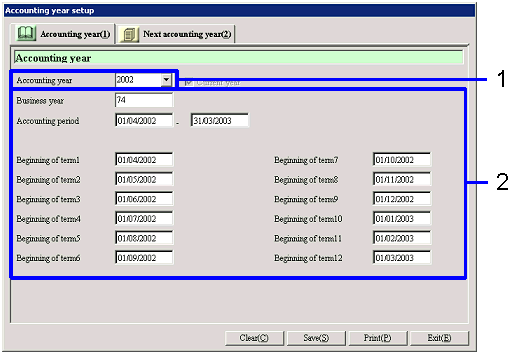
- Entering the accounting
year
Enter the "Accounting year" from the keyboard. This operation automatically sets the
checkbox for "Current year" to ON, and it cannot be changed
thereafter.
- Accounting year
Enter the accounting year. If you
enter a previous or future year that has already been registered, the details
of the registration appear on the display.
An absence of data for the accounting year you entered indicates the need for a
new registration, and all the items are cleared. Whenever no data is available for the accounting year, the
checkbox for "Current year" is automatically set to ON. Therefore you have to enter the current
year.
Click on "Save" before entering any data for a different accounting year.
- Current year
Checked only if the current year is selected in "Accounting year." The data is displayed only. You cannot modify it.
If you execute [Annual Closing] in the [Closing Control Module], the check for
the "Current year" is also updated.
- Entering the accounting
year data
Enter the business year, the accounting period and the accounting term for the
year you specified in "Accounting year."
- Business year
Enter the business year (the number of years since
the company's foundation). Up to four
digits can be entered.
- Accounting period
Enter the accounting period. Be
sure that the period equals one year.
- Beginning of term 1 - Beginning of
term 12
For each of the terms, enter the date on which the term starts.
 Item Setup - [Next
accounting year] tab
Item Setup - [Next
accounting year] tab
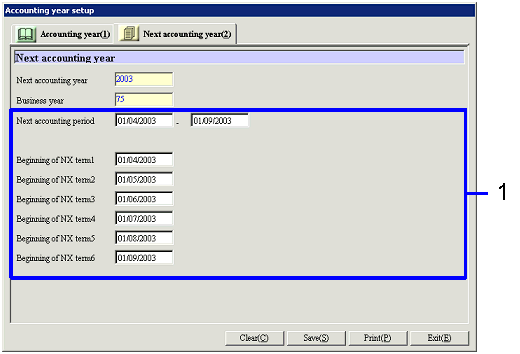
- Entering the data for the next
accounting year
Enter the business year, the accounting period and the
accounting term (biannual) for the year that follows the one you specified in "Accounting
year."
- Next accounting year
The "Accounting year" that you have set in the [Accounting year] tab
appears on the display incremented by 1.
The data is for display only.
It cannot be modified.
- Business year
The "Business year" that you have set in [Accounting year] tab
appears on the display incremented by 1.
The data is for display only.
It cannot be modified.
- Next accounting period
Enter the next term's accounting period.
Be sure that the period equals one year.
- Beginning of NX term 1 - Beginning of
NX term 6
For each month (or six months) in the next term, enter the date on which the
term starts.
 [Buttons]
[Buttons]
 Notes:
Notes:
A consistency check as mentioned below starts if
any record in the previous or next accounting year exists when you save an
accounting year. If there is any
inconsistency, the accounting year cannot be saved.
- Terms 1 to 6 for the current year must
be fully consistent with the previous year's record on terms 1 to 6 of the next
accounting year.
- Terms 1 to 6 for the next accounting
year must be fully consistent with terms 1 to 6 in the next year's record.
![]() Accounting
year setup
Accounting
year setup![]() Screen
Transition
Screen
Transition![]() Item Setup - [Accounting
year] tab
Item Setup - [Accounting
year] tab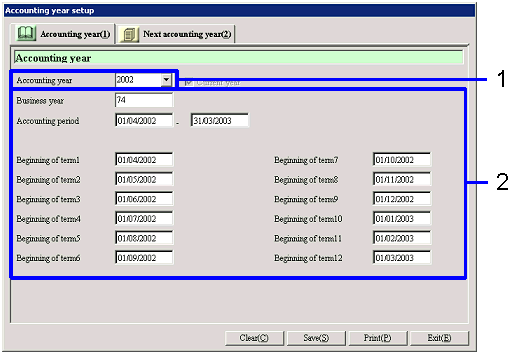
![]() Item Setup - [Next
accounting year] tab
Item Setup - [Next
accounting year] tab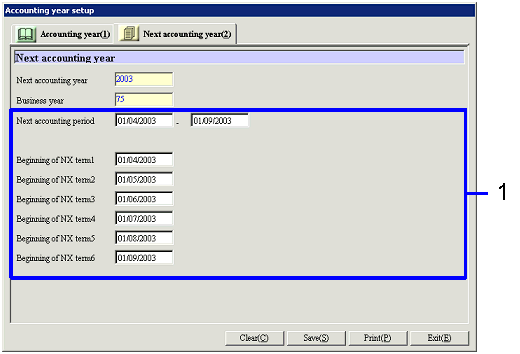
![]() [Buttons]
[Buttons]![]() Notes:
Notes: