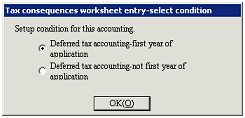Procedure for Tax consequences worksheet entry
Procedure for Tax consequences worksheet entry
 Outline
Outline
In [Tax consequences worksheet entry], you can register closing balance for temporary discrepancy items. Worksheet entry is always required before [Execute deferred tax accounting] is performed.
 1. Screen display method
1. Screen display method
- Select [Additional accounting] → [Deferred tax accounting] → [Entry].
- Select [Tax Consequences Worksheet Entry] from the menu.
→ [Tax consequences worksheet entry] screen will appear.
 2. Data level specification
2. Data level specification
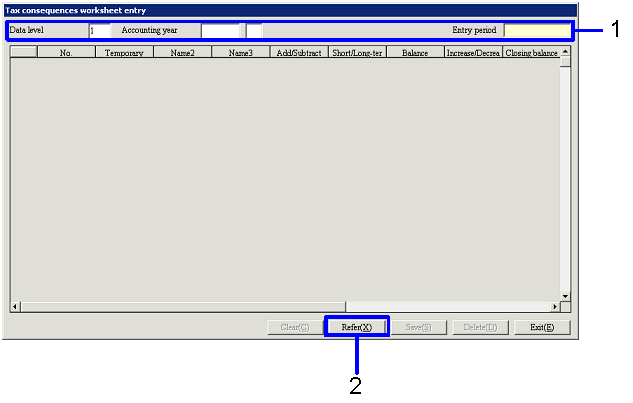
→ To Menu Reference
- Enter "Data level" and "Accounting year" to be registered.
The range of "Data level" is "1"-"20." If you enter "Accounting year," "Entry period"
will be displayed.
- Click "Refer (X)" button.
 3. Register balance
3. Register balance
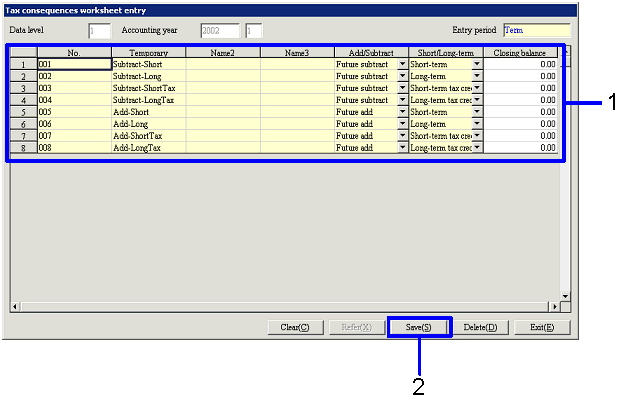
- Specify "Increase/Decrease amt" and "Closing balance" for each temporary discrepancy item on the spread (When one of the two is entered, the other will be displayed with auto-calculated value).
- Click "Save (S)" button.
 4. Setup for the first use of tax consequences worksheets
4. Setup for the first use of tax consequences worksheets
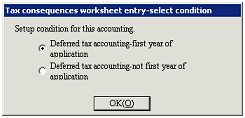
- Once the [Tax consequences worksheet entry-select condition] screen is activated, select the appricable options and click "OK (O)" button (this screen does not appear after the second entry).
![]() Procedure for Tax consequences worksheet entry
Procedure for Tax consequences worksheet entry![]() Outline
Outline![]() 1. Screen display method
1. Screen display method![]() 2. Data level specification
2. Data level specification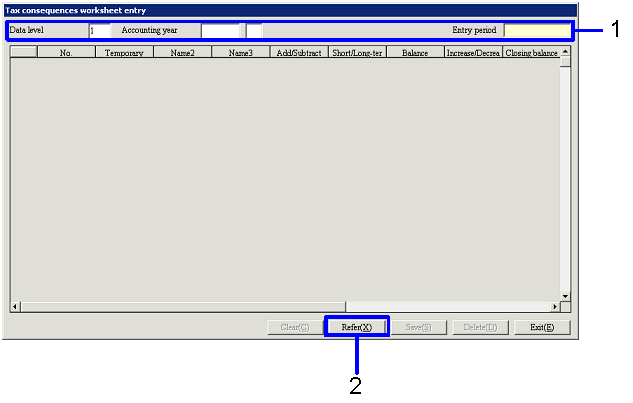
![]() 3. Register balance
3. Register balance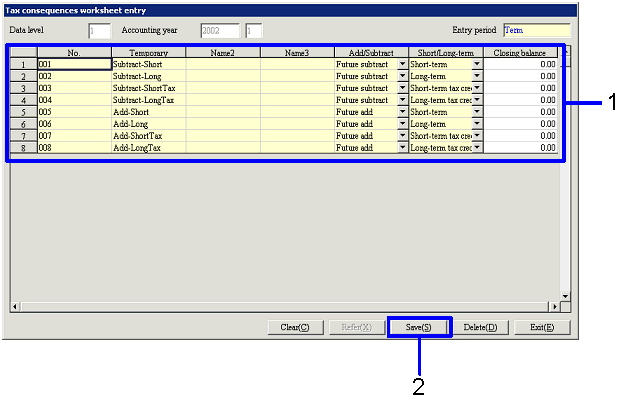
![]() 4. Setup for the first use of tax consequences worksheets
4. Setup for the first use of tax consequences worksheets