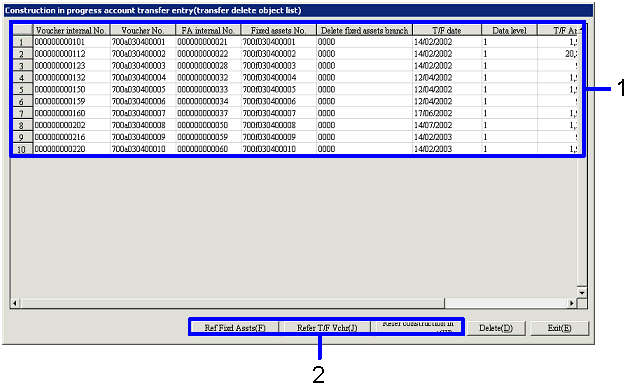Procedure for Construction in progress account transfer entry
Procedure for Construction in progress account transfer entry
 Outline
Outline
In the [Construction in progress account
transfer entry] screen, you can register the construction in progress account
data with fixed assets or transfer them to another account, to execute the auto-journal.
In the registering data with fixed assets process, construction in progress
account data to be registered is selected, and then the total amount of the
selected data will be registered with fixed assets. Registration of fixed assets is performed in the [Register
fixed assets] screen. After the
registration, journalizing of [Fixed assets A/C / Construction in progress
account A/C] will be executed.
In the transferring data to another account process, construction in progress
account data to be registered is selected, and then journalizing will be
executed in order to transfer the data to another account.
 1.
Screen display method
1.
Screen display method
- Select [Assets] → [Construction in Progress] → [Entry].
- From the Menu, select [Construction in progress account transfer
entry].
→ The [Construction in progress account transfer entry (from/to)]
screen will appear.
 2.1
Entering Construction in progress account data - New
2.1
Entering Construction in progress account data - New
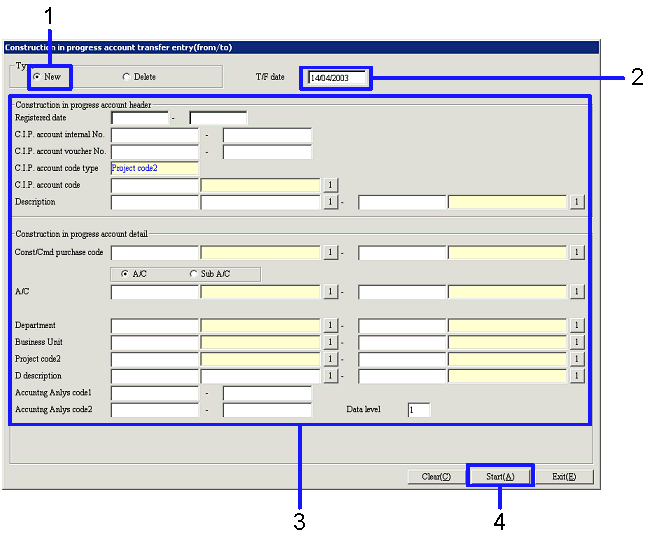
→ To Menu
Reference
- In the [Type] box, select "New."
- Enter the date in "T/F date."
- Enter the searching conditions.
- Click the "Start (A)" button.
→ The [Construction in progress account transfer entry (transfer
object list)] screen will be appear.
(Refer to "3.1 Referring to Construction in progress account data.")
 2.2
Entering Construction in progress account data - Delete
2.2
Entering Construction in progress account data - Delete
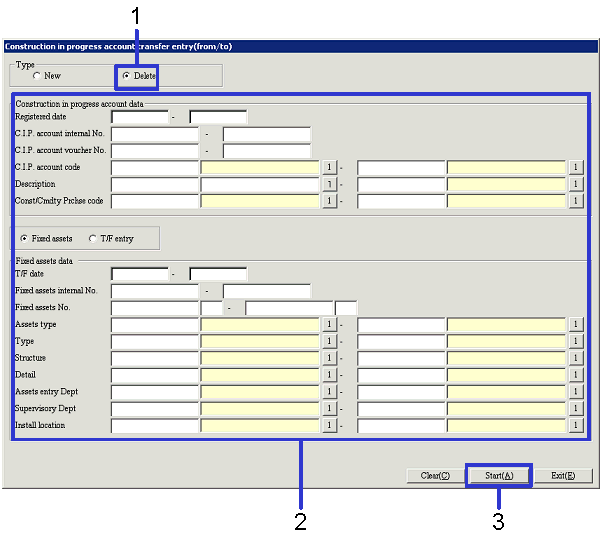
→ To Menu
Reference
- In the [Type] box, select "Delete."
- Enter the searching conditions.
- Click the "Start (A)" button.
→ The [Construction in progress account transfer entry (transfer
delete object list)] screen will appear.
(Refer to "4.1.1 Deleting Construction in progress account data.")
 3.1
Referring to Construction in progress account data
3.1
Referring to Construction in progress account data
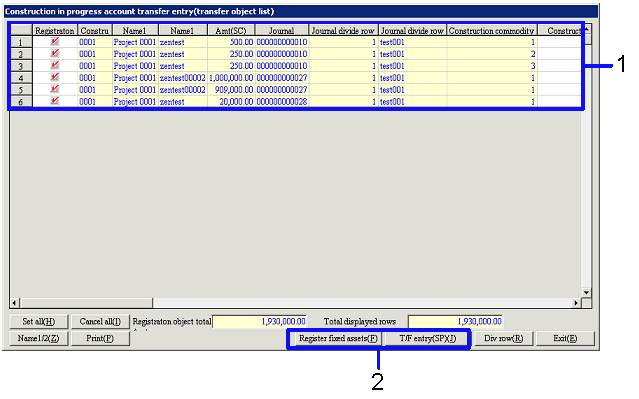
→ To Menu
Reference
- Select the Detail row to which you
want to refer for Construction in progress account detail.
- Depending on the data in Construction
in progress account detail you want to refer for, click one of the following
buttons.
- "Register fixed assets (F)"
button
→ The [Register fixed assets] screen will appear.
- "T/F entry (SP) (J)" button
→ The [Transfer voucher] screen will appear.
 3.2
Dividing Journal data
3.2
Dividing Journal data
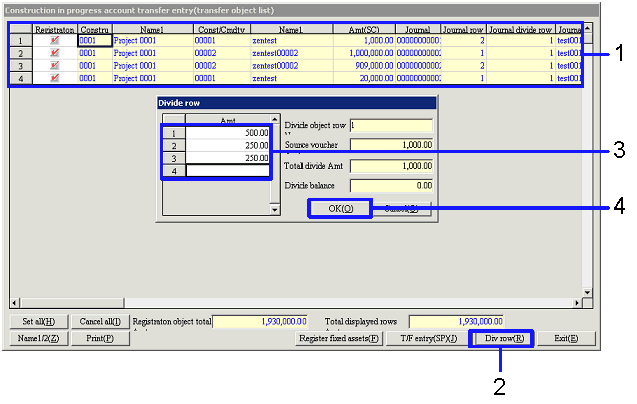
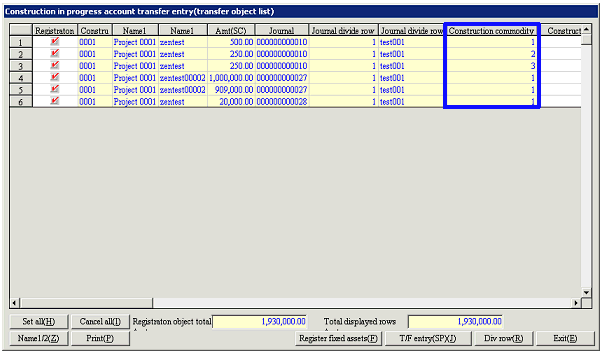
- Select the row to be divided.
- Click the " Div row (R)"
button.
→ The [Divide row] screen will appear.
- Divide the Amt corresponding to the
number of rows so that "Divide balance" becomes to "0." Enter the divided values in each row.
- After completing the dividing steps
above, click the "OK (O)" button.
→ In [Spread], the divided journal data will be displayed.
 4.1.1
Deleting Construction in progress account data
4.1.1
Deleting Construction in progress account data
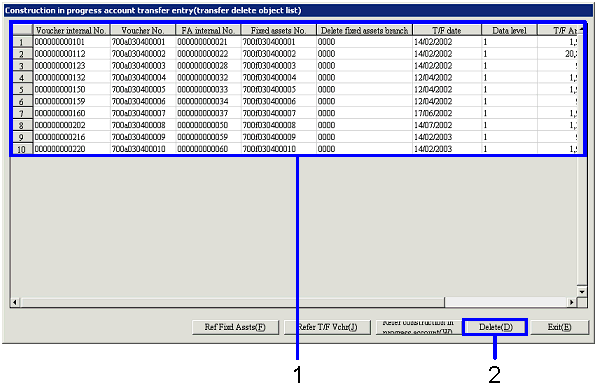
→ To Menu
Reference
- Select the data to be deleted.
- Click the "Delete (D)" button.
 4.1.2
Referring to Construction in progress account data
4.1.2
Referring to Construction in progress account data
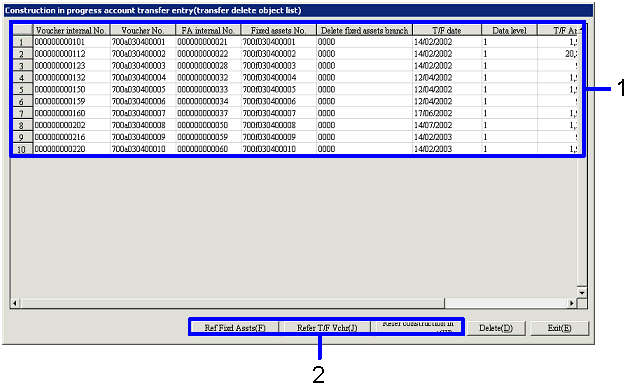
- Select the Detail row to which you want to refer for Construction in progress account detail.
- Depending on the data in Construction in progress account detail you want to refer for, click one of the following buttons.
- "Ref Fixd Assts (F) " button
→ The [Fixed assets details display] screen will appear.
- "Refer T/F vchr (J) " button
→ The [Journal data details] screen will be appear.
- "Refer construction in progress
account (W)" button
→ The [Delete construction in progress account transfer (construction
in progress account reference list)] screen will appear.
![]() Procedure for Construction in progress account transfer entry
Procedure for Construction in progress account transfer entry![]() Outline
Outline![]() 1.
Screen display method
1.
Screen display method![]() 2.1
Entering Construction in progress account data - New
2.1
Entering Construction in progress account data - New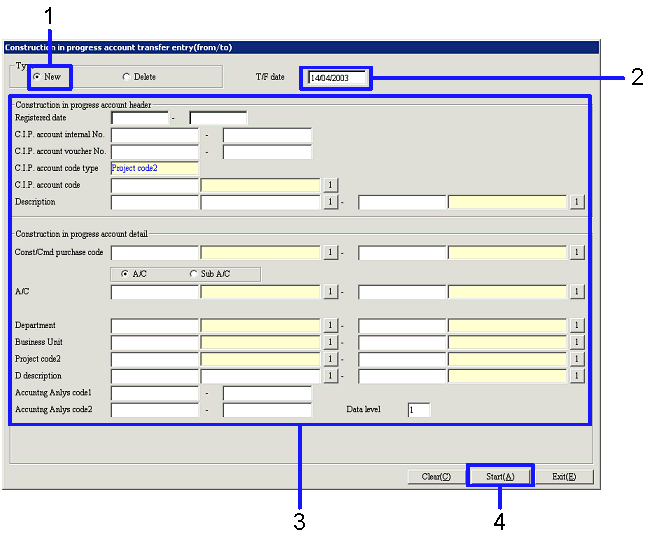
![]() 2.2
Entering Construction in progress account data - Delete
2.2
Entering Construction in progress account data - Delete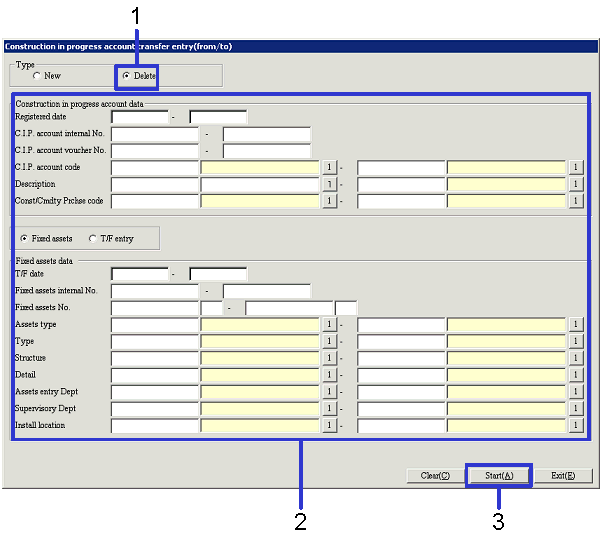
![]() 3.1
Referring to Construction in progress account data
3.1
Referring to Construction in progress account data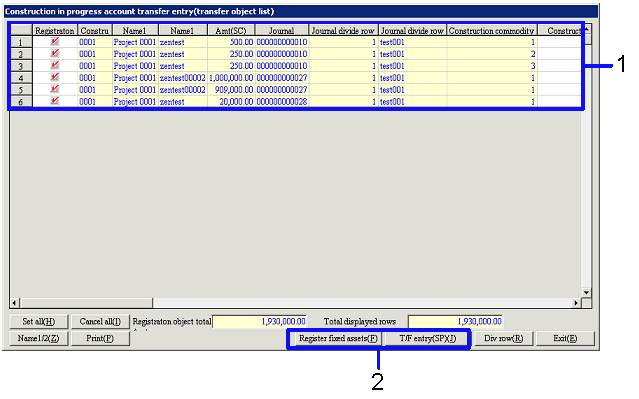
![]() 3.2
Dividing Journal data
3.2
Dividing Journal data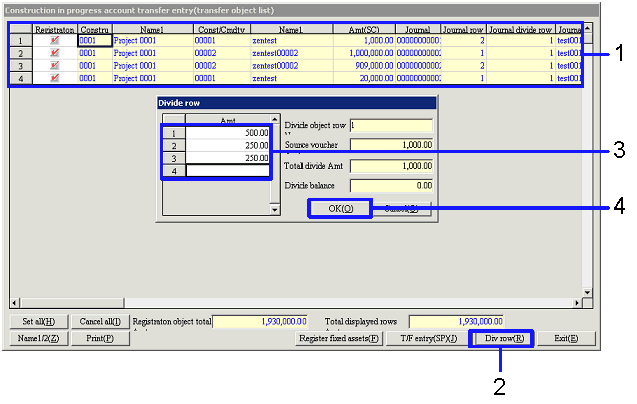
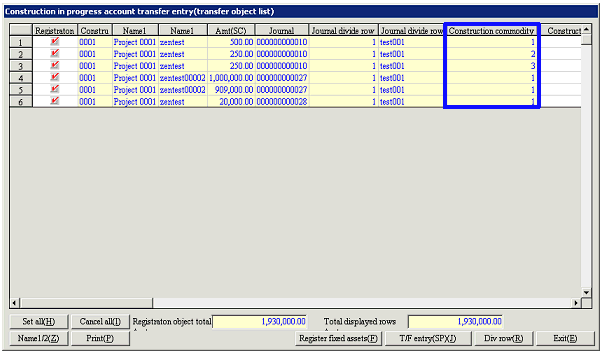
![]() 4.1.1
Deleting Construction in progress account data
4.1.1
Deleting Construction in progress account data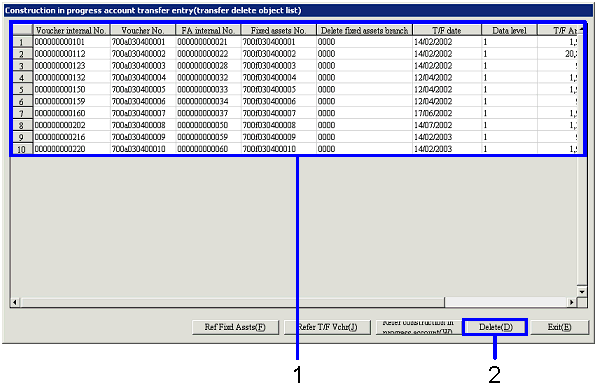
![]() 4.1.2
Referring to Construction in progress account data
4.1.2
Referring to Construction in progress account data