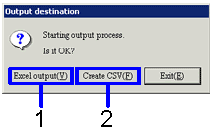Procedure for Borrowings fluctuation sheet output, Repayment
transition sheet output
Procedure for Borrowings fluctuation sheet output, Repayment
transition sheet output
 Outline
Outline
Almost
the same output method applies for borrowings fluctuation sheets and repayment
transition sheets. This section
explains the output method with the example of borrowings fluctuation
sheets.
After
entering the condition of borrowings data to be output, you can output the borrowings
fluctuation sheet in either an Excel or CSV format.
 1.
Screen display method
1.
Screen display method
- Select [Finance] → [Borrowings control] → [Forms].
- Select "Borrowings Fluctuation Sheet" from the menu.
→ [Borrowings fluctuation sheet] screen will appear.
 2.
Entering searching conditions
2.
Entering searching conditions
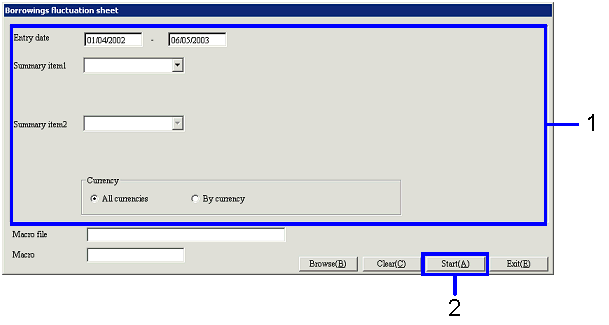
→ To Menu Reference
- Enter the condition of borrowings data to be output.
- Click the "Start (A)" button.
→ A dialog will appears
to specify the output form.
 3.
Specifying output form
3.
Specifying output form
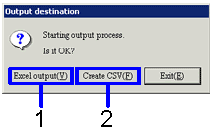
- If you want to
output the data in an Excel file (when the number of rows is 65,000 or fewer in
the form), click the "Excel Output (Y)" button.
→ The form image (Excel screen) will be
displayed.
- If you want to
output the data in a CSV type (when the number of rows is over 65,000 in the
form), click the "Create CSV (F)" button.
→ The screen will be displayed allowing
you to specify the destination to save the data. If necessary, you can also change the file name and save the
data.
You can also save the data in an Excel file under whatever filename you please.
![]() Procedure for Borrowings fluctuation sheet output, Repayment
transition sheet output
Procedure for Borrowings fluctuation sheet output, Repayment
transition sheet output![]() Outline
Outline![]() 1.
Screen display method
1.
Screen display method![]() 2.
Entering searching conditions
2.
Entering searching conditions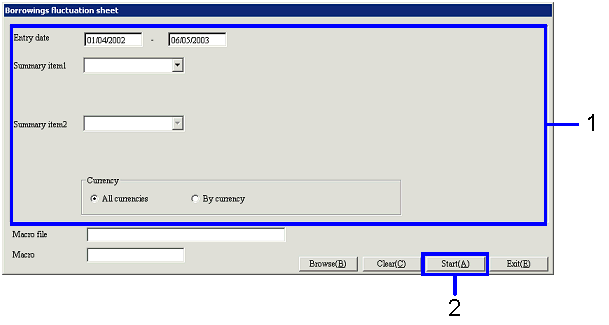
![]() 3.
Specifying output form
3.
Specifying output form