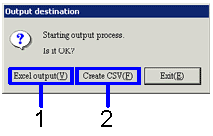Procedure for output form
Procedure for output form
 Function outline
Function outline
Searches for the accounting data to output onto the form and select whether to output the data as an Excel or CSV file.
 1. Screen display method
1. Screen display method
- Select [Claims] → [Claims
Control] → [Forms].
- Select the desired form from the menu:
[Monthly Invoice List], [Collection Plan List], [Claim Settlement List], [Claim/Debts Offset Settlement List], [Total Claims Settlement List],
[Uncollected Items List], [Claims Ledger], [Scheduled Claims Settlement Transit], [Claims Balance Summary Sheet by Correspondent], [Claims Aging Report], [Credit Limit
Report].
→ The form selected will appear on your screen.
 2. Inputting search criteria
2. Inputting search criteria
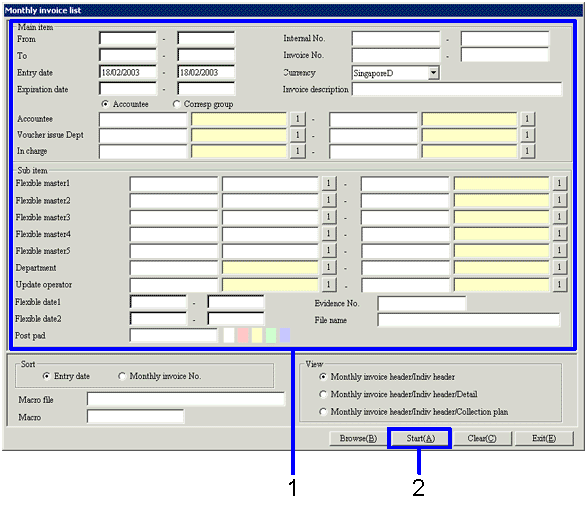
→To Menu Reference
-
Input search criteria for the accounting data you wish to output.
-
Click on the "Start(A)" button.
→ A dialog box will appear prompting you to select your preferred output format.
 3. Selecting output format
3. Selecting output format
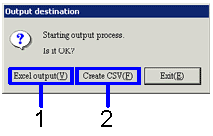
-
If you wish to output the form as an Excel file (up to 65,000 lines only), click on the "Excel output (Y)" button.
→ The form appears on screen in Excel format.
-
If you wish to output the form as a CSV file (in excess of 65,000 lines), click on the "Create CSV (F)" button.
→ The file appears on the specified screen. If necessary, the file name will be changed.
In the case of an Excel file, a suitable file name can be entered at the time of saving.
![]() Procedure for output form
Procedure for output form![]() Function outline
Function outline![]() 1. Screen display method
1. Screen display method![]() 2. Inputting search criteria
2. Inputting search criteria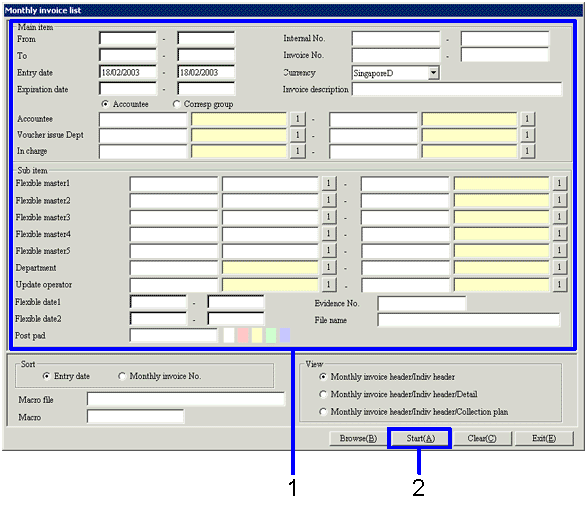
![]() 3. Selecting output format
3. Selecting output format