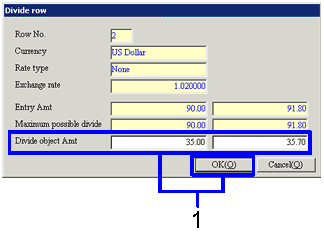Procedure for collection plan adjustment entry
Procedure for collection plan adjustment entry
 Function outline
Function outline
Enter the claim settlement method in collection plan adjustment. Also register the settlement account to be initially displayed in the [Settle claims] auto-journal.
 1. Screen display method
1. Screen display method
- Select [Claims] → [Claims
Control] → [Entry].
- Select [Collections Plan Adjustment
Entry] from menu.
→ Displays the [Collection plan adjustment entry (from/to)] screen.
 2. Searching conditions setup
2. Searching conditions setup
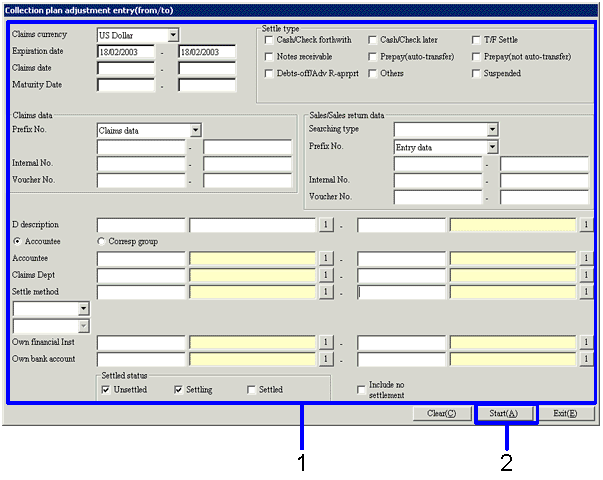
→To Menu Reference
- Enter search conditions for the collection plan
data to be adjusted. It is necessary that one or more of the checkboxes in the [Settle type] are ON. Check the checkboxes in the settle type ON for the vouchers to be searched. Enter detailed search conditions in order to improve search speed.
- Click the "Start (A)" button.
 3. Collection plan data adjustment
3. Collection plan data adjustment
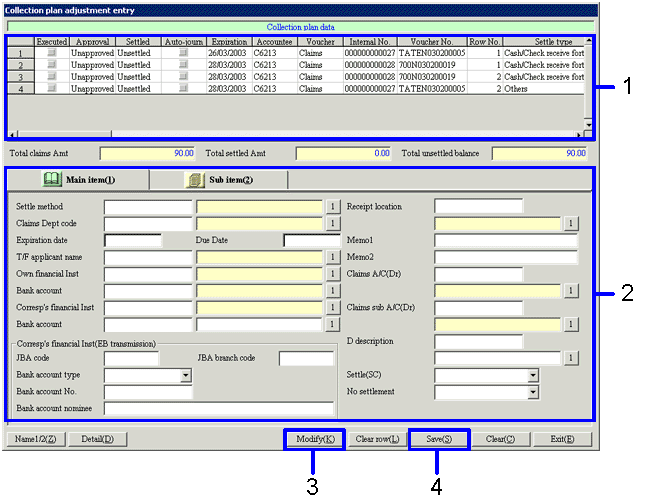
→To Menu Reference
- Collection plan data from the search is displayed in the spreadsheet with one voucher per row. From the spreadsheet, select the collection plan data row to be adjusted.
- Modify data using the [Main item] tab and [Sub item] tab in the lower half of the screen.
Select multiple rows to reflect modifications all at once.
- Confirm details of claims entry.
To modify data, click the "Modify (K)" button.
→ Displays the [Claims entry] screen. Modify data.
- After adjusting data, click the "Save (S)" button.
 4. Claims entry screen - "Collection Plan" tab
4. Claims entry screen - "Collection Plan" tab
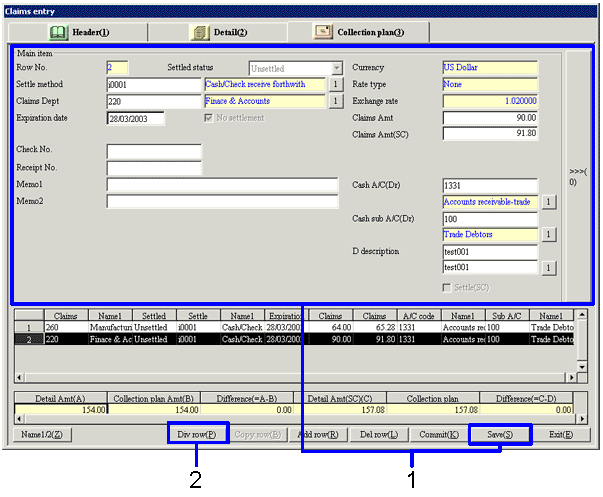
- Modify data and click the "Save (S)" button.
Data in the [Header] tab and [Details] tab is display only and cannot be changed.
- To divide the settlement amount row in the spreadsheet, click the "Div row (P)" button. Displays the divide row screen.
 5. Divide row screen
5. Divide row screen
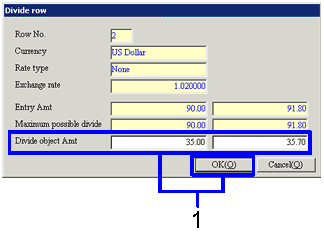
- Enter the amounts in the divided row and click the "OK (O)" button.
The amount in the divide source row is recalculated as well.
![]() Procedure for collection plan adjustment entry
Procedure for collection plan adjustment entry![]() Function outline
Function outline![]() 1. Screen display method
1. Screen display method![]() 2. Searching conditions setup
2. Searching conditions setup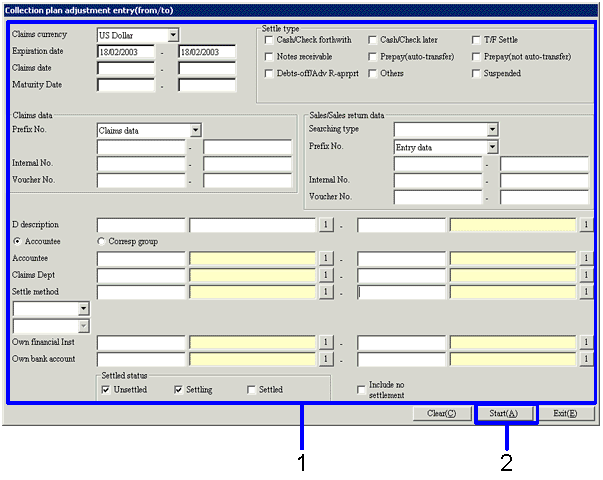
![]() 3. Collection plan data adjustment
3. Collection plan data adjustment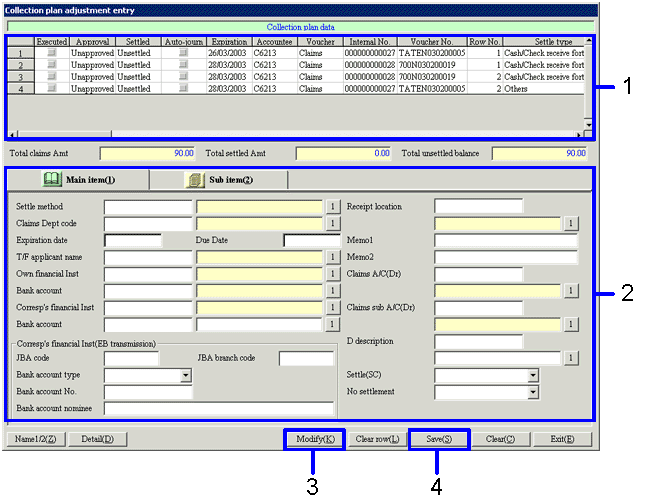
![]() 4. Claims entry screen - "Collection Plan" tab
4. Claims entry screen - "Collection Plan" tab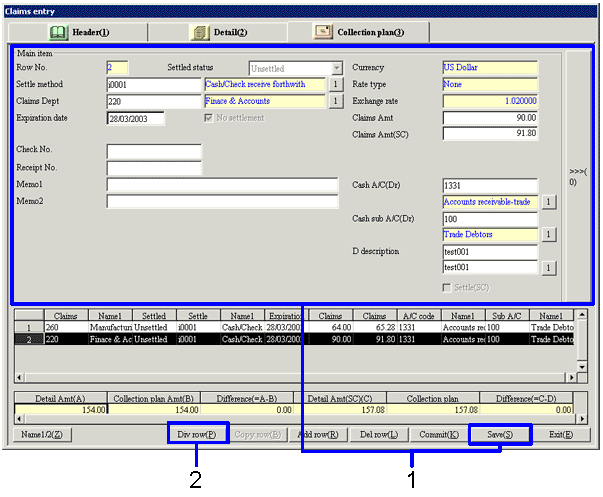
![]() 5. Divide row screen
5. Divide row screen