 Company
setup
Company
setup
This procedure sets the information on the company
that uses A.S.I.A. The information
includes the company's name, location and standard currency.
 Screen
Transition
Screen
Transition
[Server applications]
↓
[System custodian]
↓
[Basic setup]
↓
[Company setup]
↓
[Company
setup] screen - [Details], [Additional Information] tab
 Item Setup - [Details] tab
Item Setup - [Details] tab
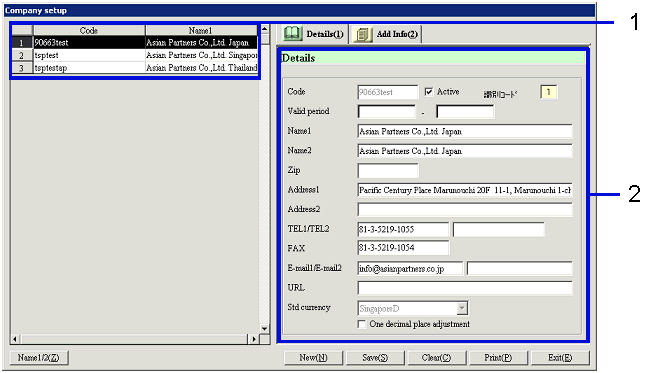
- Spread area (on the left
of the screen)
A list of registered companies appears on the display. Select the company for which you intend
to make the settings. The
information on the selected company appears on the [Details] tab.
Customers can neither add nor delete a company by themselves.
- Code and Name
Displays the company's code and name.
- Entering detailed information
- Code
Enter the company code. Up to 10 half
size alphanumeric characters can be entered.
To efficiently control data on two or more companies, determine the appropriate
system, assign each digit a meaning and encode each company.
A.S.I.A. cannot be activated unless a company code is entered. Therefore, the settings have to be made
carefully.
- Active
- Term of
validity
- Name 1/Name 2
- Zip, Address 1, Address 2
Enter the company's zip code and address if necessary.
- TEL 1, TEL 2, FAX
Enter the company's telephone number and fax number if necessary.
- E-mail 1, E-mail 2, URL
Enter the company's e-mail and website (URL)
addresses if necessary.
- Std currency
Of the currencies registered in [Register
currency] on [Common Master Module], select the one that you want to
specify as the company's standard currency.
For example, you may use A.S.I.A. in one of your overseas affiliates. If you do this, you can specify the
currency used in that country as the standard currency. Alternatively, you can register any
currency other than those used in the country the company is in, and make it
the standard currency.
You cannot change any data items, such as voucher data, once it is entered.
- Fractional adjustment to the first decimal
place
Click this checkbox ON to adjust the fractions of Amt
(SC), Tax (SC), and Tax to the first decimal place.
Click this checkbox ON when you specify any currency without decimals, such as
Japanese yen, as the standard currency.
This setting is valid only for the standard currency.
The setting cannot be changed if any stamp duty data with "Std currency" exists
in either [Receipt stamp
duty setup] in the [Notes Receivable Module] or [Notes payable
stamp duty setup] in the [Notes Payable Module].
 Item Setup - [Additional information]
tab
Item Setup - [Additional information]
tab
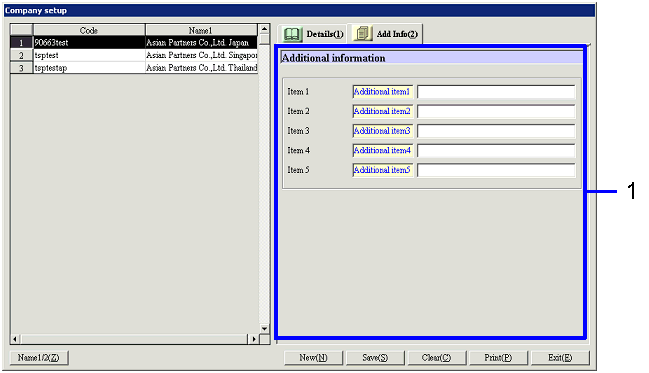
- Entering additional information
- Items 1-5
Enter additional information on theSummary
Dept. The names of the items that appear
on the display can be changed on [Additional
Information Name Setup] in [System Custodian].
 [Buttons]
[Buttons]
![]() Company
setup
Company
setup![]() Screen
Transition
Screen
Transition![]() Item Setup - [Details] tab
Item Setup - [Details] tab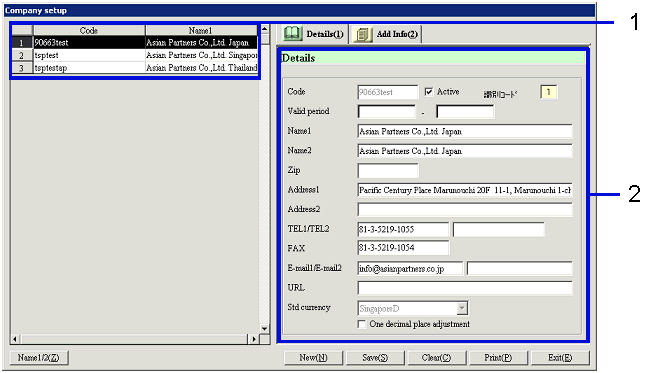
![]() Item Setup - [Additional information]
tab
Item Setup - [Additional information]
tab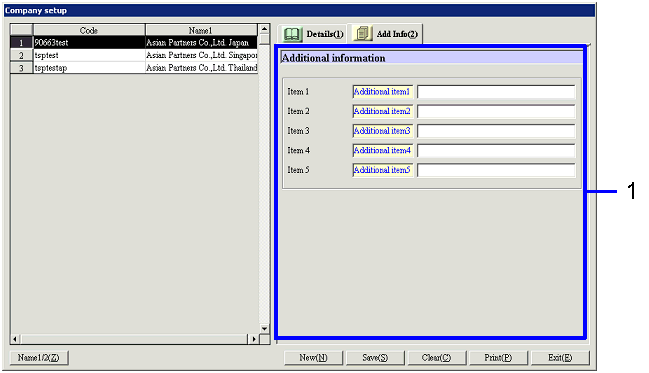
![]() [Buttons]
[Buttons]