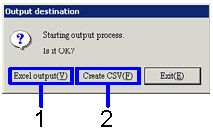Procedure for Outputting EVA/ROE analysis sheet
Procedure for Outputting EVA/ROE analysis sheet
 Outline
Outline
This section explains the flow of outputting EVA/ROE
analysis sheet.
 1.Screen
display method
1.Screen
display method
- Select [Strategy] → [Cashflow management] → [Cashflow management].
- From the Menu, select [EVA/ROE Analysis Sheet].
→ The [EVA/ROE analysis sheet] screen will be displayed.
 2.Enter
output conditions
2.Enter
output conditions
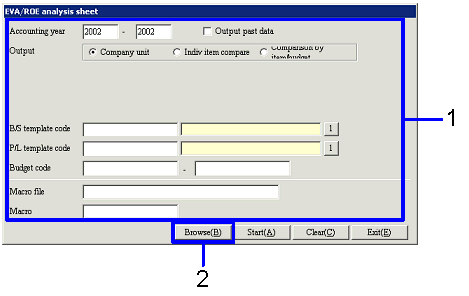
→ To Menu Reference
- Enter the conditions of the EVA/ROE Analysis sheet to be output.
- After entering the output conditions, click the "Start (A)"
button.
→ A dialog box to specify the output form will appear.
 3.Specify
output form
3.Specify
output form
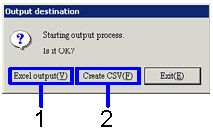
-
If you want the output in Excel form
(when the number of rows in a form is not greater than 65,000), click the "Excel Output (Y)" button.
→ The form image
(in Excel screen) will be displayed.
-
If you want the output in CSV form
(when the number of rows in a form is greater than 65,000), click the "CSV Create (F)" button.
→ A screen for
specifying a saving destination will be displayed. Change the filename if required, and save the file.
Similarly, Excel files can
be renamed and saved.
![]() Procedure for Outputting EVA/ROE analysis sheet
Procedure for Outputting EVA/ROE analysis sheet![]() Outline
Outline![]() 1.Screen
display method
1.Screen
display method![]() 2.Enter
output conditions
2.Enter
output conditions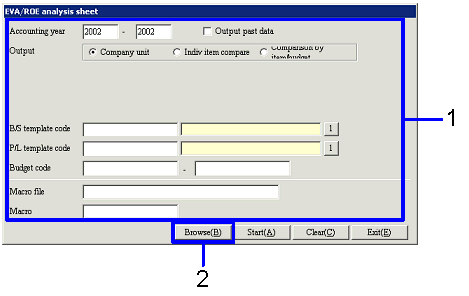
![]() 3.Specify
output form
3.Specify
output form