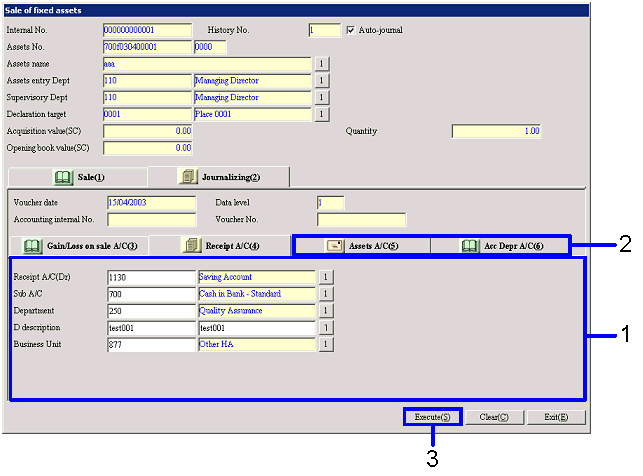Procedure for Fixed assets sale
Procedure for Fixed assets sale
 Outline
Outline
In [Fixed assets sale], Fixed assets data for
sale is extracted and the sale processing is executed. You can set up a depreciation method
such as "Monthly pay method" and "Closing book value method" for each layer.
 1.Screen
Display Method
1.Screen
Display Method
- Select [Assets] → [Fixed Assets] → [Entry].
- Select [Fixed Assets Sale] from the Menu.
→ The [Fixed assets sale] screen will appear.
 2.
Searching and Extracting Sale Object
2.
Searching and Extracting Sale Object
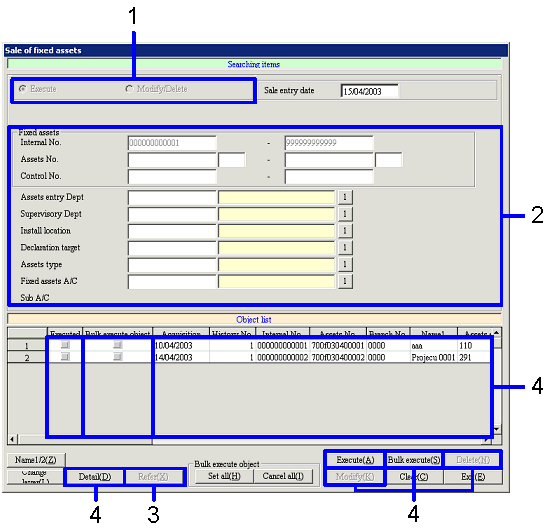
→ To Menu Reference
- Select "Execute" or "Modify/Delete" in "Type."
If "Modify/Delete" has been selected, select "Auto-journal" or "No auto-journal."
- Enter the Searching range for the fixed assets data after entering
necessary items.
To search for "Auto-journal" data, enter Voucher data to be processed.
- Click the "Refer (X)" button.
The extracted fixed asset data will be listed in [Object list].
- Click one of the following buttons depending on the process;
- To confirm the contents registered,
select applicable fixed assets data and click the "Detail (D)" button.
→ The [Fixed assets details display] screen will appear.
- To execute the Sales process for or
modify certain fixed asset data in [Object list], select applicable fixed
assets data and click the "Execute (A)" button for Sale processing or the "Modify
(K)" button for modification.
→ The [Fixed assets sale] screen will appear for sale processing, or
the [Modify fixed assets sale] screen for modification.
- To collectively execute the sale or
modify processing for fixed asset data in "Object list," check the "Bulk
Execute object" checkbox for applicable fixed asset data and click the "Bulk
Execute (S)" button for Sale processing or "Bulk modify(S)" button for
modification.
→ The [Bulk fixed assets sale] screen will appear. Basic operations on the [Bulk fixed
assets sale] screen are the same as those on the [Fixed assets sale] screen.
- To delete fixed asset data in [Object
list], select applicable fixed assets data and click the "Delete (N)" button.
→ Fixed assets data will be deleted.
 3.
Registering Sale information
3.
Registering Sale information
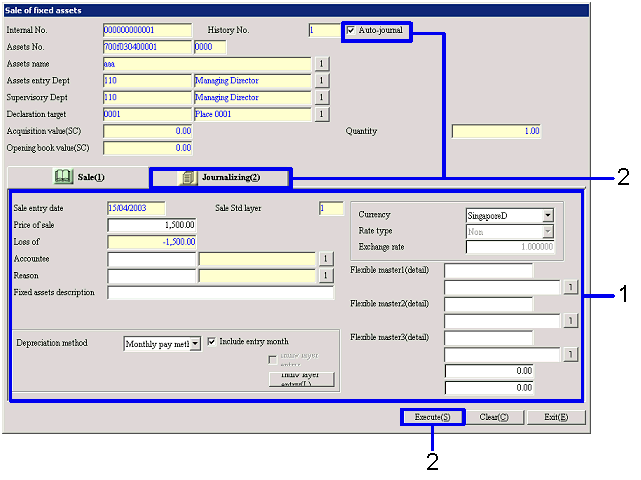
→ To Menu Reference
- Enter necessary sale information (Price of sale, Accountee, Reasons,
etc.).
You can select a depreciation method for each Layer.
- Indicate whether to include the data in Auto-journalization. Depending on the status of the "Auto-journal
object" checkbox, perform the following:
- If "Auto-journal object" is ON, click
the [Journalizing] tab.
→ The [Journalizing] tab will appear.
- If the "Auto-journal object" checkbox
is OFF, click the "Execute (S)" button.
→ The Sale process will be completed and the [Fixed assets sale (Searching
items, Object list)] screen will appear.
For the fixed assets data for for which the sale processing has been
executed, the "Executed" checkbox in [Object list] is ON.
 4.
Registering Profit and loss on sale A/C
4.
Registering Profit and loss on sale A/C
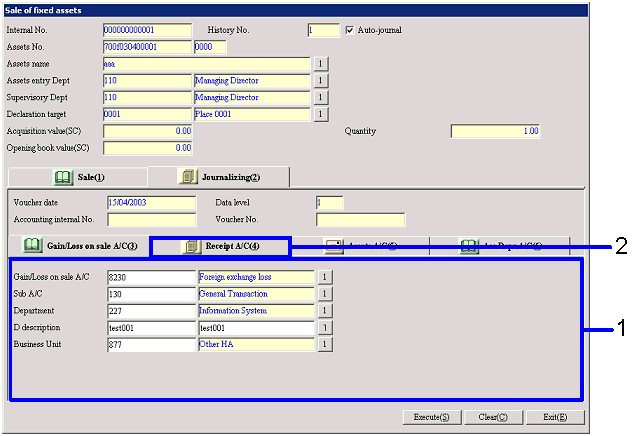
→ To Menu Reference
- Enter Profit and loss on sale A/C.
- Click the [Receipt A/C] tab.
→ The [Receipt A/C] tab will appear.
 5.
Registering Receipt A/C, Assets A/C, Depreciation total Amt A/C
5.
Registering Receipt A/C, Assets A/C, Depreciation total Amt A/C
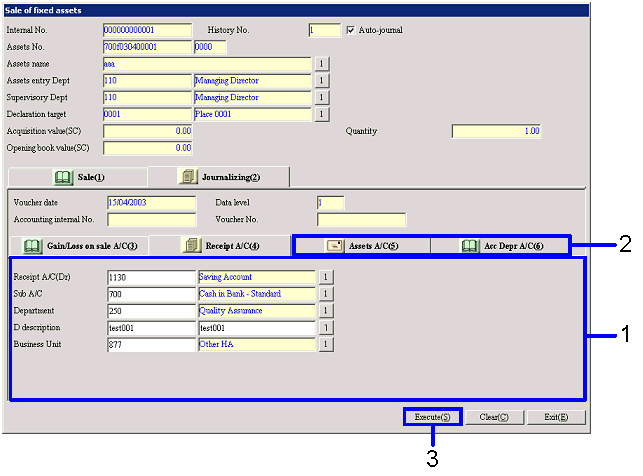
→ To Menu Reference
- Enter Receipt A/C.
- Enter journalizing information on the
[Assets A/C] and [Depreciation Total A/C] tabs.
A/C entered in [Register fixed assets] is displayed by default. The A/C cannot be changed.
- Click the "Execute (S)" button.
→ The [Transfer voucher] screen will appear and the Auto-journalization
will be executed.
If you click the "Execute (S)" button on the [Transfer voucher] screen, the [Fixed
assets sale (Searching items, Object list)] screen will appear. The "Executed" check box in [Object
list] is ON for fixed asset data for which the Sale process has been executed.
![]() Procedure for Fixed assets sale
Procedure for Fixed assets sale![]() Outline
Outline
![]() 1.Screen
Display Method
1.Screen
Display Method![]() 2.
Searching and Extracting Sale Object
2.
Searching and Extracting Sale Object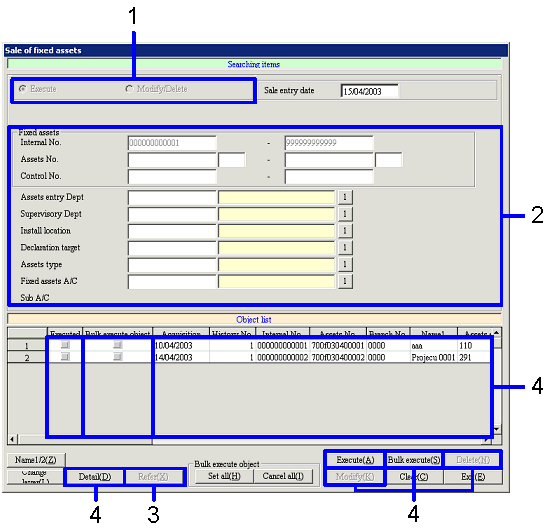
![]() 3.
Registering Sale information
3.
Registering Sale information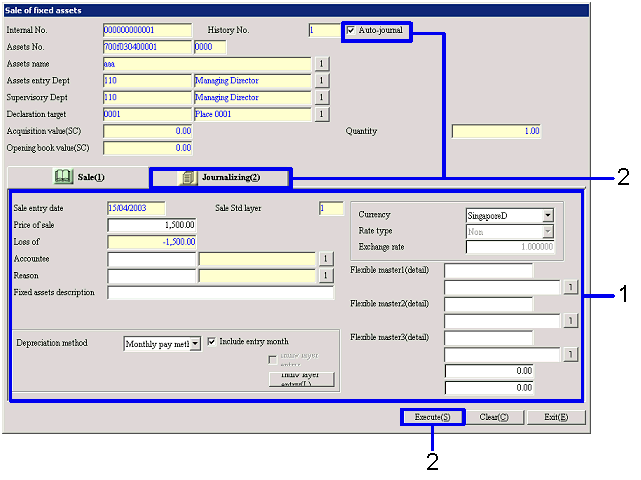
![]() 4.
Registering Profit and loss on sale A/C
4.
Registering Profit and loss on sale A/C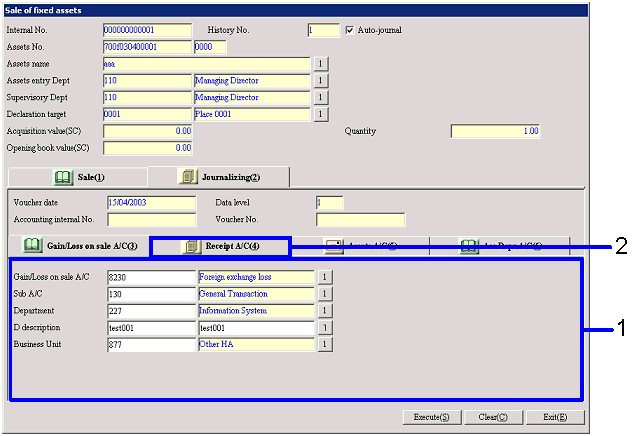
![]() 5.
Registering Receipt A/C, Assets A/C, Depreciation total Amt A/C
5.
Registering Receipt A/C, Assets A/C, Depreciation total Amt A/C