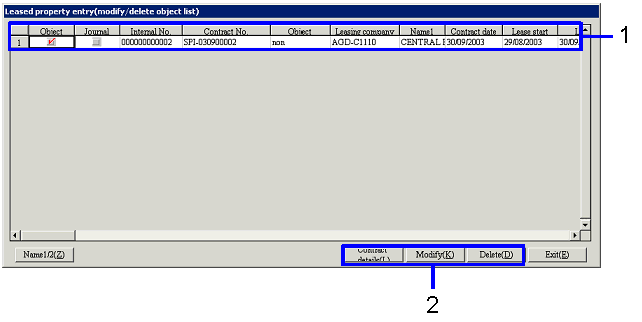Procedure for Leased property entry
Procedure for Leased property entry
 Outline
Outline
In [Leased property entry], you can proceed
with fixed assets registration of a leased property to liaise the object data
with the lease contract. And when
the lease payment data is placed finance lease and on-balance, auto-journal can
be executed for the assets entry.
 1.
Screen display method
1.
Screen display method
- Select[Assets] → [Leased assets] → [Entry].
- Select [Leased property entry] from the menu.
→ Leased property entry (from/to)] screen will appear.
 2.
Reference of lease payment data
2.
Reference of lease payment data
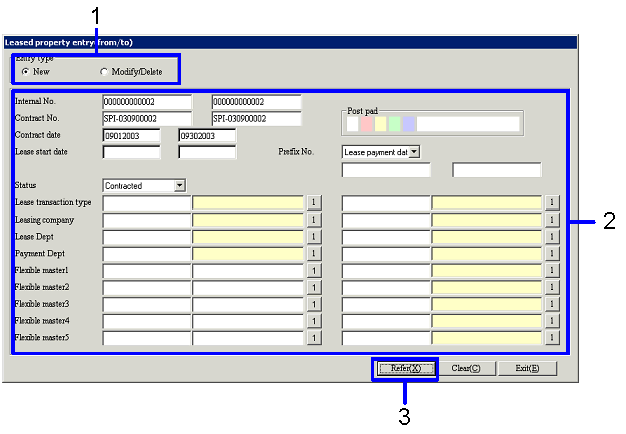
→ To Menu Reference
- Select "New" or "Modify/Delete" in "Entry type."
- Enter the searching condition (including internal No., contract
date) for the lease payment data to be referred.
- Click the "Reference (X)" button. Displayed screen varies from
"Entry type" that you selected.
-
When "New" is selected:
→ [Leased property entry (object list)] screen appears (see "3.
Entry of lease payment data (new))."
-
When "Modify/Delete" is selected:
→ [Leased property entry (modify/delete object list)] screen appears
(see "6. Entry of lease payment data (Modify/Delete))."
 3.
Entry of lease payment data (new)
3.
Entry of lease payment data (new)
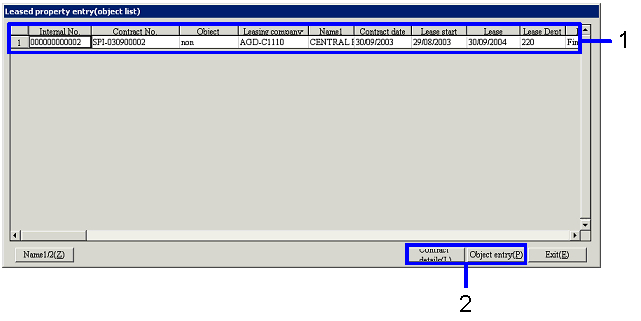
→ To Menu Reference
- Select lease payment data as object.
- Click one of the following buttons depending on the displayed
screen.
-
"Contract details (L)"
button
→ [Lease data searching (detailed result)] screen appears (see "4.
Confirmation of lease object information").
-
"Object entry (P)" button
→ [Leased property entry (object entry)] screen appears (see "5.
Entry of lease object information).
 4.
Confirmation of lease object information
4.
Confirmation of lease object information
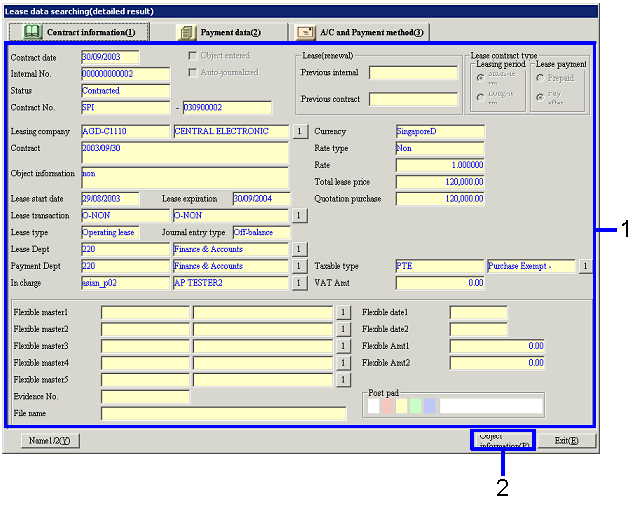
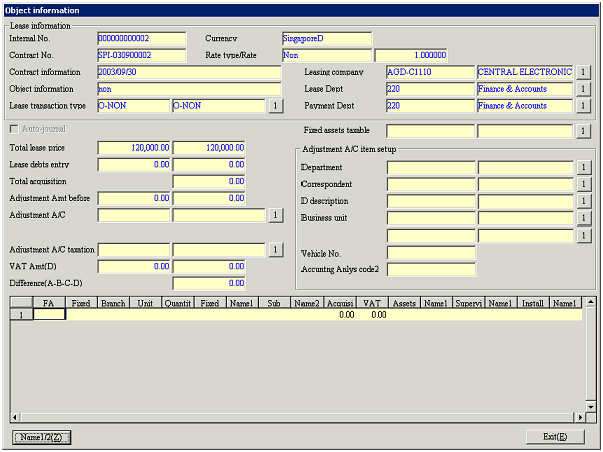
- Confirm the lease contract information.
- Click the "Object information (P)" button.
→ [Object information] screen appears.
 5.
Entry of lease object information
5.
Entry of lease object information
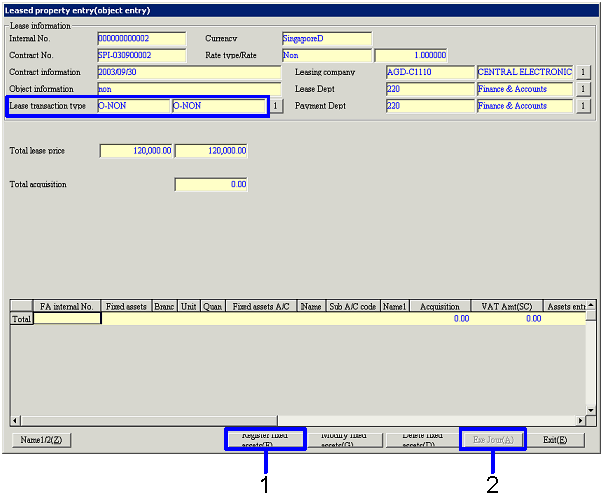
→ To Menu Reference
-
Click the "Register fixed assets
(F)" button.
→ [Register fixed assets] screen appears.
Enter the necessary information and click the "Save (S)" button. A list of the registered lease object
data will be displayed on the [Leased property entry (object entry)]
screen.
-
When "On-balance" is selected in
"Journal entry type" of the specified "Lease transaction
type," "Auto-journal object" checkbox is marked, and "Difference (A
- B - C - D)" indicates "0," click the "Exe Jour (A)" button.
→ [Transfer voucher] screen will be displayed, allowing you to enter
the assets journal.
 6.
Entry of lease payment data (Modify/Delete)
6.
Entry of lease payment data (Modify/Delete)
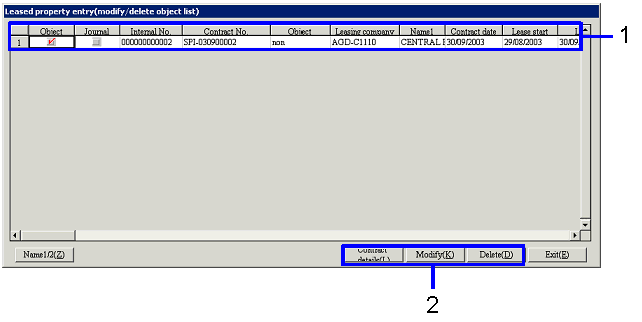
-
Select lease payment data as
object.
-
Click one of the following buttons
depending on the displayed screen.
-
"Contract details (L)"
button
→ [Lease data searching (detailed result)] screen appears, allowing
you to confirm the lease property information (see "4. Confirmation of lease
object information").
-
"Modify (K)" button
→ [Leased property entry (object entry)] screen appears, allowing you
to modify the lease property information (see "5. Entry of lease object
information).
-
"Delete (D)" button
→ Lease payment data will be deleted.
![]() Procedure for Leased property entry
Procedure for Leased property entry![]() Outline
Outline![]() 1.
Screen display method
1.
Screen display method![]() 2.
Reference of lease payment data
2.
Reference of lease payment data![]() 3.
Entry of lease payment data (new)
3.
Entry of lease payment data (new)![]() 4.
Confirmation of lease object information
4.
Confirmation of lease object information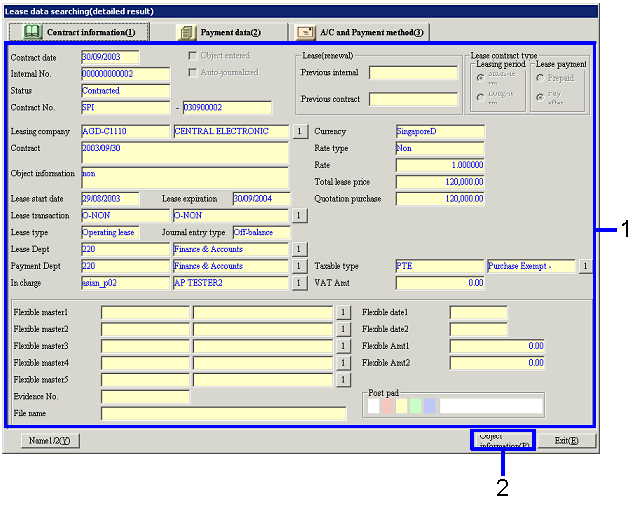
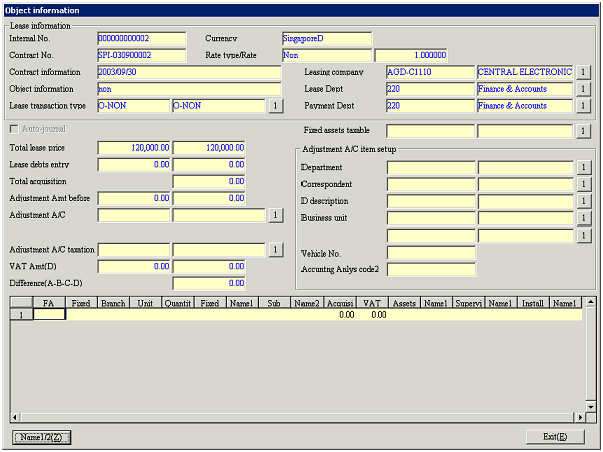
![]() 5.
Entry of lease object information
5.
Entry of lease object information![]() 6.
Entry of lease payment data (Modify/Delete)
6.
Entry of lease payment data (Modify/Delete)