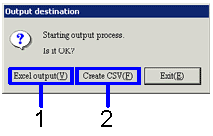Procedure for Output form
Procedure for Output form
 Outline
Outline
Search for deferred data to be output in a
form and specify the output format from Excel or CSV format.
 1. Screen
display method
1. Screen
display method
- Select [Bank account control] → [Forms].
- Select a form ([Payment/Receipt
List], [Auto-Transfer
Data List], [Difference
Receipt/Collection Plan List]) from the menu.
→ The screen for outputting the selected form will appear.
 2.
Entering searching conditions
2.
Entering searching conditions
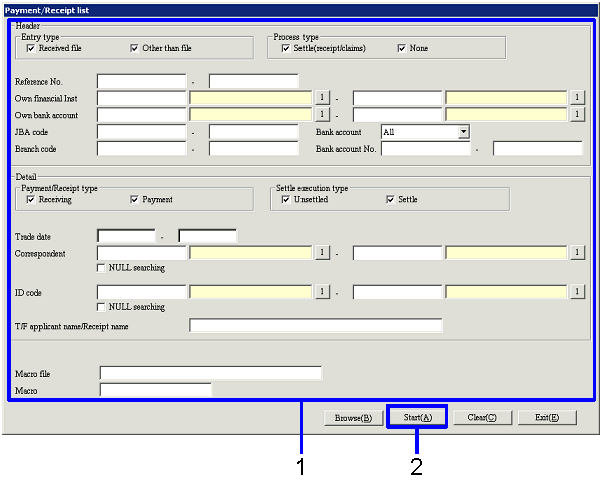
→ To Menu Reference
- Enter the condition of data to be output.
- Click the "Start (A)" button.
→ A dialog will appear to specify the form to output.
 3.
Specifying output form
3.
Specifying output form
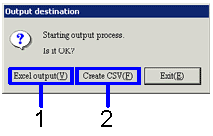
- If you want to
output the data in an Excel file (when the number of rows is 65,000 or fewer in
the form), click the "Excel Output (Y)" button.
→ The form
image (Excel screen) will be displayed.
- If you want to
output the data in a CSV type (when the number of rows is over 65,000 in the
form), click the "Create CSV (F)" button.
→ The
screen will be displayed allowing you to specify the destination to save the
data. If necessary, you can also change
the file name and save the data.
- You can also save the data in an Excel
file under whatever filename you please.
![]() Procedure for Output form
Procedure for Output form![]() Outline
Outline![]() 1. Screen
display method
1. Screen
display method![]() 2.
Entering searching conditions
2.
Entering searching conditions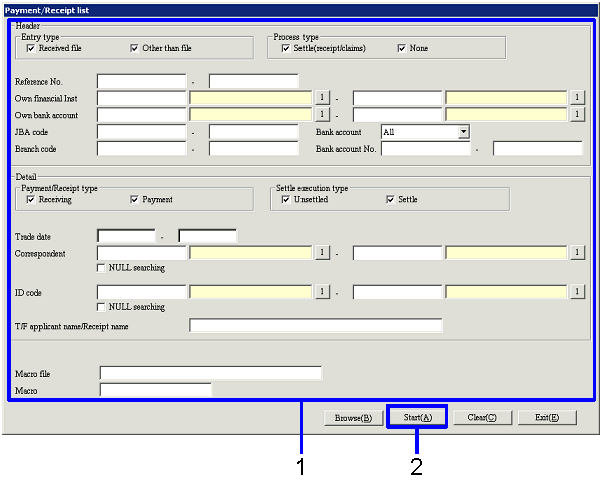
![]() 3.
Specifying output form
3.
Specifying output form