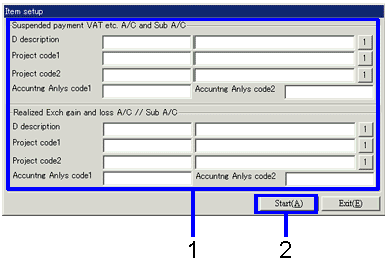Procedure for claims auto-journal
Procedure for claims auto-journal
 Function Outline
Function Outline
Auto-journal processing can be carried out for claims data that has been input into the following screens: Claims Entry, Sales Entry, screens
 1. Screen display method
1. Screen display method
- Select [Claims] → [Claims
Control] → [Auto-Journal].
- Select [Claims Auto-Journal] from the menu.
→ The [Execute auto-journal (from/to)] screen will appear.
 2. Searching conditions entry
2. Searching conditions entry
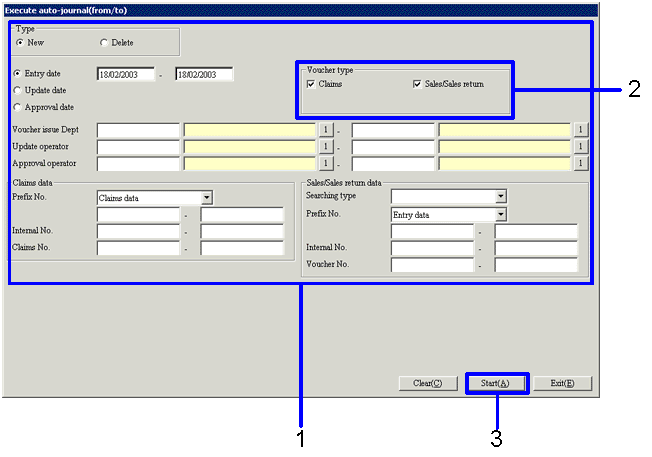
→To Menu Reference
- Search data to carry out auto-journal.
In order to improve searching speed, make the searching conditions
as specific as possible.
- At least one of the check boxes under Voucher Type must be marked.
If no box is checked, an error message will occur.
- Click the "Start (A)" button.
 3. Claims data selection
3. Claims data selection
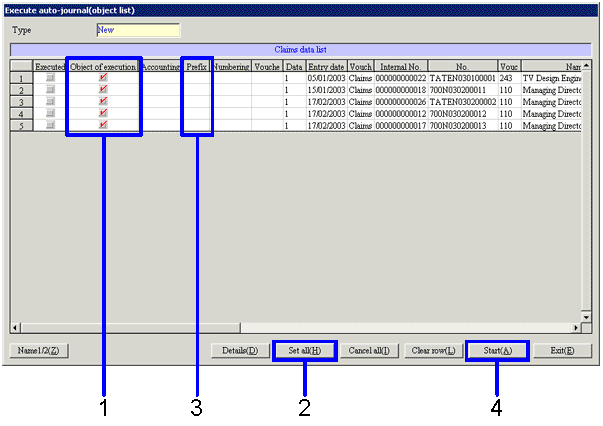
→To Menu Reference
- Put a mark in the "Object of Execution" check box for each of the claims data items necessary to perform the auto-journal
- To perform auto-journal using all the claims data items searched, click the "Set All (H)" button.
- To change the voucher prefix number assigned when performing the journal, right-click the "Prefix No." column and select the prefix number on the screen displayed.
- If the account property for the object of execution data is different from the taxation object account and its tax account, the [Item Setup] screen will appear.
 4. Item Setup screen
4. Item Setup screen
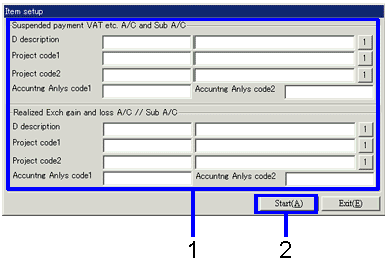
- Set the item in the [Temp sales order VAT etc. A/C and Sub A/C]
- Click the "Start (A)" button.
→ The auto-journal process will be carried out.
![]() Procedure for claims auto-journal
Procedure for claims auto-journal![]() Function Outline
Function Outline![]() 1. Screen display method
1. Screen display method![]() 2. Searching conditions entry
2. Searching conditions entry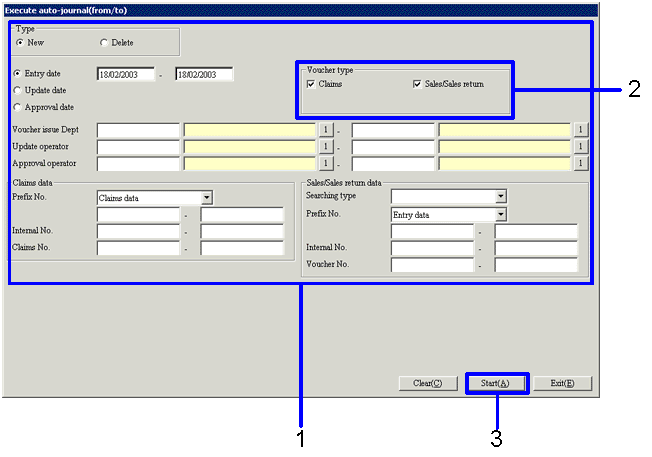
![]() 3. Claims data selection
3. Claims data selection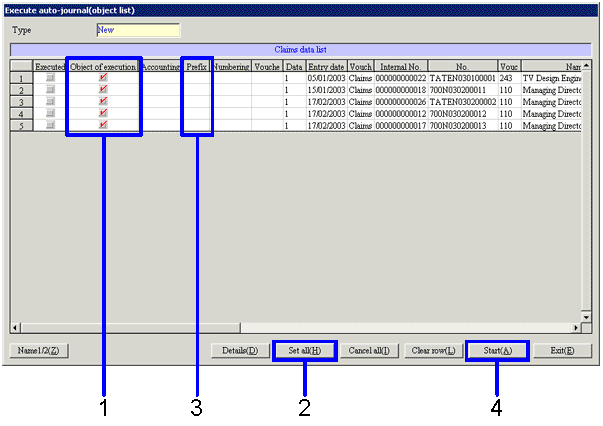
![]() 4. Item Setup screen
4. Item Setup screen