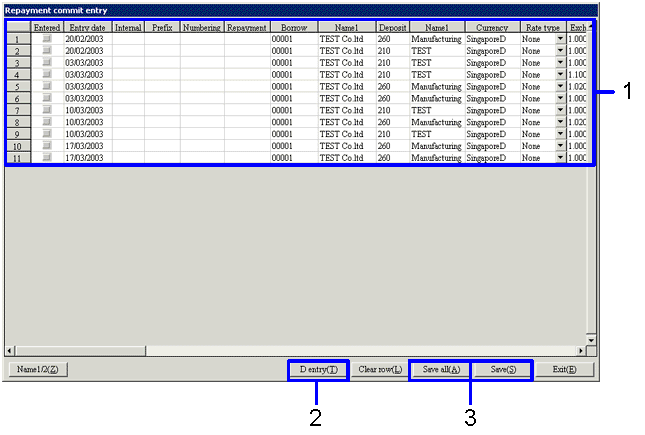Procedure for repayment commit entry
/ lease payment commit entry
Procedure for repayment commit entry
/ lease payment commit entry
 Function Outline
Function Outline
The function searches for scheduled repayment data from the registered borrowings entry data set ranges by "T/F date" or "Scheduled repayment date".
 1. Screen Display Method
1. Screen Display Method
- Select [Debts] → [Debts
Control] → [Entry].
- Select [Repayment Commit Entry] from the menu.
→ The [Repayment commit entry (Sub-screen)] screen will appear.
 2. Voucher Type Selection
2. Voucher Type Selection
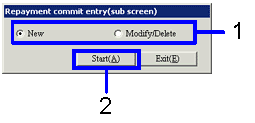
→To Menu Reference
- Select "New" (when carrying out new repayment commit entry) or "Modify/Delete" (when modifying or deleting data entered in the past).
- Push the "Start (A)" button.
 3. Repayment Data Searching Conditions Setup
3. Repayment Data Searching Conditions Setup
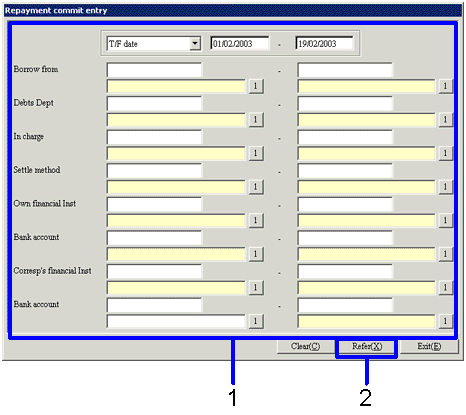
→To Menu Reference
- Enter the searching conditions for repayment object data.
Items outside of the [Header] are optional. Searching with the items left blank means that all data will be the search object.
- Push the "Refer (X)" button.
→ Repayment data will be searched and a list displayed.
 4. Repayment Data Search
4. Repayment Data Search
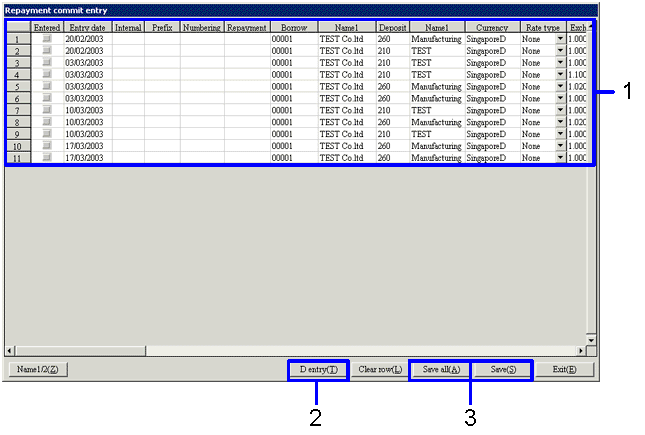
→To Menu Reference
- When the currency setting for the commit data is a foreign currency, enter the exchange rate at the time of repayment.
- Click on "D entry (T)" when modifying payment entry data.
- Click on "Save (S)" when entering selected search data with cursor.
Click on "Save all (A) " when entering all search data.
→ The "Entered" check box is turned to "ON" for processed data.
![]() Procedure for repayment commit entry
/ lease payment commit entry
Procedure for repayment commit entry
/ lease payment commit entry![]() Function Outline
Function Outline![]() 1. Screen Display Method
1. Screen Display Method![]() 2. Voucher Type Selection
2. Voucher Type Selection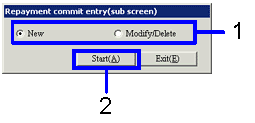
![]() 3. Repayment Data Searching Conditions Setup
3. Repayment Data Searching Conditions Setup 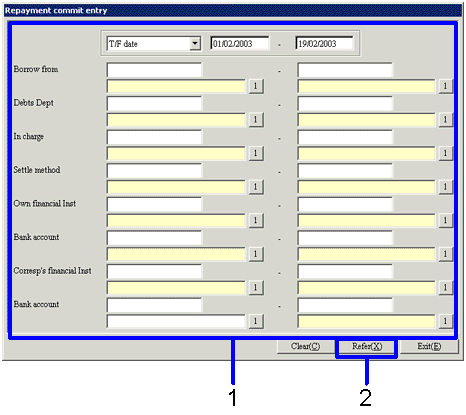
![]() 4. Repayment Data Search
4. Repayment Data Search