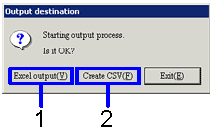Procedure for form output
Procedure for form output
 Outline
Outline
Search for the notes payable data to output to form, and then specify either CSV format or Excel format for output.
 1. Screen Display Method
1. Screen Display Method
- Select [Debts] → [Notes Payable] → [Forms].
- From the menu, select the form.
([Notes
Payable List], [Settlement List (Notes Payable /
Debts)], [Notes payable summary
sheet], [Notes
Payable Summary Sheet by Term]).
→ the screen for each form output will appear.
 2. Searching conditions entry
2. Searching conditions entry
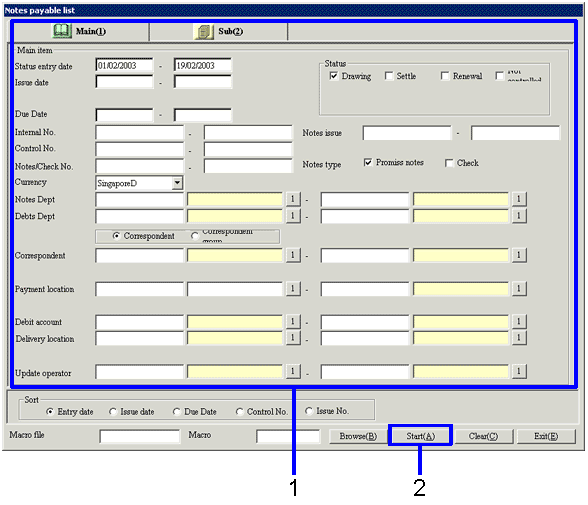
→To Menu Reference
-
Enter the searching conditions for the notes payable data to output.
-
Click on the "start (A)" button
→ the dialogue to specify the output format will appear.
 3. Output Format Specification
3. Output Format Specification
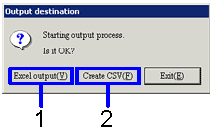
-
When outputting as Excel file (when the number of rows in the form is less than 65,000), click on the
"Excel output (Y)" button.
→ The form image (excel screen) will appear.
-
When outputting as CSV file (when the number of rows is over 65,000), click on the
"Create CSV" button.
→ The screen to specify the save to location will appear. Change the name, then save as necessary.
Excel files can also be saved as a different file name.
![]() Procedure for form output
Procedure for form output![]() Outline
Outline![]() 1. Screen Display Method
1. Screen Display Method![]() 2. Searching conditions entry
2. Searching conditions entry 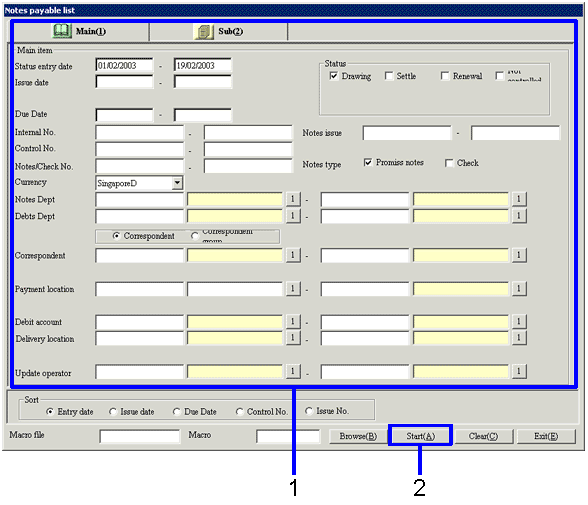
![]() 3. Output Format Specification
3. Output Format Specification