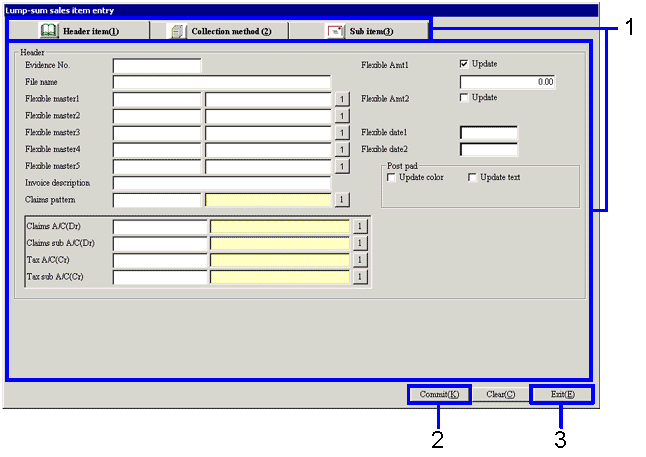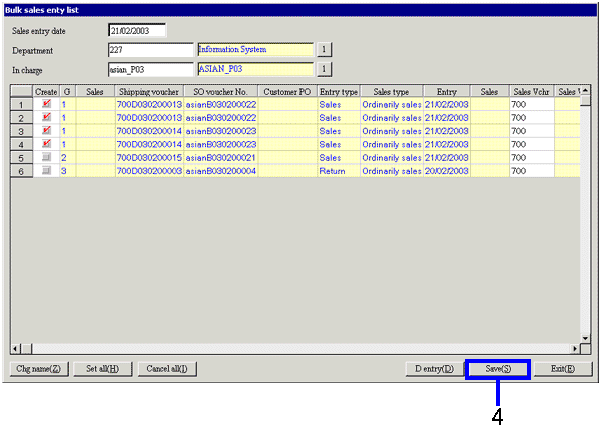Procedure for bulk sales entry
Procedure for bulk sales entry
 Outline
Outline
Selects the object data for sales processing from the shipping processed data, and executes the sales processing. The list can be used to enter the desired items.
 1. Screen display method
1. Screen display method
- Select [Sales Control] → [Sales
Control] → [Entry].
- Select [Bulk Sales Entry] from the menu.
→ The [Bulk sales entry] screen is displayed.
 2. Searching conditions entry
2. Searching conditions entry

→To Menu Reference
-
Enter the searching conditions for the shipping data.
-
Select the summary unit.
The searched data is sorted according to the specified unit, and summarized as a sales invoice.
-
Click the "Start (A)" button.
→ The Bulk Sales Entry List screen is displayed.
 3. Sales object selection
3. Sales object selection
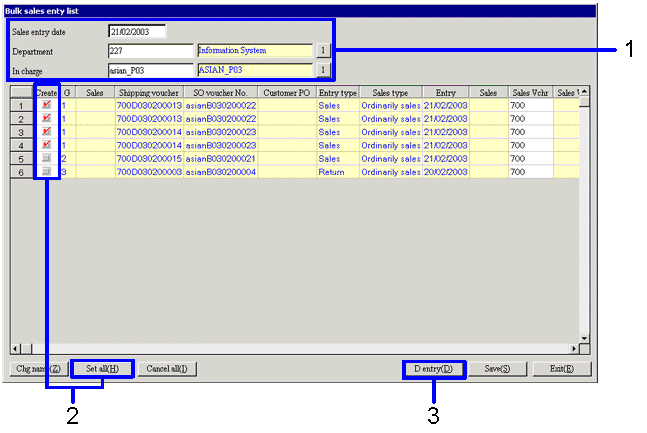
→To Menu Reference
- Enter the department. Modify the "entry date" and "in charge" fields if required.
-
Select the Create checkbox(es) for the data to serve as the object for sales processing.
Clicking the "Set all (H)" button selects all the checkboxes will be turned to "ON".
- Click the "D Entry (D)" button.
→ The Bulk Sales Item Entry screen is displayed.
 4. Bulk sales item entry
4. Bulk sales item entry
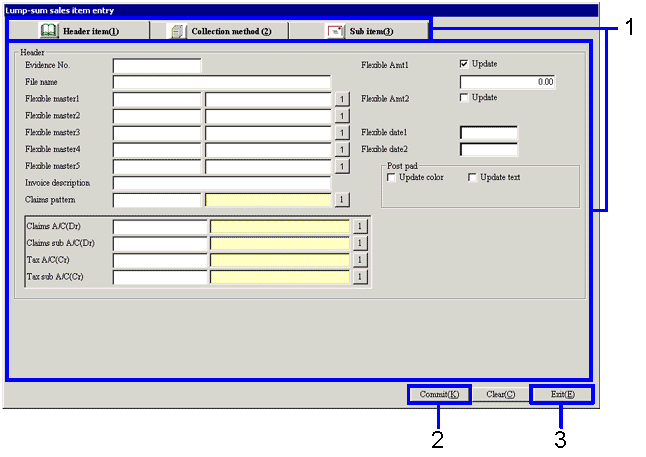
→To Menu Reference
-
If required, click on a separate tab to enter the item information.
- Click the "Commit (K)" button.
- Click the "Exit (X)" button.
→ The "Bulk Sales Item Entry" screen is closed and the "Bulk Sales Entry List" screen is then displayed.
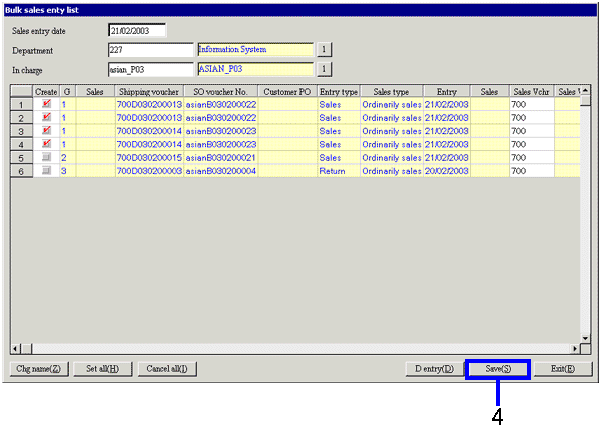
- Click the "Save (S)" button.
![]() Procedure for bulk sales entry
Procedure for bulk sales entry ![]() Outline
Outline![]() 1. Screen display method
1. Screen display method![]() 2. Searching conditions entry
2. Searching conditions entry
![]() 3. Sales object selection
3. Sales object selection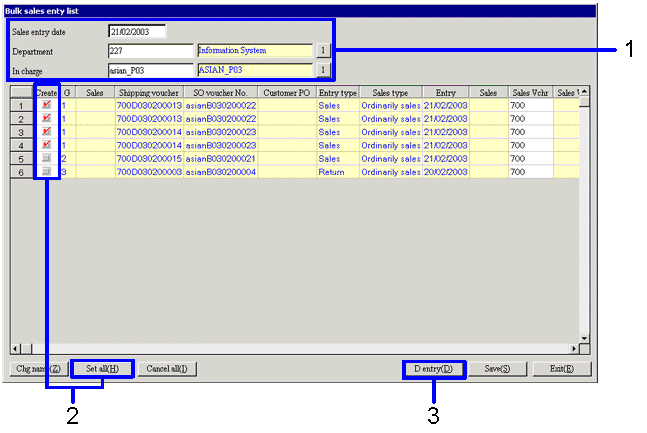
![]() 4. Bulk sales item entry
4. Bulk sales item entry