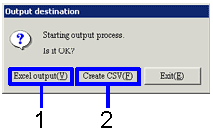Procedure for output form
Procedure for output form
 Outline
Outline
This function searches the accounting data output to the form, and sets the output format to Excel or CSV format. The form output methods are the same. This explanation uses the output of the purchase order list as an example.
 1. Screen Display Method
1. Screen Display Method
- Select [Purchase Control] → [Purchase Order] → [Forms].
- Select a form from the menu. (
[Purchase Order List],
[Purchase Order Balance List],
[Purchase Order Delivery Delay List],
[Purchase Order Summary Sheet],
[Arriving Schedule List])
→ The screen for outputting each form is displayed.
 2.Searching Conditions Entry
2.Searching Conditions Entry
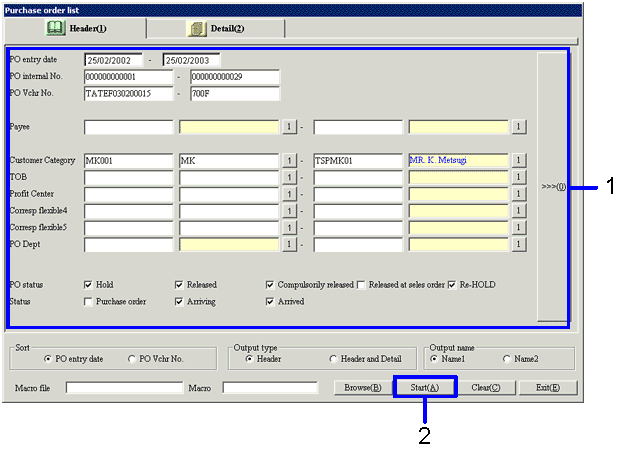
-
Enter the searching conditions for the accounting data to be output.
-
Click on the "Start (A)" button.
→ A dialog box to set the output format will be displayed.
 3.Output Format Setup
3.Output Format Setup
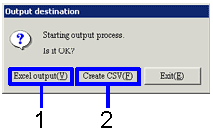
-
When outputting as an Excel file (when the form has a maximum 65,000 rows), click on the "Excel output (Y)" button.
→ The form image (Excel screen) will be displayed.
-
When outputting as a CSV file (when the form has at least 65,000 rows), click on the "Create CSV (F)" button.
→ The Save to set up screen will be displayed. Change the file name as necessary and save.
It is also possible to name and save an Excel file.
![]() Outline
Outline![]() 1. Screen Display Method
1. Screen Display Method![]() 2.Searching Conditions Entry
2.Searching Conditions Entry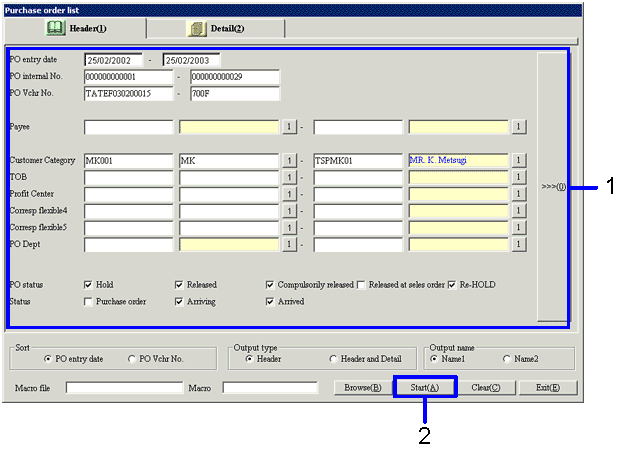
![]() 3.Output Format Setup
3.Output Format Setup