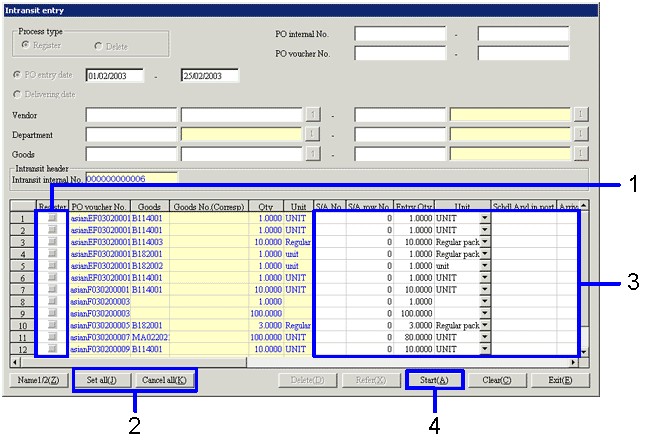Procedure for intransit entry
Procedure for intransit entry
 Outline
Outline
Entry procedures for intransit.
 1. Screen Display Method
1. Screen Display Method
-
[Purchase Control] → [Arriving Control] → Select [Entry].
-
Select [Intransit Entry] from the menu.
→ The [Intransit entry] screen will appear.
 2. Searching conditions Entry
2. Searching conditions Entry
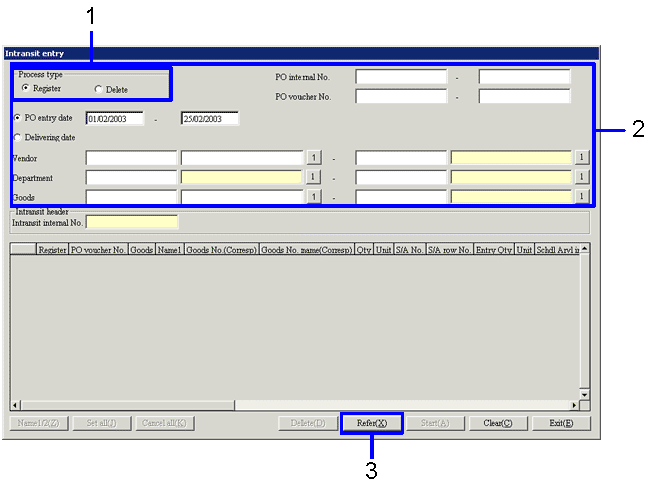
→To Menu Reference
-
Select Process type.
-
Enter the search conditions for purchase order data.
To increase search speed, fill in as many details in searching conditions as possible.
-
Click on the "Refer (X)" button.
→ Target Data appears in the [spread].
 3. Intransit Entry
3. Intransit Entry
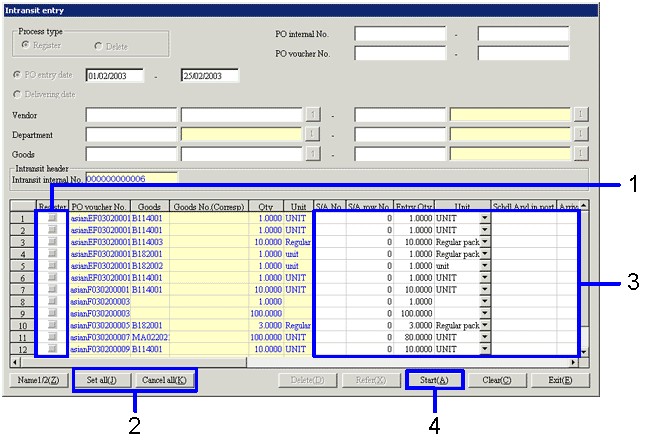
- Check the "register" checkbox for the object data.
- To specify all of the object checkboxes at once, click on the "BulkSetup (H)" button and check all of the checkboxes.
- In the [Spread] of the data to issue, enter the management information (S/A information, arrival in port, scheduled departure, packing list information, etc.) to handle as intransit inventory.
- Click the "Start (A) " button.
→ The entered information is registered.
![]() Procedure for intransit entry
Procedure for intransit entry
![]() Outline
Outline
![]() 1. Screen Display Method
1. Screen Display Method
![]() 2. Searching conditions Entry
2. Searching conditions Entry
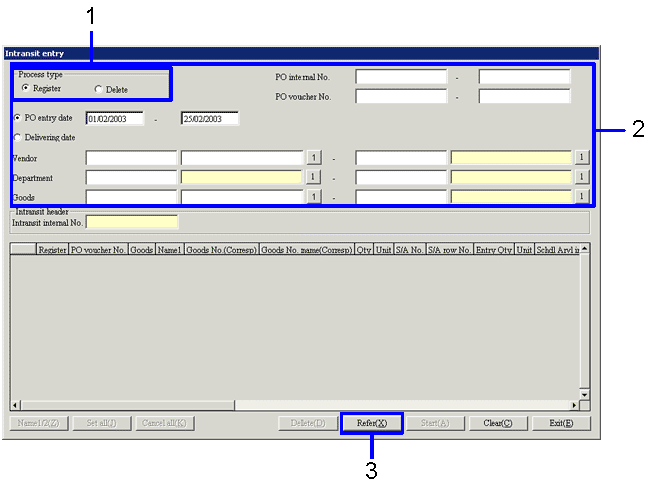
![]() 3. Intransit Entry
3. Intransit Entry