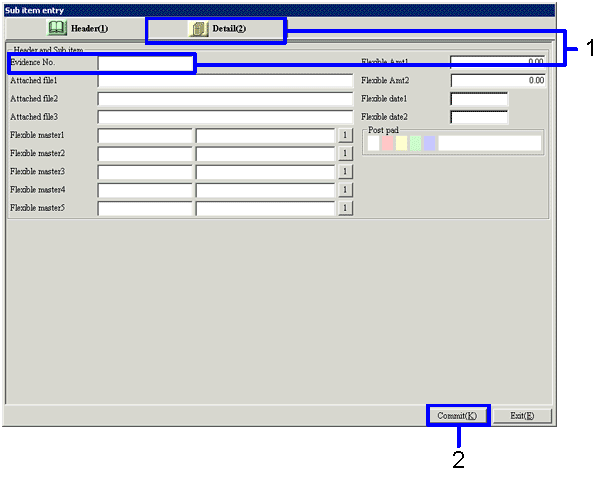Procedure for arriving entry
Procedure for arriving entry
 Outline
Outline
In the [Arriving entry] screen, enter the arriving data when Merchandise and Products arrive.
 1. Screen Display Method
1. Screen Display Method
-
[Purchase Control] → [Arriving Control] → Select [Entry].
-
Select [Arriving Entry] from the Menu
→ The [Arriving entry] screen will appear.
 2.Searching condition Entry
2.Searching condition Entry
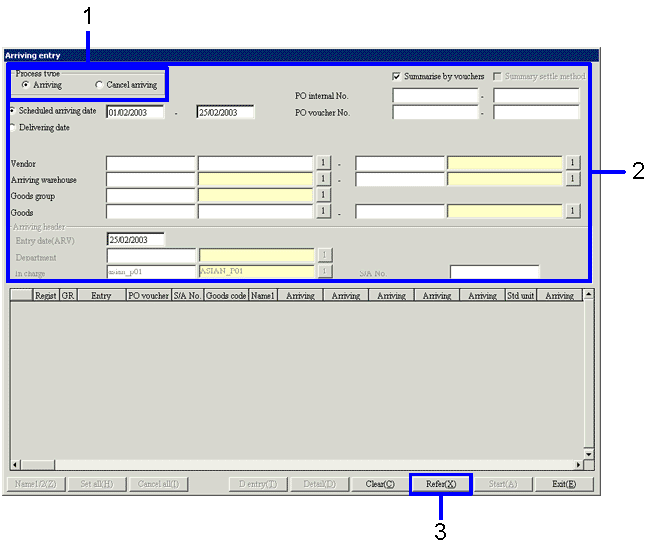
→To Menu Reference
-
Select the Process type of the Arriving entry.
-
Enter the Searching conditions of the purchase order data.
-
Click on the "Refer (X)" button.
→ The purchase order data that match the conditions will be listed in the [Spread].
 3.Arriving Process execution
3.Arriving Process execution

-
Enter the Department Code. When settling intransit data, enter the S/A No.
-
When confirming the details of the purchase order data, click on the "detail (D)" button.
→ The [Refer purchase order data] screen will appear. Modifications cannot be made.
-
From the list of retrieved data, click on the "register" checkboxes of the object arriving data and turn them ON.
When treating all retrieved data as shipping Objects, click on the "Set all(H)" button.
-
To enter the sub item of the selected arriving order data, click on the "D entry (T)" button.
→ The [Sub items entry] screen will appear. Refer to "4. Sub item entry" for information on the [Sub item entry] screen.
-
Click on the "Start (A)" button.
→ Data with Arriving registered will have their backgrounds colored, differentiating them from the not yet registered data.
Even if the sub items are not entered in procedure 4, the [sub item entry] screen will automatically appear if there are items that require entry.
 4.Sub item Entry
4.Sub item Entry
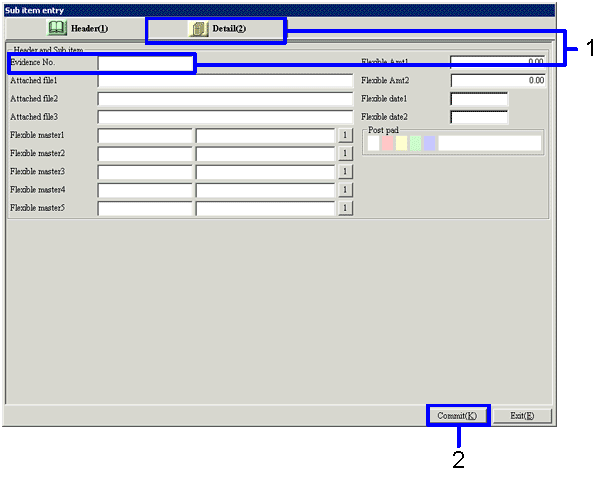
→To Menu Reference
-
Enter the required items in the [Sub item] screen.
-
Click on the "Commit (K)" button.
→ return to the [Arriving entry] screen.
![]() Procedure for arriving entry
Procedure for arriving entry
![]() Outline
Outline
![]() 1. Screen Display Method
1. Screen Display Method
![]() 2.Searching condition Entry
2.Searching condition Entry
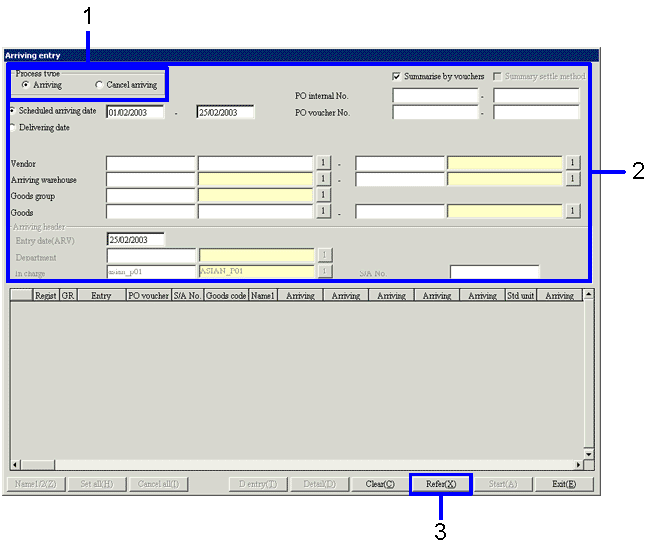
![]() 3.Arriving Process execution
3.Arriving Process execution
![]() 4.Sub item Entry
4.Sub item Entry