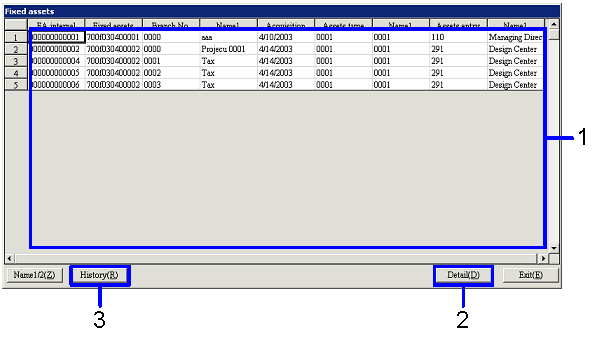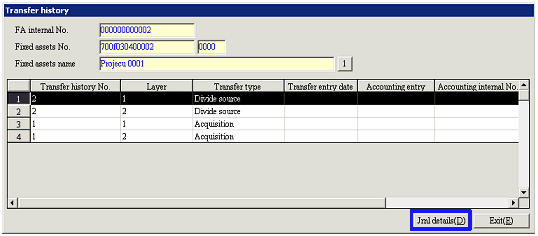Procedure for Fixed assets searching
Procedure for Fixed assets searching
 Outline
Outline
In [Fixed assets searching], you can specify
various searching conditions to reference the fixed assets data. Fixed assets data transfer history can
be also confirmed.
 1.Screen
Display Method
1.Screen
Display Method
- Select [Assets] → [Fixed Assets] → [Entry].
- Select [Fixed assets searching] from the Menu.
→ The [Fixed assets searching] screen will appear.
 2.Searching
Conditions Entry
2.Searching
Conditions Entry
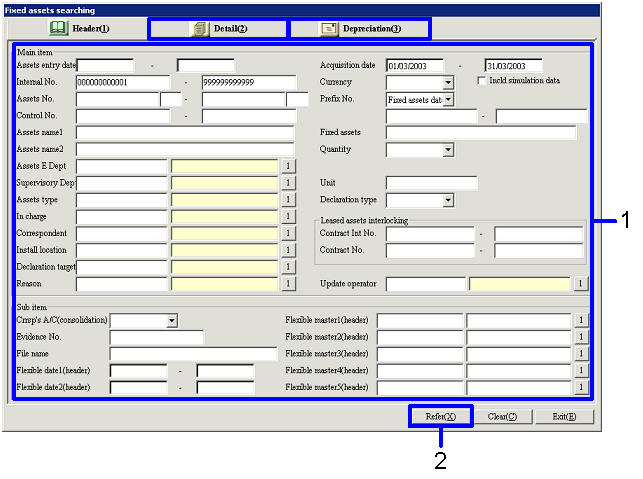
→ To [Menu Reference]
- Enter searching conditions for fixed assets data to be retrieve (Assets
entry date, Acquisition date, Internal No., etc.).
To improve the search speed, enter detailed searching conditions.
You can specify searching conditions in more detail by using items on the [Detail]
and [Depreciation] tabs.
- Click on the "Refer(X)" button.
→ The [Fixed assets] screen will appear.
 3.Confirming
Detail Information
3.Confirming
Detail Information
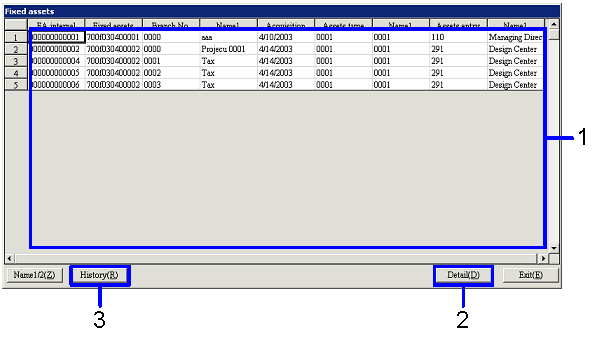
→ To [Menu Reference]
- Select data to confirm.
- Click on the "Detail(D)" button.
→ The [Fixed assets details display] screen will appear.
- To confirm the fixed assets transfer history, click on the "History(R)"
button.
→ The [Transfer history] screen will appear.
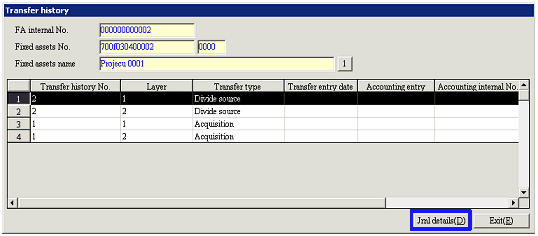
→ To [Menu Reference]
For data that are to be Auto-journalized, click the "Journal Detail (D)" button on the [Transfer history] screen and the [Journal data details] screen will be displayed. You can confirm journal information of fixed assets on this screen.
![]() Procedure for Fixed assets searching
Procedure for Fixed assets searching![]() Outline
Outline
![]() 1.Screen
Display Method
1.Screen
Display Method![]() 2.Searching
Conditions Entry
2.Searching
Conditions Entry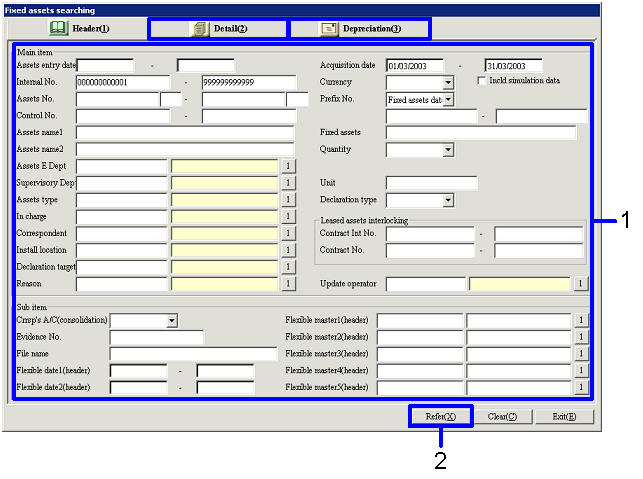
![]() 3.Confirming
Detail Information
3.Confirming
Detail Information