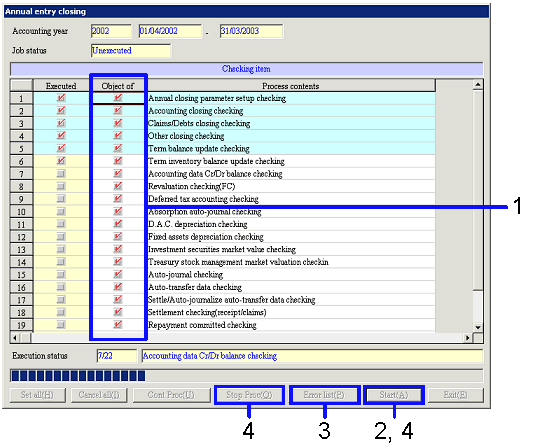Procedure for Annual closing pre-checking, annual entry closing
Procedure for Annual closing pre-checking, annual entry closing
 Outline
Outline
You can select the object for checking or annual closing
and execute it.
With [Annual entry closing], closing is executed after checking.
 1.
Screen display method
1.
Screen display method
- Select [Server applications] → [Closing control] → [Annual closing].
- Select [Annual Closing Pre-Checking] or [Annual Entry Closing] from
the menu.
→ The [Annual closing pre-checking] screen and [Annual entry closing]
screen will appear.
 2.
Procedure for executing the process
2.
Procedure for executing the process
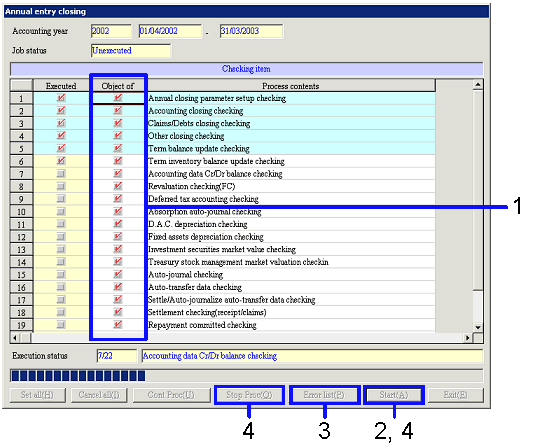
→ To
Menu Reference
- Set the "Object of execution" check box of the applicable
process to ON.
- Click the "Start(A)" button.
The system checks to see if the closing process and the batch process are settled
in descending order. "Execution
status" shows which process is in progress. If errors occur, the row of the process will be displayed in
light blue.
For [Annual closing pre-checking], it is possible to stop the checking process
by clicking the "Stop process" button. For [Annual entry closing], it is not possible to stop the
process during checking.
→ If the checking process finishes normally with [Annual closing
pre-checking], it is possible to execute [Annual entry closing].
→ If errors occur with [Annual closing pre-checking], the message to
confirm output of the error list will be displayed. You can output the error list by selecting Excel Output or CSV
Output.
→ When the checking process finishes normally with [Annual entry
closing], go to Step 4.
→ If errors occur with [Annual entry closing], go to Step 3.
The following procedures apply to [Annual entry
closing] only.
- A message to confirm output of the error list is displayed. You can output the error list by
selecting Excel output or CSV output.
- After the checking is finished, click the "Start" button
again.
→ Annual closing will be executed. It is also possible to stop processing during the annual closing
process by clicking the "Stop process" button.
![]() Procedure for Annual closing pre-checking, annual entry closing
Procedure for Annual closing pre-checking, annual entry closing![]() Outline
Outline![]() 1.
Screen display method
1.
Screen display method![]() 2.
Procedure for executing the process
2.
Procedure for executing the process