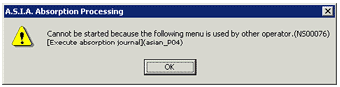Procedure for register absorption pattern
Procedure for register absorption pattern
 Function outline
Function outline
In the register absorption pattern procedure, the contents of absorption object Amt summary Std, absorption Std, and absorption journal, which are used as master data for creating an absorption journal, are defined for each absorption journal pattern.
In [Absorption summary] tab, summary conditions for the amount to be absorbed are defined.
In [Absorption Std] tab, standard for distributing the absorption object Amt summarized in [Absorption summary] is defined.
In [Absorption journal] tab, Dr/Cr type, A/C, department, and absorption original are defined.
 1.Screen display method
1.Screen display method
- Select [Additional Accounting] → [Absorption Processing] → [Register].
- From the menu, choose [Register
Absorption Pattern].
→ [Register absorption pattern] screen is displayed.
 2.New registration
2.New registration
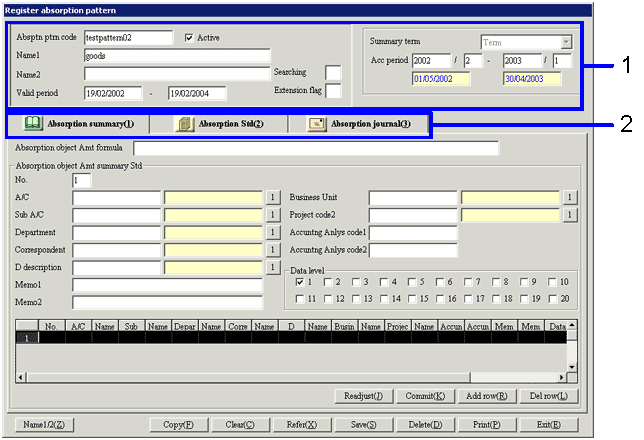
→To Menu Reference
- Enter information in a [Header].From this point, if "Name", "Summary term", or "Accounting period" are changed during a registration procedure, "Commit" button has to be clicked for each one of the rows in each tab currently working in order to update the information. Otherwise the changed items can not be saved. Please remind this while you are working on a [Header] to
avoid changing those items again later.
When the registered absorption pattern code is entered, the registered data are displayed in a [Header].
- Enter setup information in [Absorption summary] tab, [Absorption Std] tab, and [Absorption journal] tab.
 3.Input on [Absorption summary] tab
3.Input on [Absorption summary] tab
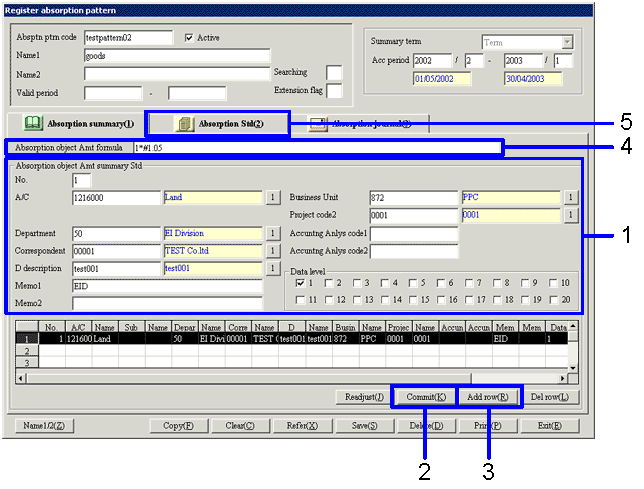
- Enter A/C and sub A/C for the data to be summarized.
Using the fields such as [Department] and [Correspondent], more detailed summary conditions can be defined.
- Click [Commit(K)] button.
→ The entered information is displayed in a [spread] (at the bottom of the screen).
- If you want to include other A/Cs to the absorption object, click "Add row(R)" button to set other items such as A/C in a new row.
- In [Absorption object Amt formula], enter a formula for summary Amt.
For example, in a case where "Absorption object Amt is produced in the way of adding the amounts
calculated in a row "Number" 1 and a row "Number" 2 and then adding tax rate (5%) to the resulting value", enter "1+2*#1.05" to [Absorption object Amt formula]. The formula rules are the following.
- The four fundamental operations of
arithmetic can be performed. "+ (Add)", "- (Subtract)", "*
(Multiply)", and "/ (Divide)" operators are used.
- The operation in parentheses, "(and)" has a higher priority in calculation. More than one set of parentheses can be used. If no parentheses are found, calculation starts at the most left position toward the right with no exceptions. (For example, in the statement of "2+3*4", 2+3 is calculated first, then the result is multiplied by 4. Note that it is
different from the ordinary rule for four fundamental operations of arithmetic.)
- In the formula, a numeric value (including decimal fraction) can be written directly. The number
should be prefixed with "#" in order to distinguish from the row number. The number without "#" prefix is recognized as a [Spread] "No.".
- Click [Absorption Std] tab.
 4.Input on [Absorption Std] tab
4.Input on [Absorption Std] tab
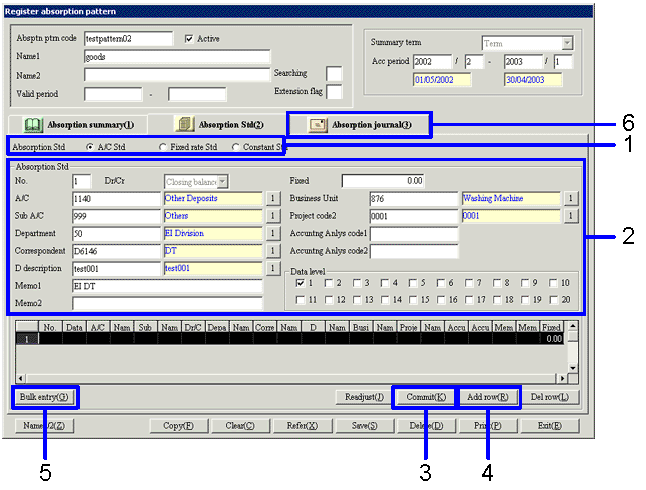
- Select an absorption Std to be used as a base for allocating absorption object Amt.
Click any one of [A/C Std], [Fixed rate Std], and [Constant Std].
- Enter information into [Absorption Std]
- For [A/C Std]
Define A/C and a fixed absorption amount to be used as absorption Std. Department, correspondent, and other items may be defined if required.
According to the A/C balance and accruals specified here, an absorption amount will be calculated.
- For [Fixed rate Std]
Enter a fixed absorption amount and an absorption ratio.
According to the ratio for each row specified here, an absorption amount will be calculated.
- For [Fixed rate Std]
Enter a fixed absorption amount and a absorption constant.
According to the constant for each row specified here, an absorption amount will be calculated.
- Click [Commit(K)] button.
→ The entered information is displayed in a [Spread] (at the bottom of the screen).
- If you want to set other absorption Stds, click "Add row(R)" button to enter a setting for an absorption journal object in a new row, then repeat this as many times as the number of additional absorption journal objects.
- If you want to enter more than one absorption Stds in bulk, click "Bulk entry(G)". You can enter items in bulk using copy&paste by the sell, row, or line.
- Click [Absorption journal] tab.
 5.Input on [Absorption journal] tab
5.Input on [Absorption journal] tab
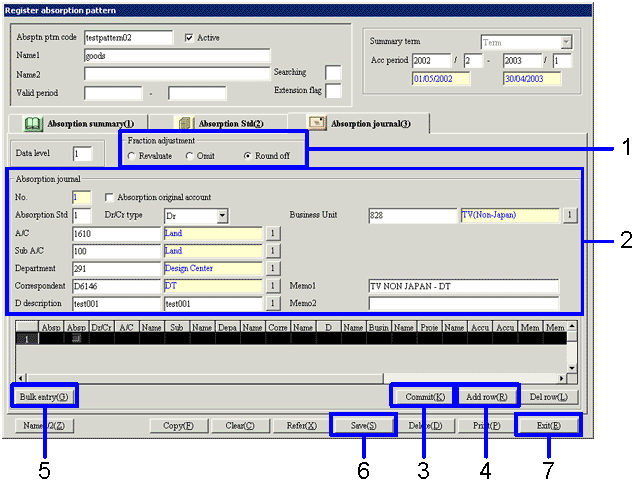
- Select how to adjust a fraction resulting from an absorption amount calculation.
- Enter a journal to [Absorption journal] for each standard defined in [Absorption Std] tab.
In "Absorption Std No.", specify "a number" to indicate which standard in [Absorption Std ] tab should be used for calculating a journal amount. Note that "a number" must be a numeric value assigned for the standard, not a row number.
The journal marked in the checkbox is set as an absorption original account at the journal execution. It will be a match A/C for the A/C to be absorbed.
- Click [Commit(K)] button.
→ The entered information is displayed in a [Spread](at the bottom of the screen).
- If you want to set more than one absorption journal objects, click "Add row(R)" button to enter a setting for an absorption journal object in a new row, then repeat this as many times as the number of additional absorption journal objects.
- If you want to enter more than one absorption Stds in bulk, click "Bulk entry(G)". You can enter items in bulk using copy&paste by the sell, row, or line.
- Click [Save(S)] button.
→ The absorption pattern is registered.
- Click [Exit(E)] button.
 Notes
Notes
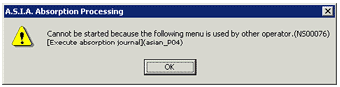
When other users have opened [Execute absorption journal] screen, an error message appears and [Register absorption pattern] screen can not be initiated.
![]() Procedure for register absorption pattern
Procedure for register absorption patternFunction outline
1.Screen display method
2.New registration
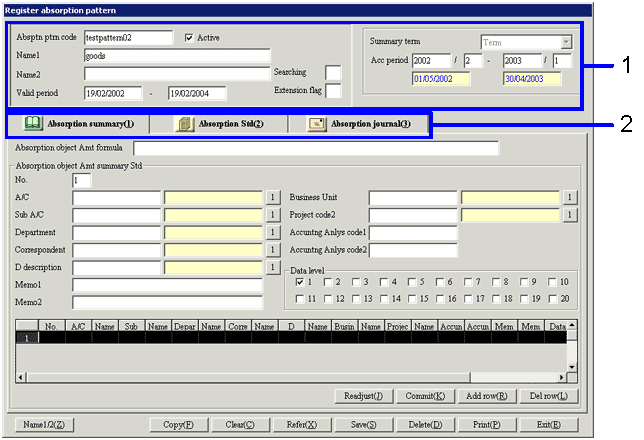
3.Input on [Absorption summary] tab
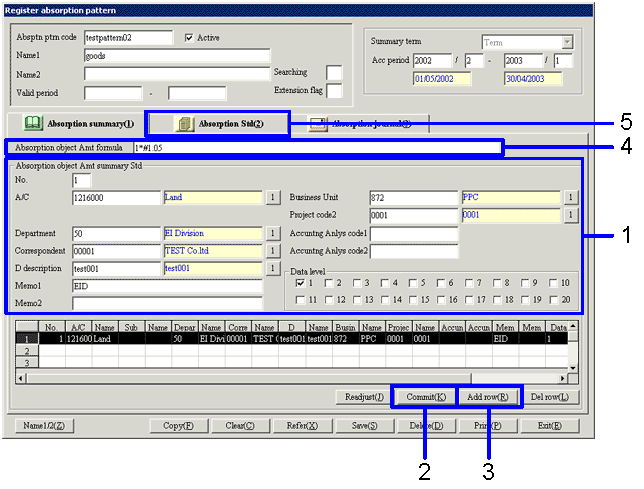
4.Input on [Absorption Std] tab
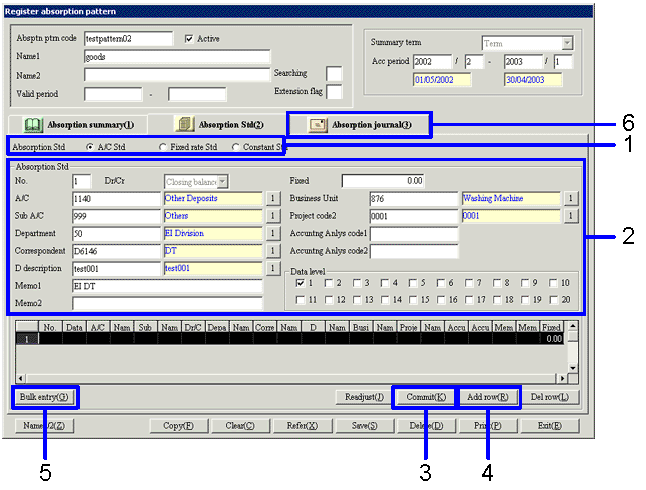
5.Input on [Absorption journal] tab
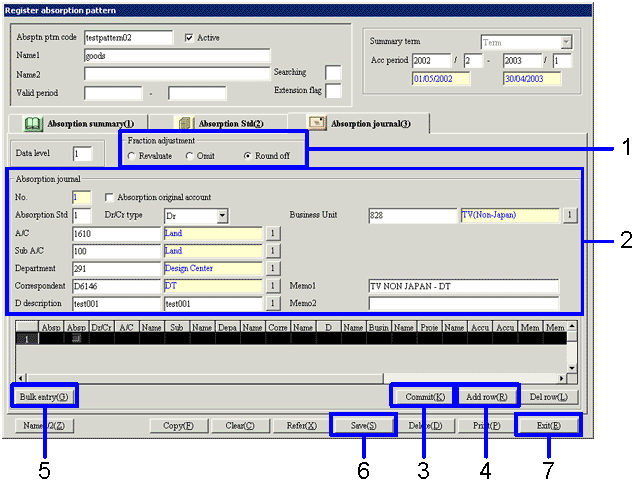
Notes