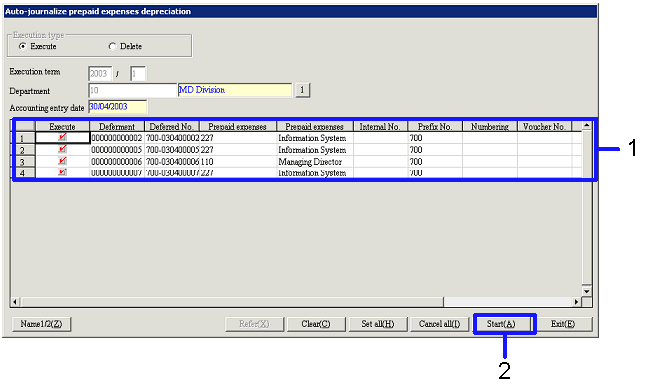Procedure for Auto-journalize prepaid expenses depreciation, auto-journalize
deferred revenue depreciation
Procedure for Auto-journalize prepaid expenses depreciation, auto-journalize
deferred revenue depreciation
 Outline
of function
Outline
of function
You can execute auto-journalize depreciation for
prepaid expenses/deferred revenue.
Note that it cannot be executed unless the accounting closing is not
completed before the previous term.
The same auto-journalize depreciation method can apply for both prepaid
expenses and deferred revenue.
This sectionl explains the auto-journalize depreciation method with the
example of deferred data (prepaid expense).
 1.
Screen display method
1.
Screen display method
- Select [Additional accounting] → [Deferred account control] → [Execute].
- Select [Auto-Journalize Prepaid Expenses Depreciation] from the
menu.
→ When deferred revenue is the object, select [Auto-journalize
deferred revenue depreciation].
 2.
Refer auto-journalize prepaid expenses depreciation data
2.
Refer auto-journalize prepaid expenses depreciation data
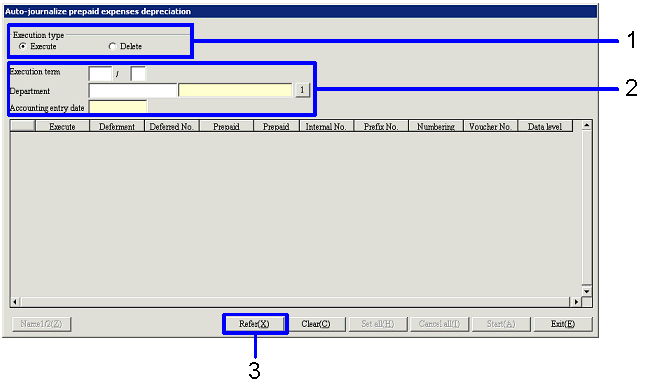
→ To Menu Reference
- Select the execution type from "Execute" or "Delete." The default displays "Execute." Select "Delete" when delete journal
data.
- Enter the searching condition ("Execution term," "Department,"
"Accounting entry date").
- Click the "Refer" button.
→ Searching results will be displayed in [Spread].
 3.
Start auto-journalize prepaid expenses depreciation
3.
Start auto-journalize prepaid expenses depreciation
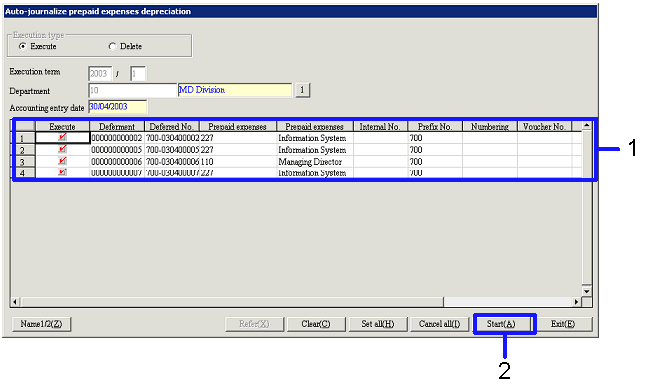
- Check the "Execute" boxes of the object data for auto-journal. Click the "All set" button,
and the "Execute" check boxes for all data displayed in [Spread] will be
ON. On the other hand, click the "Cancel
all" button, and the "Execute" check boxes for all data displayed in
[Spread] will be OFF.
- Click the "Start" button.
→ Auto-journalize depreciation will be
executed.
![]() Procedure for Auto-journalize prepaid expenses depreciation, auto-journalize
deferred revenue depreciation
Procedure for Auto-journalize prepaid expenses depreciation, auto-journalize
deferred revenue depreciation![]() Outline
of function
Outline
of function![]() 1.
Screen display method
1.
Screen display method![]() 2.
Refer auto-journalize prepaid expenses depreciation data
2.
Refer auto-journalize prepaid expenses depreciation data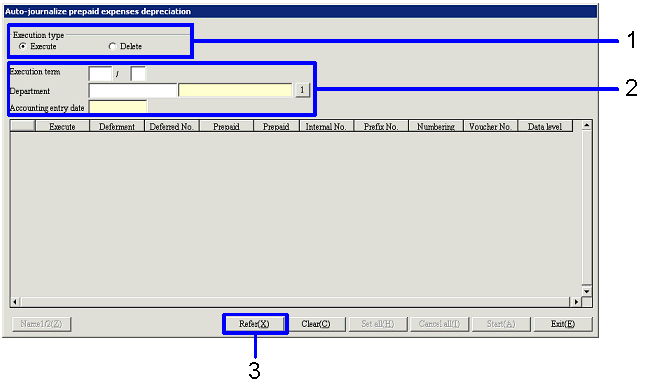
![]() 3.
Start auto-journalize prepaid expenses depreciation
3.
Start auto-journalize prepaid expenses depreciation