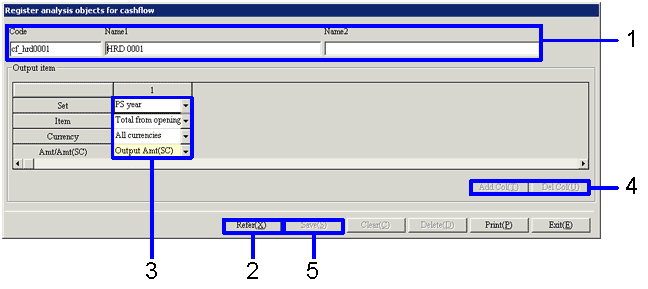Procedure for register analysis objects (Financial statements for analysis, Financial statements by item and cashflows)
Procedure for register analysis objects (Financial statements for analysis, Financial statements by item and cashflows)
 Outline
Outline
Register analysis objects for the financial statements for analysis, the financial statements by item and cashflows. The procedure is the same in each case. Here, the procedure for cashflows is used as an example.
 1. Screen display method
1. Screen display method
- [Strategy] → [Cashflow Management] → select [Cashflow Management].
In the case of financial statements by item, [Strategy] → [Valuation Accounting] → [Financial Statements by Item].
In the case of financial statements for analysis, [Strategy] → [Valuation Accounting] → [Register].
- Select [Register Analysis Objects for Cashflow] from the menu.
In the case of financial statements by item, select [Register
Analysis Objects for Financial Statements by Item].
In the case of financial statements for analysis, select [Register
Analysis Objects] for Financial Statements for Analysis.
→The [Register analysis objects for cashflow ] screen is displayed.
In the case of financial statements by item, the [Register analysis objects for financial statements by item] screen is displayed.
In the case of financial statements for analysis, the [Register analysis objects] for Financial Statements for Analysis screen is displayed.
 2. Registering analysis objects
2. Registering analysis objects
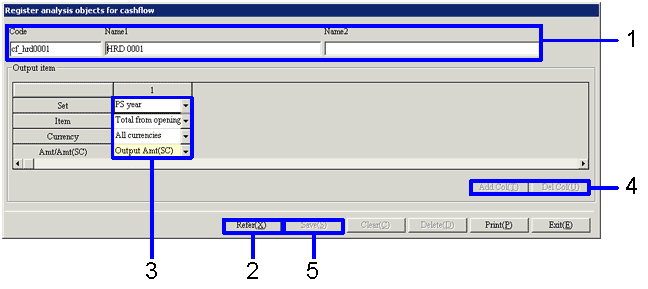
→To Menu Reference
- Enter the "Code" and the "Name".
In the case of a new registration, enter a new code and a new name. To revise a registered object for analysis, select the existing code from the pop-up menu.
- Click the "Refer" button.
Each item in Column Definition is selected from the combo-box by clicking on it.
- Select the "Set", "Analysis objects" and "Currency" from the combo-box.
Where the currency option is other than "All Currencies", select the currency either at the Amount (FC) or at the Amount (SC) in Amt/Amt (SC).
- As necessary, add or delete a column by clicking on the "Add Col" button or "Del Col" button, and set the object for analysis.
Note that when a column is added, it appears on the left side of the selected column.
- After entering the objects, click the "Save" button.
![]() Procedure for register analysis objects (Financial statements for analysis, Financial statements by item and cashflows)
Procedure for register analysis objects (Financial statements for analysis, Financial statements by item and cashflows)![]() Outline
Outline![]() 1. Screen display method
1. Screen display method![]() 2. Registering analysis objects
2. Registering analysis objects