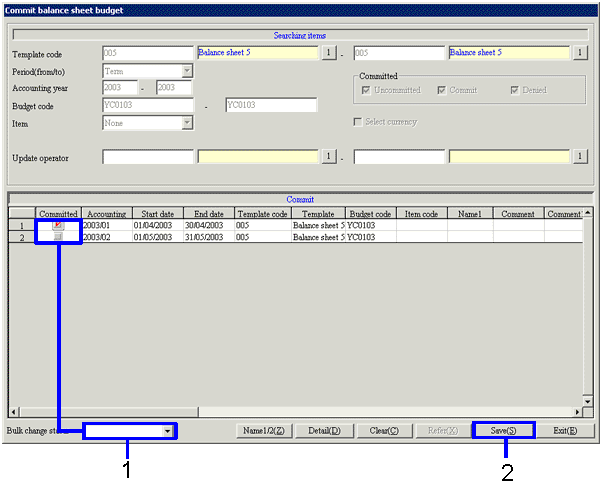Procedure for
commit accounting budget and commit sales/purchase plan
Procedure for
commit accounting budget and commit sales/purchase plan
 Outline
Outline
Committed the budget of the balance sheet, the profit and loss statement, the sales/management expenses report, the cost report, the cashflow statement, the financial statements by
items, the sales order plan, the sales plan, and the purchase order plan. The procedure is the same in each case. The procedure is explained using the balance sheet as an example.
 1. Calling up the screen
1. Calling up the screen
- [Strategy] → [Planning Control] → select [Commit Accounting Budget].
- Select [Commit Balance Sheet Budget] from the menu.
→ The [Commit balance sheet budget] screen is displayed.
 2. Searching the financial statements for which the budget is committed
2. Searching the financial statements for which the budget is committed
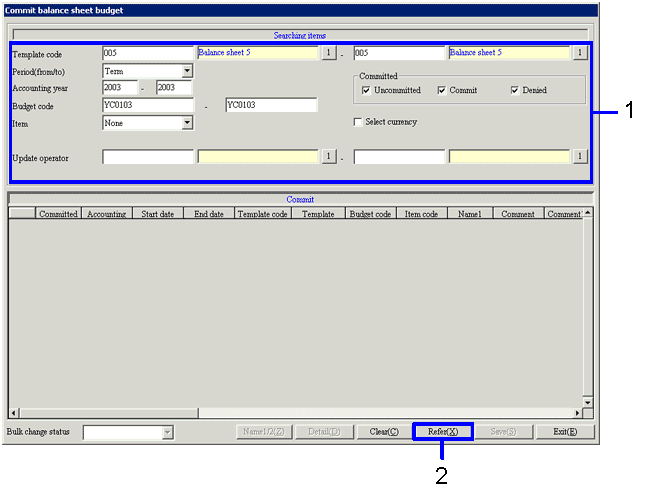
→To Menu Reference
- Set up the search condition in [Searching items].
The scope can be specified in the user template and the budget code. Use this function to commit the registered budgets collectively.
- Click the "Refer(X)" button.
→ The list of budgets that meet the criteria is displayed in the spreadsheet by the "period (from/to)".
 3. Setting up of the commit status
3. Setting up of the commit status
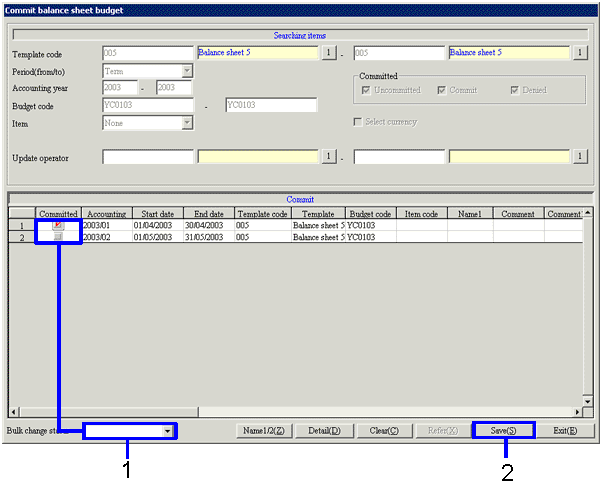
- Select the [Committed] checkbox in the financial statements whose budget is to be allocated.
When the commit status is selected in [Bulk change status], depending on the status of the budget displayed in the spreadsheet, the status can be change collectively, such as [Uncommitted → Committed].
- After setting the allocation status, click the "Save(S)" button.
![]() Procedure for
commit accounting budget and commit sales/purchase plan
Procedure for
commit accounting budget and commit sales/purchase plan![]() Outline
Outline![]() 1. Calling up the screen
1. Calling up the screen![]() 2. Searching the financial statements for which the budget is committed
2. Searching the financial statements for which the budget is committed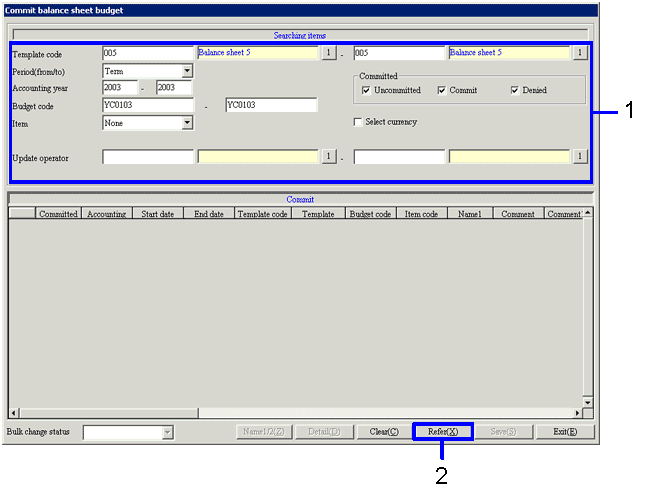
![]() 3. Setting up of the commit status
3. Setting up of the commit status