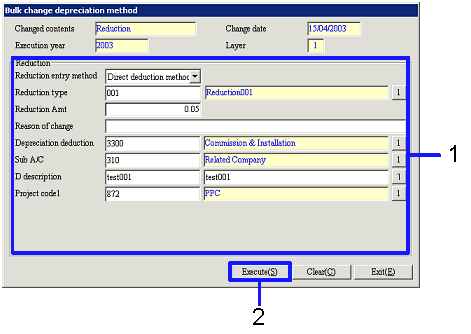Procedure for Change depreciation method
Procedure for Change depreciation method
 Outline
Outline
[Change depreciation method] retrieves Fixed
assets data whose depreciation method is to be changed and performs the change
process.
Select changed contents to perform the Change process. Options include: "Depreciation Change
method," "Durable years," "Stop depreciation; Restart" and "Reduction." Although the screen to set changed
contents is different depending on the "Changed contents" specified, basic
operations are the same.
This section explains about the change of Depreciation calculation method, as an
example.
 1.
Screen display method
1.
Screen display method
- Select [Assets] → [Fixed Assets] → [Entry].
- Select [Change Depreciation Method] from Menu.
→ The [Change depreciation method] screen will be displayed.
 2.
Searching for Change depreciation method Target data
2.
Searching for Change depreciation method Target data
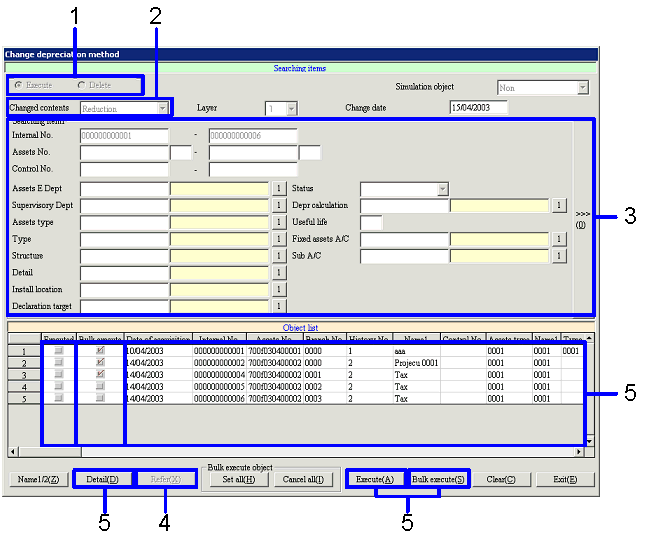
→ To Menu Reference
- Select "Execute" or "Delete."
- Select "Changed contents."
- Enter necessary Searching conditions according to the "Changed
contents."
- Click the "Refer (X)" button.
→ A list of Change object data will be displayed in [Object list].
- Click one of the following buttons depending on the process;
-
To confirm registered contents, select
Fixed assets data and click the "Detail (D)" button.
→ The [Fixed assets details display] screen will be displayed.
-
To execute the Change depreciation
method process for certain fixed assets data in [Object list], select the fixed
assets data and click the "Execute (A)" button.
→ The [Change depreciation method] screen will be displayed. (See "3.
Changing Depreciation methods")
-
To collectively execute the Change
depreciation method process for fixed assets data in [Object list], check the "Bulk
Execute object" check box for the fixed asset data to be set and click the "Bulk
execute (S)" button.
→ The [Bulk change depreciation method] screen will be displayed.
(See "4. Collectively Changing Depreciation method".)
 3.
Changing Depreciation methods
3.
Changing Depreciation methods
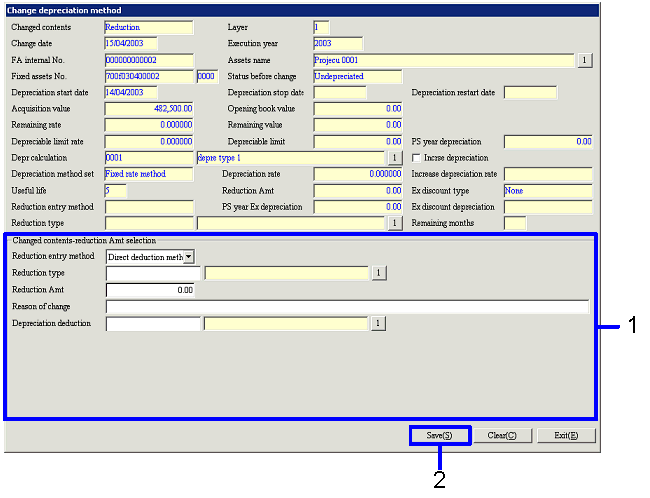
→ To Menu Reference
- After confirming the depreciation method information before change,
setup the depreciation method after change.
- Click the "Save (S)" button.
 4.
Collectively changing Depreciation methods
4.
Collectively changing Depreciation methods
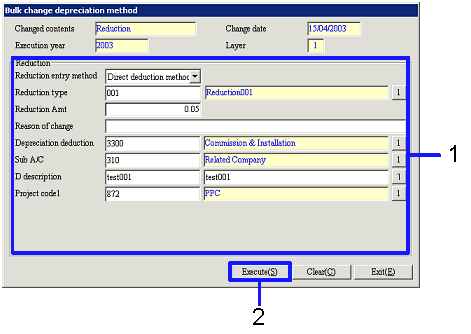
→ To Menu Reference
- After confirming the depreciation
method information before change, setup the depreciation method after change.
- Click the "Execute (S)" button.
![]() Procedure for Change depreciation method
Procedure for Change depreciation method![]() Outline
Outline
![]() 1.
Screen display method
1.
Screen display method![]() 2.
Searching for Change depreciation method Target data
2.
Searching for Change depreciation method Target data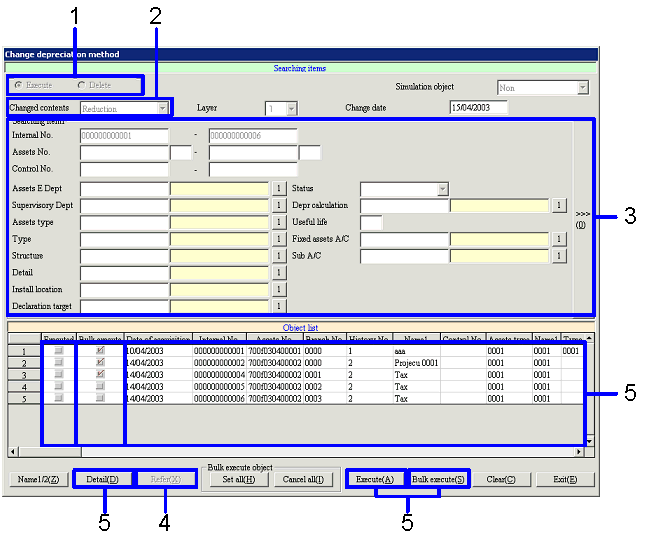
![]() 3.
Changing Depreciation methods
3.
Changing Depreciation methods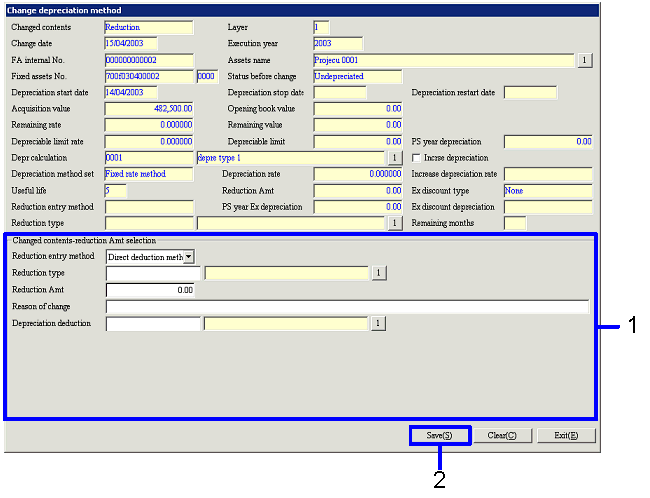
![]() 4.
Collectively changing Depreciation methods
4.
Collectively changing Depreciation methods