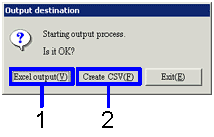Procedure for Output form
Procedure for Output form
 Outline
Outline
You can search accounting data to to be output
in a form and specify the output format from Excel or CSV format. The same output method can apply for
any forms. In this section, we
will explain the output method with the example of lease
payment schedule list.
 1.
Screen display method
1.
Screen display method
- Select [Assets] → [Leased Assets] → [Forms].
- Select a form from the menu ([Lease
contract list], [Lease payment schedule list], [Lease
payment balance summary sheet], [Lease fluctuation
sheet], [Lease
payment transition sheet], [Lease accrued account sheet]).
→ A screen for the selected form will appear.
 2.
Searching conditions entry
2.
Searching conditions entry
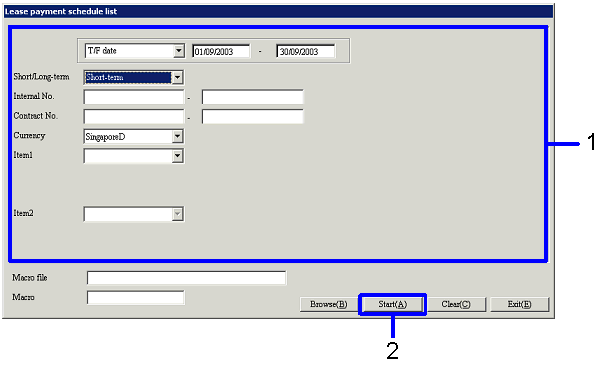
→ To Menu Reference
- Enter the searching condition of accounting data to be output.
- Click the "Start (A)" button.
→ A dialog appears to select an output format.
 3.
Output entry
3.
Output entry
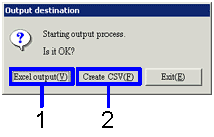
- If you want to
output the data in an Excel file (when the number of rows is 65,000 or fewer in
the form), click the "Excel output (Y)" button.
→ The form image
(Excel screen) will be displayed.
- If you want to
output the data in a CSV file (when the number of rows is over 65,000 in the
form), click the "Create CSV (F)" button.
→ The screen
will be displayed allowing you to specify the destination to save the
data. If necessary, you can also
change the file name and save the data.
You can also save the data in an Excel file under whatever filename you please.
![]() Procedure for Output form
Procedure for Output form![]() Outline
Outline![]() 1.
Screen display method
1.
Screen display method![]() 2.
Searching conditions entry
2.
Searching conditions entry![]() 3.
Output entry
3.
Output entry