 Procedure for Settle auto-transfer data
Procedure for Settle auto-transfer data
 Function
outline
Function
outline
The settle/auto-journal
process for auto-transfer data, debts data, and prepaid data (collection plan
data) is performed.
 1.
Screen display method
1.
Screen display method
- Select [Finance] → [Bank account control] → [Entry].
- Select [Settle/Auto-Journalize Auto-Transfer Data] from the menu.
→ The [Settle/Auto-journalize auto-transfer data] screen will be
displayed.
 2.
Searching for T/F Transmission data
2.
Searching for T/F Transmission data
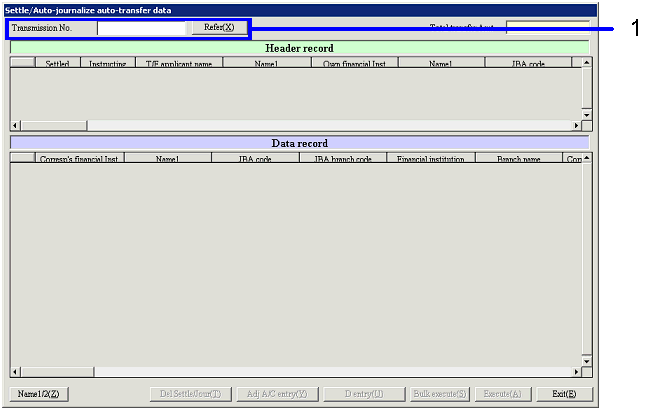
→ To Menu Reference
- Enter transmission No. for data for which the settle/auto-journal
process is performed.
Click "Refer (X)".
→ A list of data retrieved is displayed in [Header record] and [Data
record].
 3.
Executing the settle process
3.
Executing the settle process

- To settle all the data displayed collectively, click the "Bulk execute
(S)" button.
To settle the rows selected with the cursor only, click the "Execute (A)"
button.
→ If there is no error in data, the process of settling T/F data is
executed.
- Set up adjustment A/Cs for the data displayed.
Select the data to enter an adjustment A/C with the cursor and click the "Adjustment
account entry (Y)" button.
→ The [Settle/Auto-journalize auto-transfer data (transfer
commission)] screen will be displayed.
 4.
Entering adjustment A/C
4.
Entering adjustment A/C

→ To Menu Reference
- Enter T/FCommission and VAT amount as the adjustment A/C and click
the "Commit (K)" button.
→ The data entered is committed, but not saved.
- Click the "Exit (E)" button.
→ The data entered will be saved, and go back to the [Settle/Auto-journalize
auto-transfer data] screen.
![]() Procedure for Settle auto-transfer data
Procedure for Settle auto-transfer data![]() Function
outline
Function
outline![]() 1.
Screen display method
1.
Screen display method![]() 2.
Searching for T/F Transmission data
2.
Searching for T/F Transmission data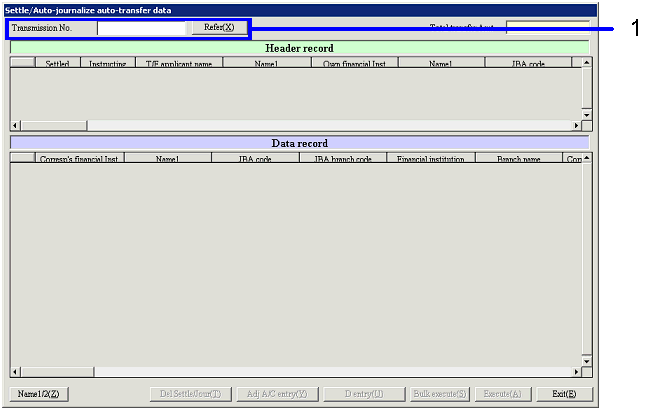
![]() 3.
Executing the settle process
3.
Executing the settle process
![]() 4.
Entering adjustment A/C
4.
Entering adjustment A/C