 Procedure for Refer commission
Procedure for Refer commission
 Function
outline
Function
outline
Registered commissions are listed to confirm
the registered contents. It
summarizes T/F amounts and commissions by correspondent and payee.
 1.
Screen display method
1.
Screen display method
- Select [Finance] → [Bank account control] → [Entry].
- Select [Refer commission] from the menu.
→ The [Refer commission (detail record)] screen will be displayed.
 2.
Searching for reference data
2.
Searching for reference data
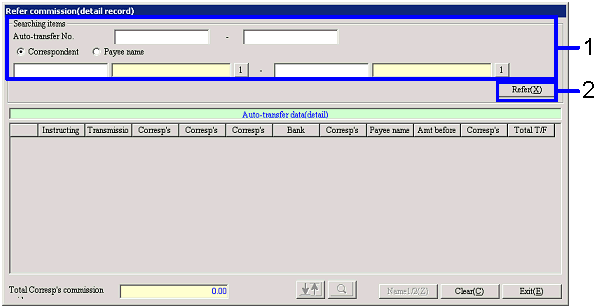
→ To Menu Reference
- Enter searching conditions for data to be retrieved.
To improve searching speed, enter as detail searching conditions as possible.
- Click the "Refer (X)".
→ The registered contents of retrieved data are listed in the [Auto-transfer
data (detail)] section. "Corresp's
commission paid" is retrieved from the data displayed in the [Auto-transfer
data(detail)] section and the total amount is displayed in the "Total Corresp's
commission paid" section.
 3.
Referring to detail data
3.
Referring to detail data

- Confirm the details of data retrieved.
Click the "Exit (E)" button.
- If you click the "Sort" button (
 ),
the [Sort] window appears allowing you to sort searching items in the key
specified to display.
),
the [Sort] window appears allowing you to sort searching items in the key
specified to display.
If you click the "Searching" button ( ),
the [Column searching] window appears allowing you to narrow down the retrieved
items for further searching.
),
the [Column searching] window appears allowing you to narrow down the retrieved
items for further searching.
 4.
Setting up sort conditions
4.
Setting up sort conditions

- Specify the sort key item and click the "OK" button.
 5.
Setting up narrow-down searching
5.
Setting up narrow-down searching

- Specify the key for narrow-down searching and click the "Searching (S)"
button.
![]() Procedure for Refer commission
Procedure for Refer commission![]() Function
outline
Function
outline![]() 1.
Screen display method
1.
Screen display method![]() 2.
Searching for reference data
2.
Searching for reference data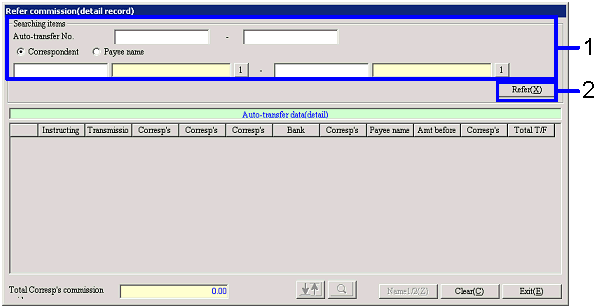
![]() 3.
Referring to detail data
3.
Referring to detail data
 ),
the [Sort] window appears allowing you to sort searching items in the key
specified to display.
),
the [Sort] window appears allowing you to sort searching items in the key
specified to display. ),
the [Column searching] window appears allowing you to narrow down the retrieved
items for further searching.
),
the [Column searching] window appears allowing you to narrow down the retrieved
items for further searching. ![]() 4.
Setting up sort conditions
4.
Setting up sort conditions
![]() 5.
Setting up narrow-down searching
5.
Setting up narrow-down searching