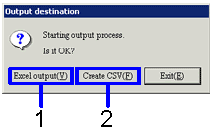Procedure for output form
Procedure for output form
 Outline
Outline
Search for the notes receivables data to output on the form, and then specify either Excel or CSV format for output.
 1.Screen Display Method
1.Screen Display Method
- Select [Claims] → [Notes Receivable] → [Forms]
- From the menu, select forms ( [Receipt of Notes Receivable List], [Notes Receivable List], [Settlement List (Notes Receivable / Claims)], [Notes Receivable Summary List], [Notes Receivable Summary Sheet by Term], [Notes Receivable Transition List] ).
→ each output form screen will appear.
 2.Searching conditions entry
2.Searching conditions entry

→ To Menu Reference
-
Enter search conditions for the notes receivable data to output.
-
Click on the "start (A)" button
→ dialogue to specify the output format will appear.
 3.Specifying Output
3.Specifying Output
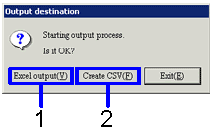
- When outputing as Excel file (when the number of rows is under 65,000,) click on the "Excel output (Y)" button.
→ form image (Excel image) will appear.
- When outputting as CSV file (when the number of rows is over 65,000,) click on the "Creat CSV (F) ."
→ the screen to specify the location to save file will appear. Change name then save as necessary.
You can also change the name of the Excel file.
![]() Procedure for output form
Procedure for output form![]() Outline
Outline![]() 1.Screen Display Method
1.Screen Display Method ![]() 2.Searching conditions entry
2.Searching conditions entry
![]() 3.Specifying Output
3.Specifying Output