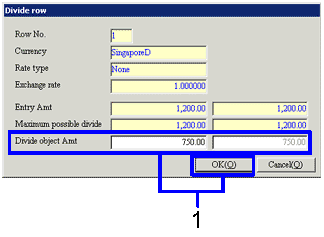Procedure for payment plan adjustment entry
Procedure for payment plan adjustment entry
 Function outline
Function outline
Enter the debt settlement method (bank settlement, drawing of notes payable, etc) in payment adjustment plan. Also register the settlement account to be initially displayed in the [Settle debts] auto-journal.
 1. Screen display method
1. Screen display method
- Select [Debts] → [Debts
Control] → [Entry].
- Select [Payment Plan Adjustment
Entry] from menu.
→ Displays the [Payment plan adjustment entry (from/to)] screen.
 2. Searching conditions setup
2. Searching conditions setup
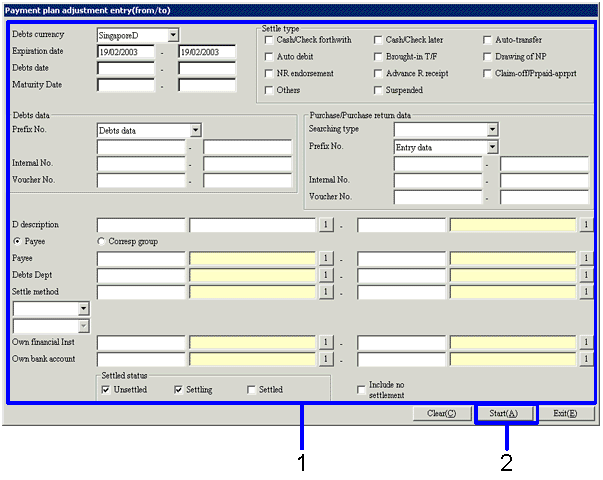
→To Menu Reference
- Enter search conditions for the
payment plan data to be adjusted. It is necessary that one or more of the checkboxes in the [Settle type] are ON. Check the checkboxes in the [Settle type] ON for the vouchers to be searched. Enter detailed search conditions in order to improve search speed.
- Click the "Start (A)" button.
 3. Payment plan data adjustment
3. Payment plan data adjustment
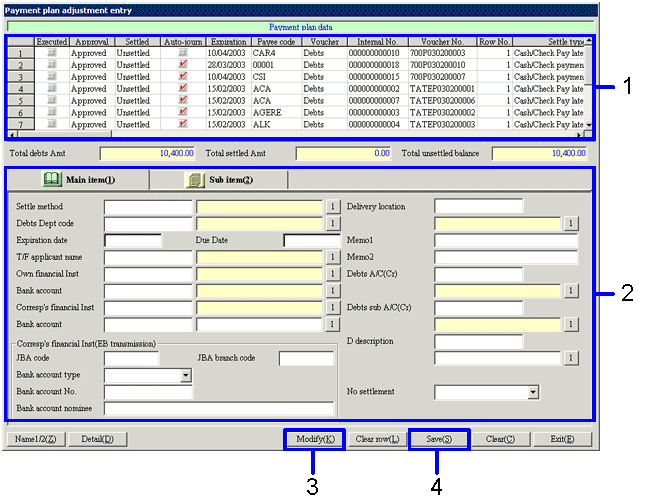
→To Menu Reference
- Payment plan data from the search is displayed in the [spreadsheet] with one voucher per row. From the [spreadsheet], select the payment plan data row to be adjusted.
- Modify data using the [Main item] tab and [Sub item] tab in the lower half of the screen.
Select multiple rows to reflect modifications all at once.
- Confirm details of debts entry.
To modify data, click the "Modify (K)" button.
→ Displays the [Debts entry] screen. Modify data.
- After adjusting data, click the "Save (S)" button.
 4. Debts entry screen - "Payment Plan" tab
4. Debts entry screen - "Payment Plan" tab
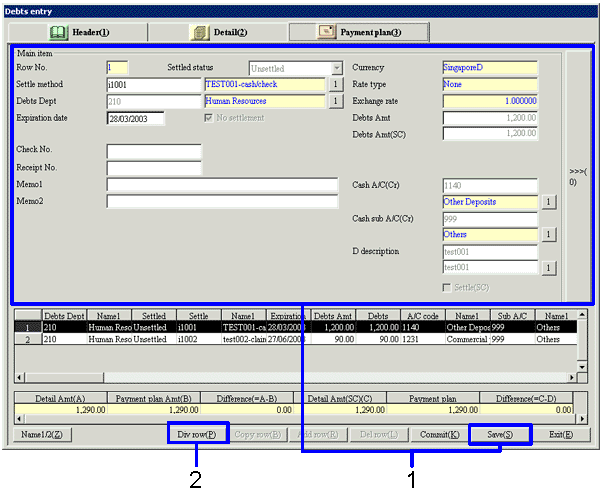
- Modify data and click the "Save (S)" button.
Data in the [Header] tab and [Details] tab is display only and cannot be changed.
- To divide the settlement amount row in the [spreadsheet], click the "Div row (P)" button. Displays the divide row screen.
 5. Divide row screen
5. Divide row screen
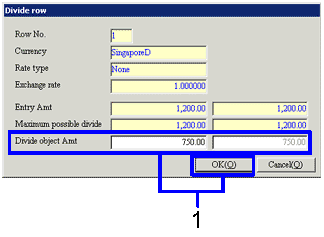
- Enter the amounts in the divided row and click the "OK (O)" button.
The amount in the divide source row is recalculated as well.
![]() Procedure for payment plan adjustment entry
Procedure for payment plan adjustment entry![]() Function outline
Function outline![]() 1. Screen display method
1. Screen display method![]() 2. Searching conditions setup
2. Searching conditions setup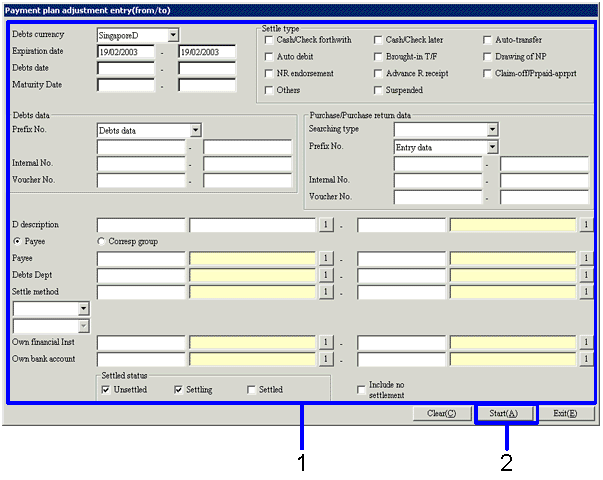
![]() 3. Payment plan data adjustment
3. Payment plan data adjustment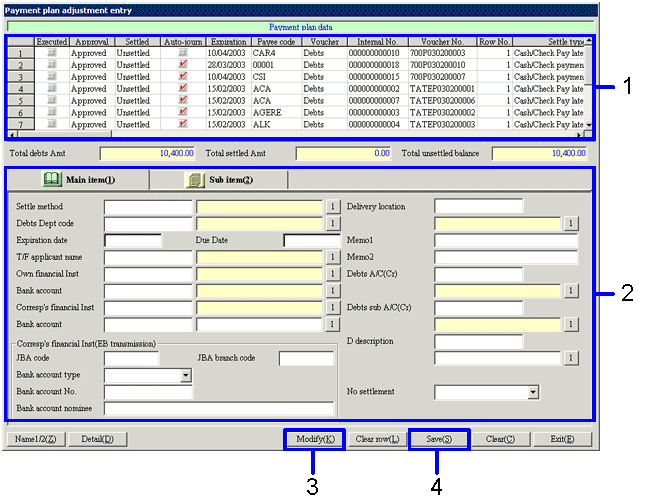
![]() 4. Debts entry screen - "Payment Plan" tab
4. Debts entry screen - "Payment Plan" tab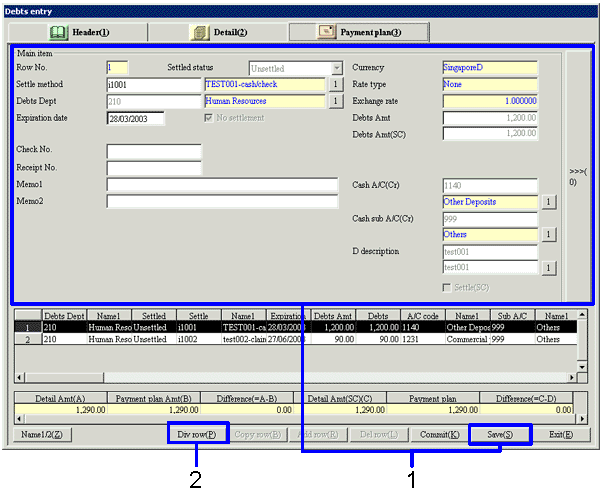
![]() 5. Divide row screen
5. Divide row screen