![]() Procedure for updating notes payable status
Procedure for updating notes payable status
![]() Function outline
Function outline
In [Update notes payable status], search for notes to change the status, and then update the status of the appropriate notes. Updates can be made as a bulk or individually.
![]() 1. Screen Display Method
1. Screen Display Method
- Select [Debts] → [Notes Payable] → [Entry].
- From the menu, select [Update Notes Payable Status].
→ the [Update notes payable status] screen will appear.
![]() 2. Searching conditions entry
2. Searching conditions entry
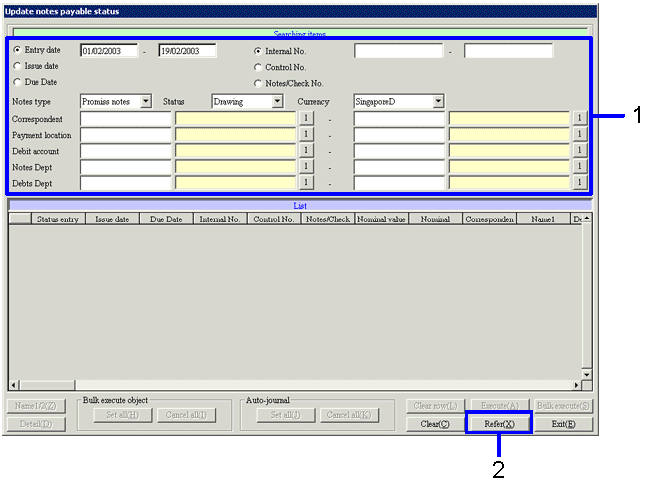
→To Menu Reference
- Enter the search conditions for the data to update the status.
- Click on "Refer (X)"
→ The notes receivable data that matches the conditions will appear on the [update notes payable status] screen.
![]() 3. Voucher data selection
3. Voucher data selection
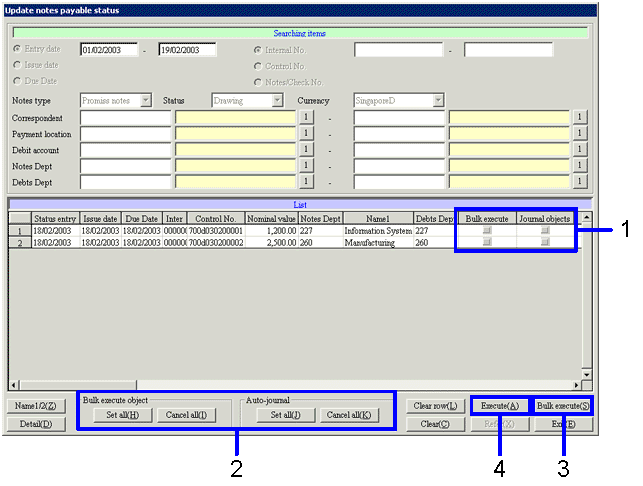
- Turn On the "bulk execute object" checkbox for the notes payables in the [spread], in order to update in a one bulk.
To execute auto-journal at the same time as the voucher status update, turn the "journal objects" checkbox ON. - To update the status of all found notes payable data, click on the
"Set all (H)" button in the [Bulk execute object].
To execute auto-journal of all found notes payable, click on the "Set all (J)" button in the [auto-journal]. - Click on the "Bulk execute (S)" button.
→ The [Bulk update notes payable status] screen will appear. Refer to "4. Bulk update of Status" - To individually update the retrieved notes payable status, select the appropriate
notes payable from the spread with the cursor, then click the
"Execute (A)" button
→ The [notes payable entry] screen will appear. Refer to "5. Individual Update of status."
![]() 4. Bulk update of Status
4. Bulk update of Status
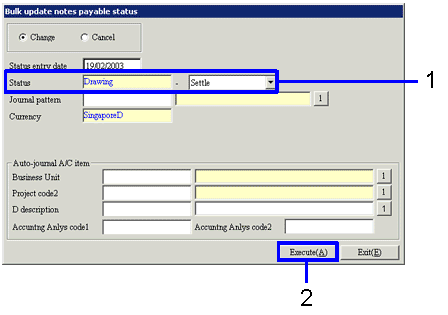
→To Menu Reference
- From the "Status" pull-down menu, select the notes payable status after update.
- Click on the "Execute (A)" button.
→Status will be updated.
![]() 5. Individual Update of Status
5. Individual Update of Status
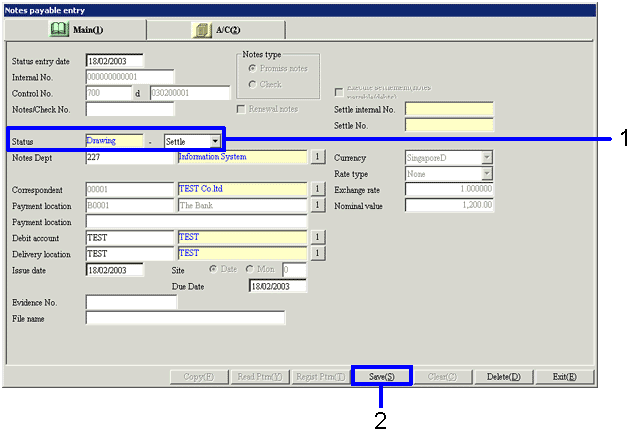
- From the "Status"
pull-down menu, select the voucher status after update.
When making other changes, enter in the items. - Click on the "Save (S)" button.
→ The notes payable status will be updated.