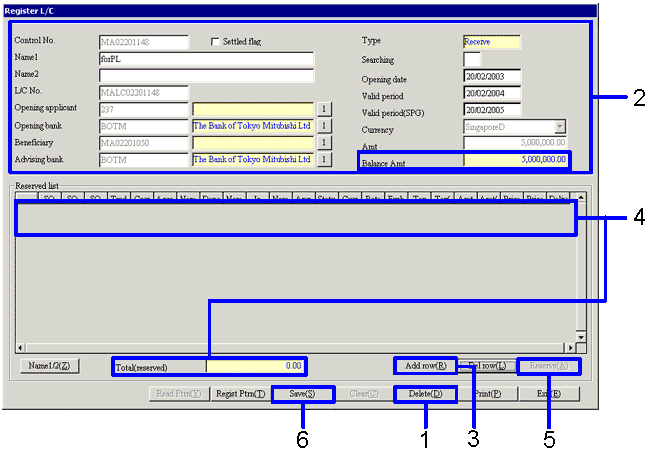Procedure for register L/C
Procedure for register L/C
 Outline
Outline
Carry out reserve operations for L/C. Both self-issued L/C (Open) and L/C received from other companies are managed. In balance management, reserved balances for sales order data and purchase order data are managed, while balance management according to receipt/payment performance is not performed.
 1. Screen display method
1. Screen display method
-
Select [Sales Control] → [Sales Order] → [Entry
(Sales Order)] or [Purchase Control] → [Purchase Order] → [Entry].
-
Select [Register L/C (List)] from the menu.
→ The [Register L/C (List)] screen will be displayed.
 2. Newly adding/modifying L/C data
2. Newly adding/modifying L/C data

→To Menu Reference
-
Make a selection from Type.
-
Click on the "New (N)" button to register new data.
→ The [Register L/C] screen will be displayed.
-
To modify existing data, enter the necessary searching conditions (for example, control No. and L/C No.) and then click the "Refer (X)" button. Next, select the target from the L/C list displayed in the spreadsheet and then click the "Modify (K)" button.
→ The [Register L/C] screen will be displayed.
 3. Registering, modifying, and deleting L/C data
3. Registering, modifying, and deleting L/C data
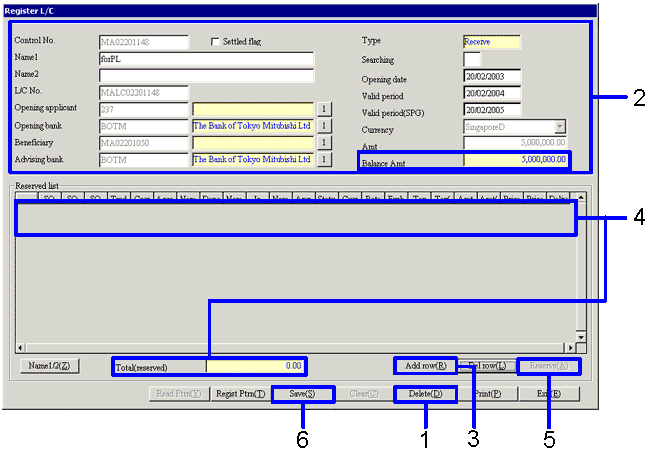
→To Menu Reference
-
To delete data, click the "Delete (D)" button.
→ L/C data will be deleted.
-
Enter the necessary L/C data (for example, control No. and name). The only items that can be modified are "Settle flag," "Name 1, 2," "Account opening date," "Term of validity" and "Term of validity (shipping)".
-
Click the "Add row (R)" button.
→ One row will be added to the spreadsheet in the [Reserved list].
-
In the spreadsheet in the [Reserved list], enter the data that will be the reserve object. Right-clicking the row and then selecting "Receive" or "Open" from the shortcut menu allows you to select sales order data or purchase order data respectively.
→ Data for the code you selected will be displayed. Note that you can enter multiple data items as reserve objects as long as "Total (reserved)" does not exceed "Balance Amt."
-
Click the "Reserve (A)" button.
-
Click the "Save (S)" button.
![]() Procedure for register L/C
Procedure for register L/C
![]() Outline
Outline
![]() 1. Screen display method
1. Screen display method
![]() 2. Newly adding/modifying L/C data
2. Newly adding/modifying L/C data

![]() 3. Registering, modifying, and deleting L/C data
3. Registering, modifying, and deleting L/C data