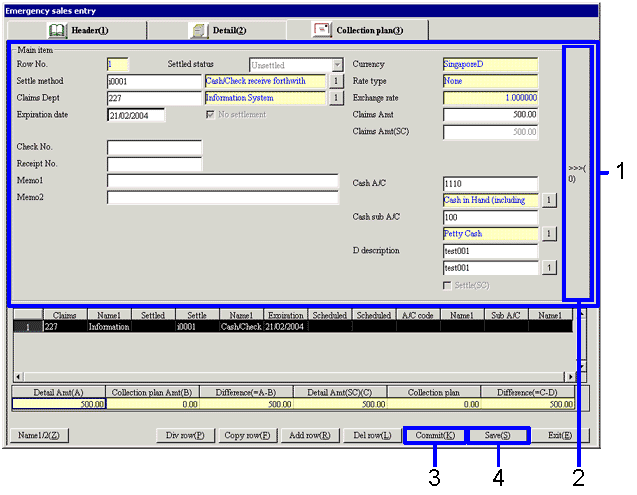Procedure for emergency sales entry
Procedure for emergency sales entry
 Outline
Outline
The "Emergency sales entry" procedure is used to simultaneously register the shipping data and sales data.
 1. Screen display method
1. Screen display method
-
Select [Sales Control] → [Sales
Control] → [Entry].
-
Select [Emergency Sales Entry] from the menu.
→ The [Emergency sales entry] screen is displayed.
 2. Sales entry - Header tab entry
2. Sales entry - Header tab entry
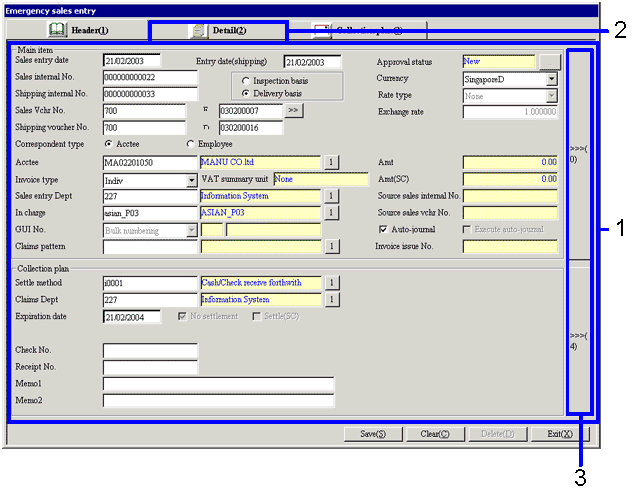
→To Menu Reference
- Enter the sales data. The entry items are identical to those found in the Sales Entry screen.
The sales internal No. , Shipping internal No., Invoice No., and Shipping No. are automatically assigned the numbers which will not duplicate with registered vouchers.
-
Click the Detail button and enter the detail data.
-
Click the ">>>(0)" button to toggle between the Main Item and Sub Item area displays.
Data can be entered from either display.
Click the ">>>(4)" button to toggle between the "Collection Plan" and "Header/Packing" Information area displays alternately. Data can be entered from either display.
 3. Sales entry - Detail tab entry
3. Sales entry - Detail tab entry
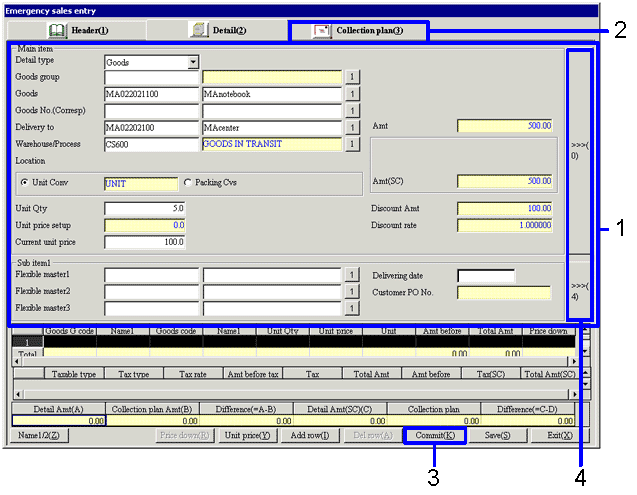
-
Enter the sales data. The entry items are identical to those found in the Sales Entry screen.
-
Click the "Commit (K)" button.
→ The spreadsheet is recalculated.
-
Click the [Detail] tab and enter the detail data.
-
Click the ">>>(0)" button to toggle between the "Main Item", "Auto-Journal Item", and "Detail/Packing" Information area displays alternately. Data can be entered from any of the displays.
Click the ">>>(4)" button to toggle between the Sub Item 1 and Sub Item 2 area displays. Data can be entered from either display.
 4. Sales entry - [Collection Plan] tab entry
4. Sales entry - [Collection Plan] tab entry
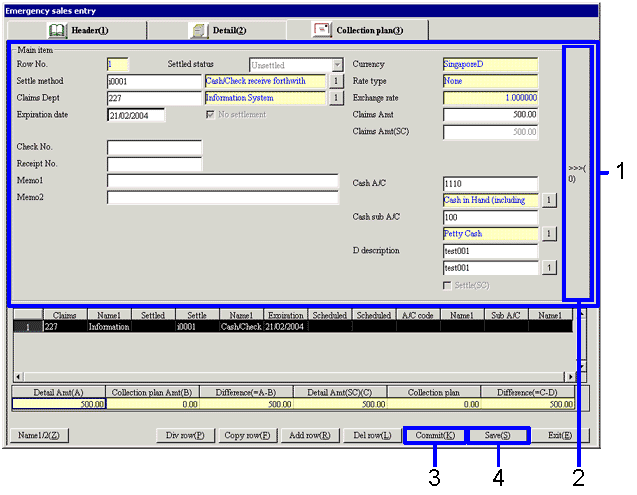
- Enter the sales data. The entry items are identical to those found in the Sales Entry screen.
- Click the ">>>(0)" button to toggle between the "Main Item" and "Sub Item" area displays alternately. Data can be entered from either display.
- Click the "Commit (K)" button.
→ The spreadsheet is recalculated.
- Click the "Save (S)" button.
→ The sales data is registered.
![]() Procedure for emergency sales entry
Procedure for emergency sales entry![]() Outline
Outline![]() 1. Screen display method
1. Screen display method![]() 2. Sales entry - Header tab entry
2. Sales entry - Header tab entry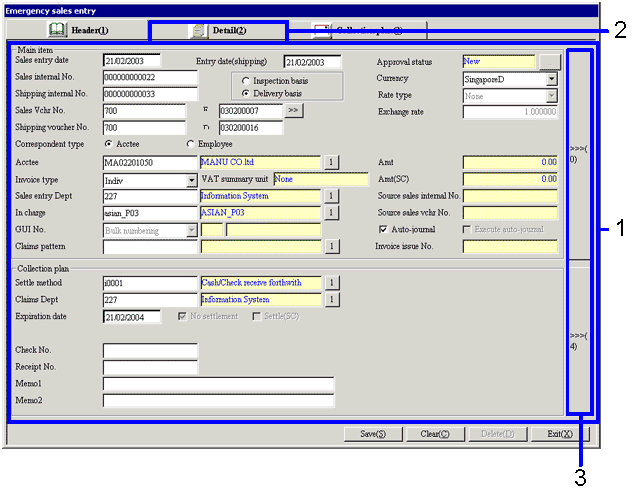
![]() 3. Sales entry - Detail tab entry
3. Sales entry - Detail tab entry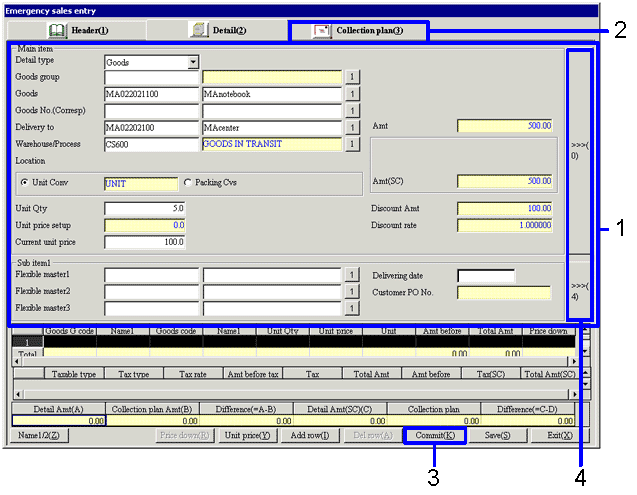
![]() 4. Sales entry - [Collection Plan] tab entry
4. Sales entry - [Collection Plan] tab entry