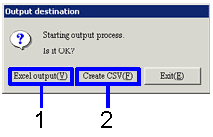Procedure for output form
Procedure for output form
 Outline
Outline
Search for the Accounting data to output to forms, then specify either Excel or CSV as the output format. The output method of these forms is the same. Here, we will explain the output of the arriving list as an example.
 1. Screen Display Method
1. Screen Display Method
- [Purchase Control] → [Arriving Control] → Select [Forms].
- Select Forms. ([Arriving list] [Purchase
Balance List], [Arriving Summary Sheet]) from the menu.
→ The screen for each Output Form will appear.
 2. Searching conditions Entry
2. Searching conditions Entry
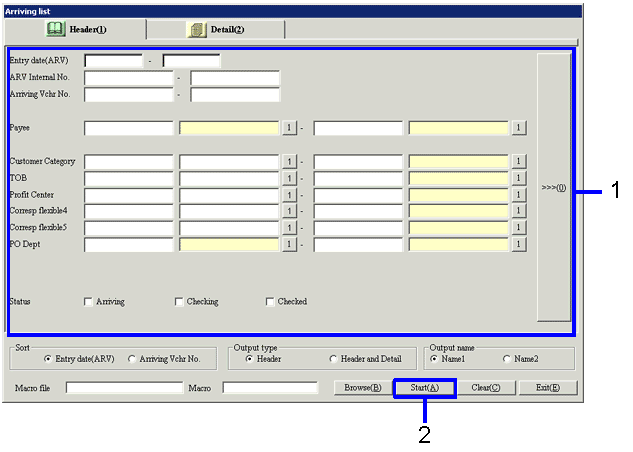
-
Enter the searching conditions of the accounting data to output.
-
Click on "Start (A)"
→ The dialogue asking to specify the output format will appear.
 3. Output Format Specification
3. Output Format Specification
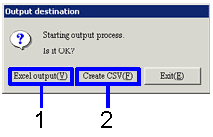
-
When the data will be output as Excel file (when the number of rows in the form is less than 65,000), click on "Excel output (Y)" button.
→ The image of the form (Excel screen) will appear.
-
When the data will be output as CSV file (when the number of rows in the form is over 65,000) click on the "Create CSV(F)" button.
→ The screen to specify the Save Destination will appear. Change the file name and then save as necessary.
You can give a new name to the file. It is also possible to save as an Excel file.
![]() Outline
Outline![]() 1. Screen Display Method
1. Screen Display Method![]() 2. Searching conditions Entry
2. Searching conditions Entry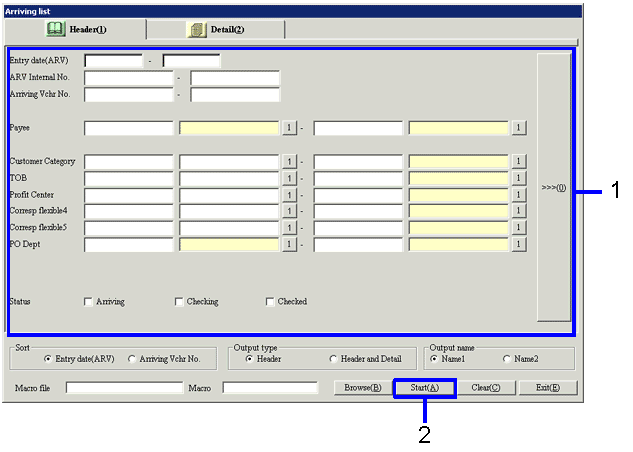
![]() 3. Output Format Specification
3. Output Format Specification