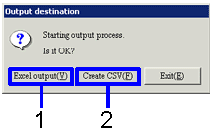Procedure for output form
Procedure for output form
 Outline
Outline
Retrieves the accounting data for output to a form. The output format can be designated as an Excel or CSV file.
 1. Screen display method
1. Screen display method
- Select [Purchase Control] → [Purchase Control] → [Forms].
- Select the desired form from the menu ([Purchase List], [Purchase Summary Sheet]).
→ The [Output form] screen is displayed.
 2. Searching conditions entry
2. Searching conditions entry
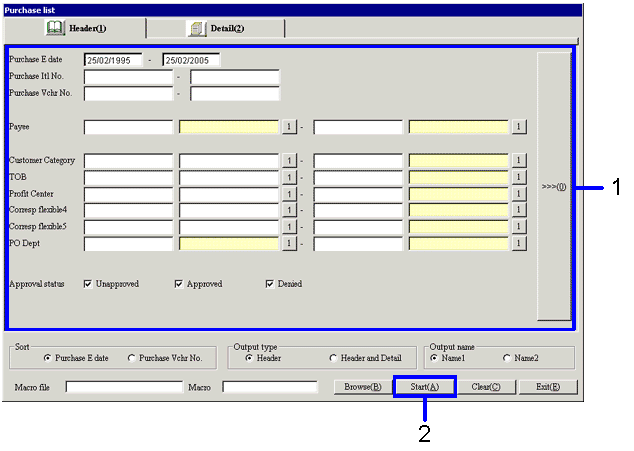
-
Enter the searching conditions for the accounting data to be outputted.
-
Click the "Start (A)" button.
→ The dialog box used to specify the "Output format" is displayed.
 3. Output format specification
3. Output format specification
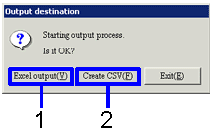
-
To output the data to an Excel file (where the number or rows in the form is 65,000 rows or less), click the "Excel output (Y)" button.
→ The form image (Excel screen) is displayed.
-
To output the data to a CSV file (where the number of rows in the form exceeds 65,000 rows), click the "Create CSV (F)" button.
→ The "file save" dialog box is displayed. If desired, modify the file name before saving the file.
The Excel file name can also be modified before saving the file.
![]() Outline
Outline![]() 1. Screen display method
1. Screen display method![]() 2. Searching conditions entry
2. Searching conditions entry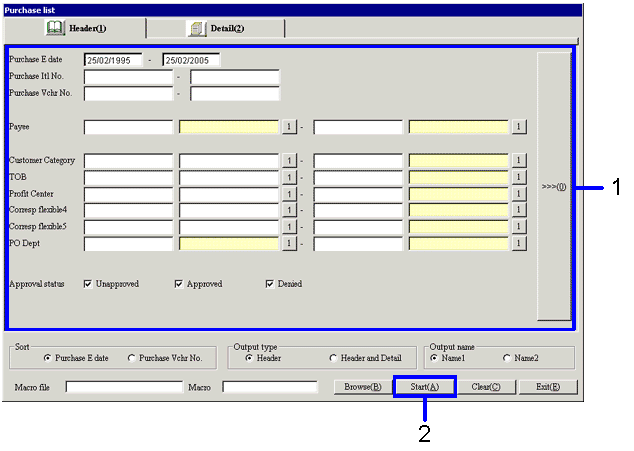
![]() 3. Output format specification
3. Output format specification