 Register quota master
Register quota master
Register
the quota master to be used for checking at the time of approval in sales order
management and purchase order management.
There are two types of quotas: the scheduled quota for sales order/purchase
order, and the inventory quota applied only during sales order.
The scheduled quota used for sales order is used for setting quotas to prevent
specific staff in charge and departments from focusing on receiving sales
orders for specific goods such as popular merchandise.
The scheduled quota for purchase order is used for setting quotas to prevent
specific staff in charge and departments from focusing on placing purchase
orders of specific goods.
The inventory quota for sales order is used when goods with the quota
registered have been received. It will automatically allocate the number of
quotas based on the inventory quantity at that time and the quota rate
allocated by department and/or the staff in charge.
 Screen
Transition
Screen
Transition
[Master management]
↓
[Logistics master]
↓
[Setup]
↓
[Register quota master]
↓
[Register quota master] screen
 Item
Setup
Item
Setup
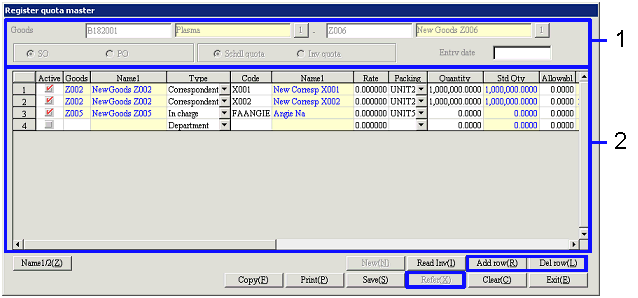
- Quota master searching (or
new registration)
When the "Refer" button is clicked, the registered
content of the quota master for the goods that match the conditions will be
displayed on the spread.
When adding and deleting rows in order to register a new quota master, click
the "Add row" button and/or the "Del row" button.
-
Goods
Select from the goods registered in [Register
goods].
-
Sales order/Purchase order
Select either "Sales order" or "Purchase order" as the quota master to register
and/or refer.
-
Scheduled quota/Inventory quota
Select either "Scheduled quota" or "Inventory quota" as the quota master to
register and/or refer.
In the case of purchase order quota master, "Inventory quota" cannot be
selected. It is fixed to "Scheduled
quota."
-
Entry date (Displayed only when the
"Scheduled quota/Inventory quota" is "Scheduled quota")
When the "Entry date" is entered, the user can search quota masters with the "Entry
date" included in the range of the term of validity.
- Quota master entry
When the "Refer" button is clicked, the registered
content in the quota master for the goods that match the conditions will
display on the spread in good code sequence and in type code sequence.
-
Active
Turn ON the checkboxes for the goods to include in the quota allocation.
-
Goods, Name
The codes and the names of the goods with the quotas registered will be
displayed. The quota master with
goods names displayed in blue cannot be deleted.
When registering a new quota, select from the goods registered in [Register
goods] with the "Object of inventory control" and the "Quota flag" checkboxes
turned ON.
-
Type
Select the units to register the quota.
Select from "Department," "In charge," "Correspondent group," "Correspondent,"
and "Corresp flexible1-5."
Different types of quotas cannot be registered for the same good. For example, when "correspondent" is
selected as "Type", multiple correspondents can be specified for a specific
good to register quotas. However,
quotas cannot be registered by selecting different types such as "Customer" and
"Department" for a particular good.
-
Code, Name
The codes and names corresponding to the content of the "Type" selected will be
displayed.
When a new quota is registered, select the code that corresponds to the "Type"
selected. When "000000000000"(12 zeros) is entered manually, it will be set up
as other quotas common with the goods excluding those with the codes
registered.
-
Rate
Enter the quota as a percentage. Enter up to 1 integer number + 6 decimal
numbers.
When goods are specified on a different row in order to set up a different
quota for goods that already have the quota specified as the "Rate," the
remaining "Rate" to the quota already specified will automatically
display. Changes cannot be made.
When multiple quotas have been registered with the rate for the same goods of
the same type, the data can be saved even when the total is not 100%. In such a case, the percentage will be
calculated with total of every rate as the denominator.
-
Packing
Select the quota qty unit from the packing units or the std units registered in
[Register packing unit]. Quota can be registered with a mixture
of packing units and std units for the same goods.
-
Qty (Displayed only when the "Scheduled
quota/Inventory quota" is "Scheduled quota")
When registering quota with a quantity, enter in the units specified "Packing." Make an entry with up to 12 integer
numbers +4 decimal numbers.
-
Std Qty (Displayed only when the "Scheduled
quota/Inventory quota" is "Scheduled quota")
When specifying the std unit as "Packing," the "Qty" will display as the std
unit. When packing unit is
specified in "Packing," the "QUP × Qty" of the packing will be displayed as the
std unit.
-
Allowable excess Qty (Displayed
only when the "Scheduled quota/Inventory quota" is "Scheduled quota")
Enter the limit quantity allowed for Sales order/Purchase order when the
quantity registered as the quota has exceeded.
-
Total number (Displayed only when
the "Scheduled quota/Inventory quota" is "Scheduled
quota")
The total to date of the goods entered for sales order/purchase order for the
specified "Type" and "Code" will be displayed.
-
Balance Qty
The balance quantity of the quota for the specified
"Type" and "Code" will be displayed.
In the case of balance qty for scheduled quota, the "Sales order Qty (Std
unit)" will be subtracted from the balance quantity of the quota at the time of
sales order.
In the case of balance qty of inventory quota, the "Arriving quantity × Quota Rate"
will be added to the balance qty of the quota at the time of arrival, and "Sales
order Qty (Std unit)" will be subtracted from the balance qty of the quota at
the time of sales order.
-
Term of validity (from), Term of validity (until) (Displayed only
when the "Scheduled quota/Inventory quota" is "Scheduled quota")
Enter the term of validity of the quota.
 Buttons
Buttons
-
Name1/2
-
New
-
Read inventory
Click this button when updating the quota quantity with rates, in a bulk.
When this button is clicked, the [Read inventory] dialogue will appear. In this screen, the inventory quantity
will appear in "Holdings Qty," and the reserved qty will appear in "Reserved
Qty."
When the quantity is entered in "Quota Qty" and the "Save" button is clicked,
the quantity entered in "Quota Qty" will be pro rated in accordance with the "Rate"
and then quota quantity will be updated.
-
Add row
-
Del row
-
Copy
The number of rows registered for the quota for the selected goods will be
copied with the term of validity not entered.
-
Print
-
Save
-
Refer
-
Clear
-
Exit
![]() Register quota master
Register quota master![]() Screen
Transition
Screen
Transition![]() Item
Setup
Item
Setup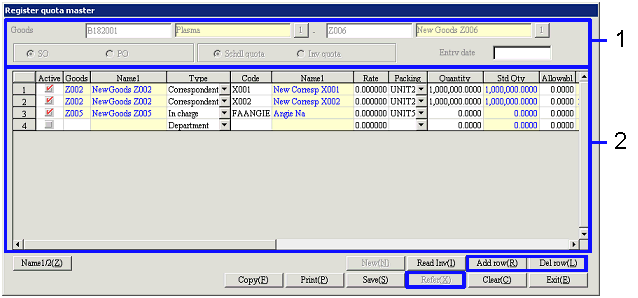
![]() Buttons
Buttons