 Register goods
Register goods
Register goods to manage in the A.S.I.A.
→ What are
goods?
 Screen Transition
Screen Transition
[Master Management]
↓
[Logistics Master]
↓
[Goods Management]
↓
[Register goods]
↓
[Register goods] screen - [Details 1], [Details 2], [Details 3], [Details4], [Detail5], [Additional information] tab
 Item
Setup - [Details 1] tab
Item
Setup - [Details 1] tab
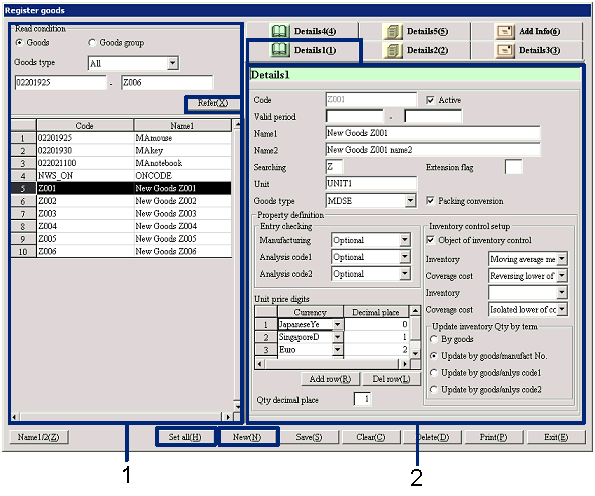
- Goods selection (or new ew
registration)
When the "Refer" button is clicked, the list of
goods that match the read conditions will be displayed. Select the goods to set up. The information on the selected goods
will be displayed on the [Details 1] tab.
When making a new registration of goods, click the "New" button.
-
Goods, Goods group, Code
Select the read conditions of the object to
register / refer.
Goods:
Select this when making a direct search for goods. The range of the goods codes can also
be specified.
Goods group:
Select this when specifying goods registered in the selected goods group.
-
Goods type
Select the type of goods to refer from "All," "MDSE," "Product," "Work in process,"
"WIP," "Raw material," "Other inventory," "Equipment,"
and "Consumables." This is displayed only when the read condition is "Goods."
-
Code
Select the code in accordance with the selection of "Goods"/ "Goods group" and
"Goods type."
-
Code, Name
The codes and the names of the goods that match the
read conditions will be displayed.
- Details entry (1)
-
Code
Enter the goods code. Make an entry with up to 20 single-byte numbers.
Note that the same code as the charges code registered in [Register charges] cannot be registered.
-
Active
-
Term of
validity
-
Name 1, 2
-
Searching
-
Extension
flag
-
Unit
Enter the units to use for the goods.
This is the smallest unit to be used as the standard for goods
management.
-
Goods type
Select the goods type from "MDSE," "Product," "Work
in process," "WIP," "Raw material," " Other inventory," "Equipment," and "Consumables."
Changes cannot be made after new registration.
When the "Goods type" is set, narrowing down may be executed when selecting
goods. This depends on the screen.
-
Packing conversion
Place a checkmark when setting up the packing unit.
Packing units will be registered
in [Register packing unit] in the
[Logistics master module].
-
Entry checking (Manufacturing No.,
Analysis code1, Analysis code2)
Setup whether or not entry of the Manufacturing
No., Analysis code1, and Analysis code2 are required when that particular good
is entered in the Voucher Entry screen.
Set up either " Required," "Prohibit," or "Optional" for each. "Analysis code1" and
"Analysis code2"
can be used for items managed in lots.
-
Unit price digits
Set up the decimal places for the unit prices by currency. Select the currency, and then entry the
digits for each. The total number
of digits of the integer number and the decimal number is fixed to 13 digits.
If the "Unit price digits" is not registered here, the currencies cannot be
selected in [Register unit price].
Add and delete rows with the " Add row" and the "Delete row" buttons as
necessary.
This function can be used internally for cost calculation when managing small
parts.
-
Packing QUP
Enter the decimal places for the goods
quantity. The total number of
digits of the integer number and the decimal number is fixed to 13 digits.
This can be used for fraction management such as when units are converted.
-
Inventory control setup
-
Object of inventory control
Place a checkmark on the goods to control inventory.
- Inventory valuation method1, Coverage cost method1, Inventory
valuation method2, Coverage cost method2 (Displayed only when " Object of
inventory control" is ON)
|
Item
|
Comment
|
|
Inventory valuation method1
|
Select from "Total average method," "Moving average method,"
" Std cost method," "First-in-first out method," and "Last-in-first out method."
|
|
Coverage cost method1
|
Select from " (blank)," " Reversing
lower of cost or market method," and "Isolated lower of cost or market method."
|
|
Inventory valuation method2
|
Select from "(blank)," "Total average
method," "Moving average method," "Std cost method," " First-in-first out
method," and "Last-in-first out method."
|
|
Coverage cost method2
|
Select from "(blank)," "Reversing lower
of cost or market method," and "Isolated lower of cost or market method."
|
As for Inventory valuation method1 and
2, because the data level for auto-journal can be setup in [Logistics parameter setup], summaries can be
made for different data levels by each valuation method.
-
Update inventory Qty by term (Displayed
only when the "Object of inventory control" is ON)
Select the units to update the inventory balance when executing monthly
updates. Select from "Update by
goods," "Update by goods/manufacturing No.," "Update by goods/analysis code1," and
"Update by goods/ analysis code2."
 Item
Setup- [Details 2] tab
Item
Setup- [Details 2] tab
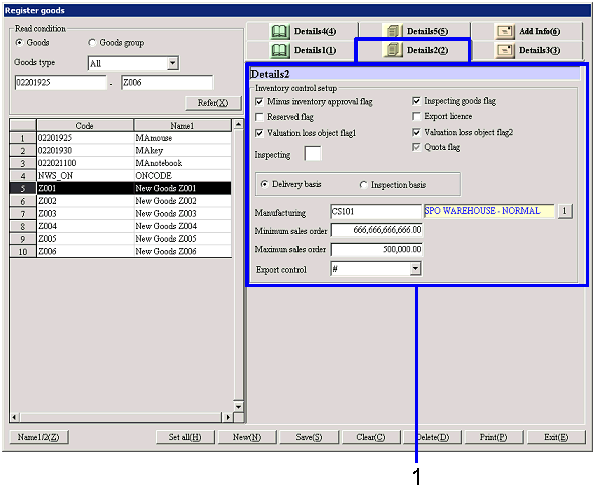
- Details entry (2)
-
Minus inventory approval flag
Select whether or not to approve a negative inventory Qty. When the checkbox is OFF, entries with
negative inventory will result in error.
-
Inspecting goods flag
When allowing receiving in warehouses where "Warehouse inspecting" is selected
as the "Warehouse type" in [Register warehouse/process], turn this checkbox ON.
-
Reserved flag
Turn the checkbox ON when selecting the goods as objects for reservation
management. When the checkbox is not turned ON, the goods cannot be specified
as objects for reservation in [Sales reserve] in the
[Sales order module].
Select from  (Reserve
object: default display),
(Reserve
object: default display),  (Optional),
and
(Optional),
and  (not
objects for reserve).
(not
objects for reserve).
-
Export licence
When the checkboxes on the goods with the "STC type" specified as "#(STC goods)"
or "%(Inspecting goods)" are turned ON, the processing will result in STC error
in [Sales order gate]
in [Sales Order Module].
Select from  (Setup),
(Setup),
 (Not
yet setup: default display), and
(Not
yet setup: default display), and  (None).
(None).
-
Valuation loss object flag 1, 2
Turn the checkbox ON for goods to execute market valuation in [Inventory
market valuation] in the [Inventory control module].
The "Valuation loss object flag1" and "Valuation loss object flag2" are linked
to "Inventory valuation method1" and "Inventory valuation method2" on the [Details
1] tab.
-
Quota flag
Turn this checkbox ON when conducting quota checks on the specified goods in [Sales order gate] and/or
in [Purchase order gate].
When the checkbox is ON, the quota quantity can be registered by department unit,
by in charge unit, by correspondent, etc. in the [Register quota master].
-
Inspecting L/T
This is currently not used.
-
Delivery basis, Inspection basis
Select from "Delivery basis" and "Inspection basis." The timing of auto-journal differs.
-
Manufacturing Dept code
This is currently not used.
-
Minimum sales order Qty
Enter the minimum quantity when entering goods in sales order. When a quantity below this number is
entered in sales order, it will result in quantity check error in [Sales order gate].
-
Maximum sales order Qty
Enter the maximum quantity when entering goods. When a quantity over this number is entered in sales order,
it will result in quantity check error in [Sales order gate].
-
STC type
Select from "#," "%," " 0," "(blank)," and "L."
|
STC type
|
Comment
|
|
#(STC Goods)
|
When an order of this good is received
from a correspondent that does not have the "Internal blanket No." registered
within the valid term in [Register
correspondent], it will result in STC Error "E4" in the [Sales order gate].
Even when an order of this good is received from a correspondent with the "Internal
blanket No." registered within the valid term in [Register correspondent], a
warning "W1" or STC error "E6" may appear depending on the ON/OFF status of
the "Export licence."
|
|
%(Inspecting goods)
|
When an order of this good is received
from a correspondent that does not have the "Internal blanket No." registered
within the valid term in [Register correspondent], it will result in STC
Error "E4" in the [Sales order gate].
|
|
0(non-applicable goods)
|
The good will not be included in
STC.
|
|
Blank (No entry)
|
The STC type will not be
registered. When an order is
received for this good, it will result in STC Error "INI" in the [Sales order
gate].
|
|
L (non-applicable products: local goods)
|
The good will not be included in
STC.
|
Refer to [Sales order gate]
on the content (Export control error code) of STC Errors.
 Item
Setup - [Details 3] tab
Item
Setup - [Details 3] tab
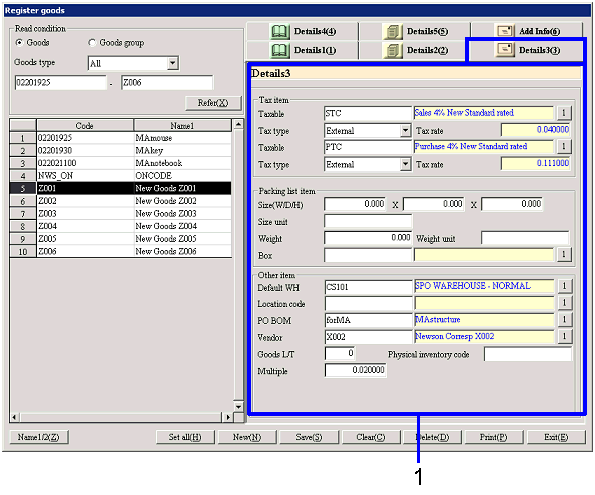
- Details entry (3)
-
Taxable type, Tax type, Tax rate (Sales,
Purchase)
Setup the default taxable type, tax type, and tax
rate to display when entering this good in the Voucher Entry screen in the Sales
subsystem and the Purchase subsystem. They can be individually setup for the Sales subsystem and
the Purchase subsystem.
Select the "Tax type" from "None," "External," and "Internal."
-
When "External" or "None" is set to "Tax type":
When goods/charges with the Internal/External type
set to "External" or "None" have been selected in the entry screens for Sales control
and / or Purchase control, the entry items relating to taxes such as the taxable
type will not be displayed.
Entries can be made without thinking about VAT.
-
When the "Tax type" is set to "Internal":
When charges with the Internal/External type set to "Internal" have been selected in the entry screens for Sales Control and/or Purchase
Control, VAT will be excluded from the objects to calculate the charges " VAT,"
and the VAT will be calculated by each detail row. Therefore, the entry items relating to taxes such as the
"Taxable
type" will be displayed, allowing entry of tax amounts. The "Taxable type" displayed will be
the taxable type displayed on the Header.
Changes cannot be made. The "Internal/External type" can no longer be changed from
"Internal."
-
Packing list item
-
Size (W/D/H), Size unit
Enter the size of the goods and the size unit (mm,
inches, etc.). Note that these are
memo items and processes such as auto-conversions cannot be executed.
-
Weight, Weight unit
Enter the weight of the goods and the weight unit (g,
kg, etc.). Note that these are
memo items and processes such as auto-conversions cannot be executed.
-
Box
Select the box to use when packing goods (default
display). Boxes can be registered
in [Register box] in the [Logistics master module].
-
Other items
-
Basic inventory location
Enter the inventory department to display as
default when the goods are entered.
-
Location code
Enter the location to display as default when the
goods are included in location control.
-
Product structure
Select the product structure to display as default
from the product structures of the goods registered in [Register product
structure].
-
Vendor
Specify the vendor to display as default when goods
are entered.
-
Goods L/T
Enter the L/T (lead time) from the arrangement of
the goods to their delivery, in number of days. When the lead time by correspondent was not set up in [Register unit price] or when the coverage
quantity registered in [Register unit price] does not match, the number of days
registered here will be referred.
-
Physical inventory code
Enter the code to use during physical inventory
count.
-
Multiple
Enter the multiple to display as default when
calculating associated costs. Make
an entry with up to 8 single-byte numbers including decimal points.
 Item
Setup - [Details 4] tab
Item
Setup - [Details 4] tab
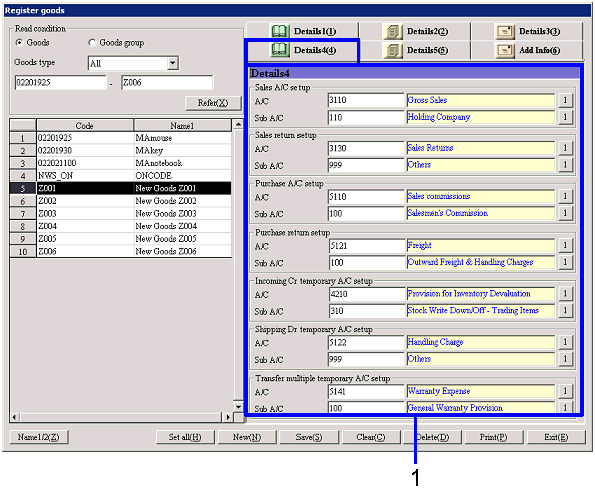
- Details entry (4)
Register the entry A/C and the Sub A/C for inventory
auto-journal.
When making a new registration of goods, the A/C and Sub A/C that are common
with the [A/C setup1] tab and the [A/C setup2] tab in [Logistics parameter setup] will display as
default. When the A/C displayed as
default are changed, the A/Cs set up here will be used as the primary.
-
Sales A/C setup
Select the A/C to use for inventory auto-journal
resulting from sales.
The following journal data will be entered at the time of auto-journal.
Cost of sales method:
(Entered debts A/C) / Sales A/C
Cost A/C / Inventory A/C
Trichotomy:
(Entered debts A/C) / Sales A/C
-
Sales return setup
Select the A/C for inventory auto-journal resulting
from sales return.
The following journal data will be entered at the time of auto-journal.
Cost of sales method:
Sales A/C / (Entered debts A/C)
Inventory A/C / Cost A/C
Trichotomy:
Sales A/C / (Entered debts A/C)
-
Purchase A/C setup
Select the purchase A/C to use to journalize debts.
The following journal data will be entered at the time of auto-journal.
Cost of sales method:
Inventory A/C / (Entered debts A/C)
Trichotomy:
Purchase A/C / (Entered debts A/C)
-
Purchase return setup
Select the A/C to use at the time of purchase
return after the auto-journal of debts.
The following journal data will be entered at the time of auto-journal.
Cost of sales method:
(Entered debts A/C) / Inventory A/C
Trichotomy:
(Entered debts A/C) / Purchase A/C
-
Incoming Cr temporary A/C setup
Select the A/C to use for auto-journal during ordinary
incoming processes.
The following journal data will be entered at the time of auto-journal.
Cost of sales method:
Inventory A/C / Incoming Cr temporary A/C
Trichotomy:
Purchase A/C / Incoming Cr temporary A/C
-
Shipping Dr temporary A/C setup
Select the A/C to use for auto-journal during ordinary
outgoing processes.
The following journal data will be entered at the time of auto-journal.
Cost of sales method:
Shipping Dr temporary A/C / Inventory A/C
Trichotomy:
Shipping Dr temporary A/C / Purchase A/C
-
Transfer multiple temporary A/C
setup
Select the entry A/C for the incidental expenses to
be used at the time of auto-journal during inventory transfer processing.
 Item
Setup - [Detail5] tab
Item
Setup - [Detail5] tab
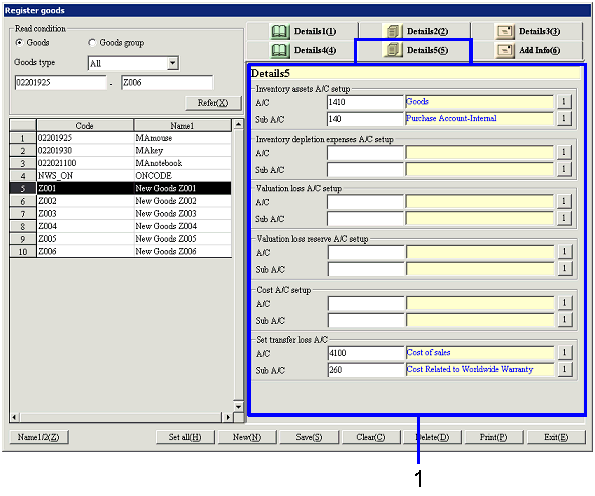
- Sales/Purchase information
entry (2)
Setup the Entry A/C and Sub A/C for inventory
auto-journal.
-
Inventory assets A/C setup
Select the A/C to be used at the time of auto-journal when processing incoming
and outgoing goods.
Only the A/Cs with the "A/C type" set as "Assets" and "SP type" set as "Inventory"
in [Register A/C and Sub A/C]
can be selected.
-
Inventory depletion expenses A/C
setup
Select the A/C to use when a minus amount has occurred during physical
inventory count.
Only the A/Cs with the "A/C type" set as "Cost of sales," "Sales and general," "Non-operating
expense," and "Extraordinary loss," and the "SP type" set as "Inventory" in [Register A/C and Sub A/C] can be
selected.
-
Valuation loss A/C setup
This is currently not used.
-
Valuation loss reserve A/C setup
This is currently not used.
-
Cost A/C setup
Select the cost A/C for cost of sales.
Only the A/Cs with the "A/C type" set at "Cost of sales" and the "SP type" set
as "Inventory" in [Register A/C and
Sub A/C] can be selected.
 Item
Setup - [Additional information] tab
Item
Setup - [Additional information] tab
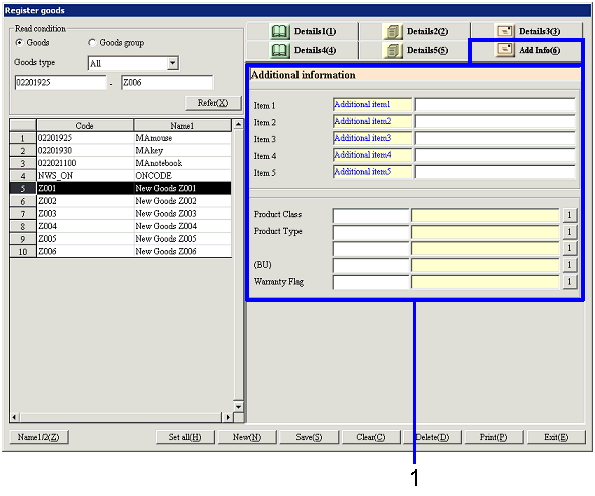
- Additional information entry
-
Item 1-10
Enter additional information. The name displayed can be changed in [Additional name
setup] in the [System custodian].
 Buttons
Buttons
-
Reference
-
Name1/2
-
Set all
The [Bulk setup unit price decimal place] dialogue to execute bulk setup of the
digits for unit prices will appear.
By specifying the goods group or by specifying the range of the goods, the
number of decimal places to use for unit prices will be setup in a bulk by
narrowing down with goods type and object currencies.
-
New
-
Save
-
Clear
-
Delete
-
Print
-
Exit
![]() Register goods
Register goods![]() Screen Transition
Screen Transition![]() Item
Setup - [Details 1] tab
Item
Setup - [Details 1] tab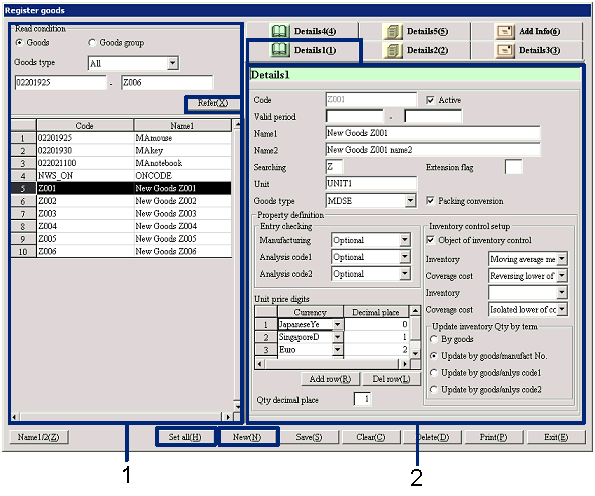
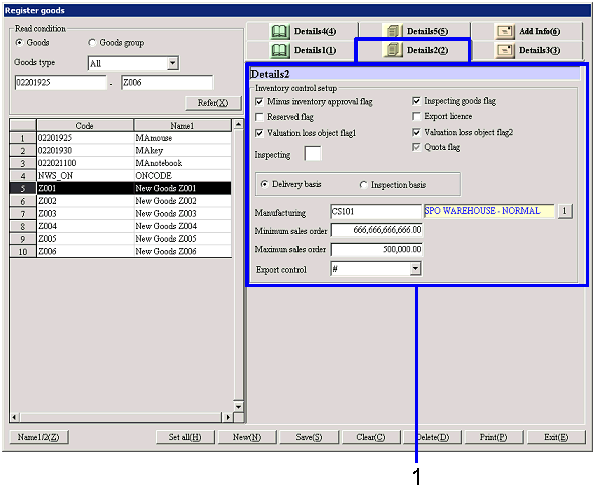
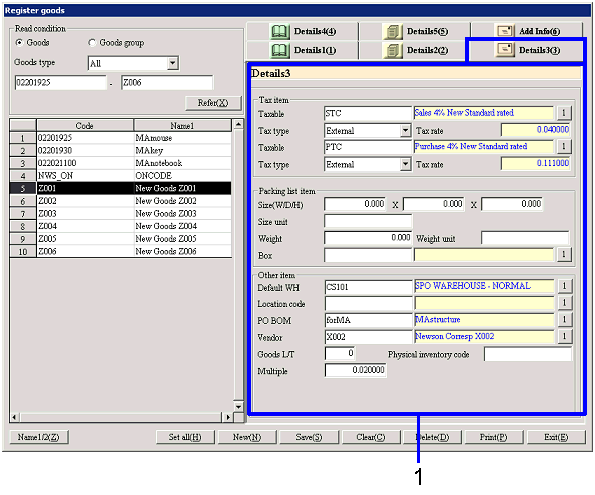
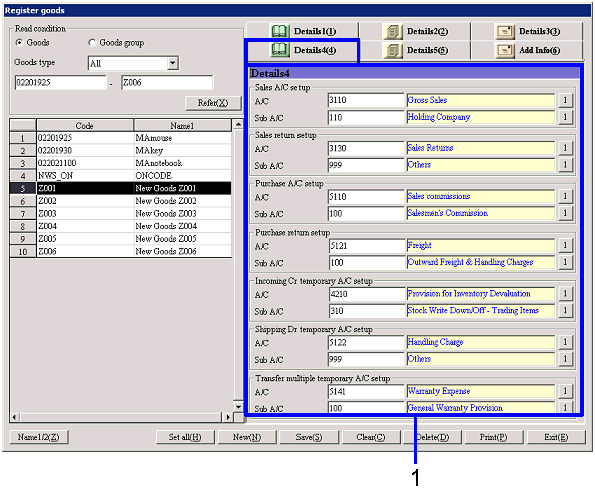
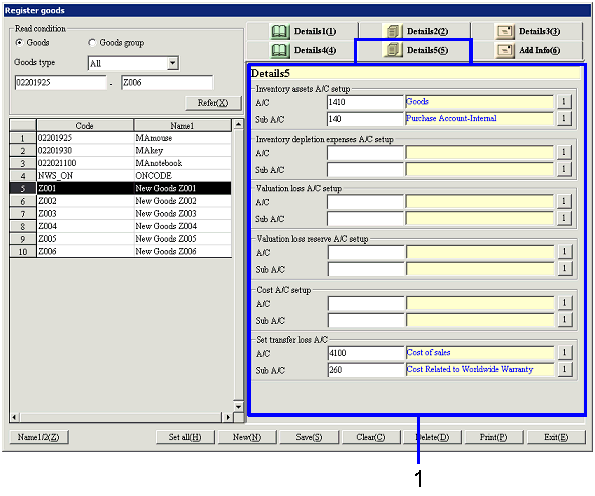
![]() Item
Setup - [Additional information] tab
Item
Setup - [Additional information] tab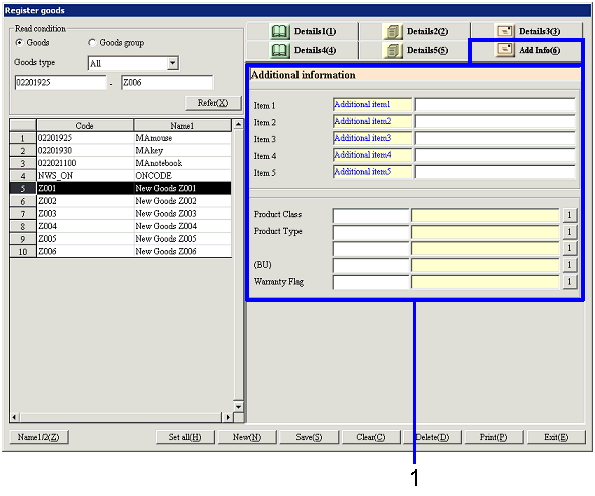
![]() Buttons
Buttons