 Logistics parameter setup
Logistics parameter setup
Set up the parameters to use in the Sales/Purchase
and Inventory Subsystems and the A/Cs to display as default.
 Screen Transition
Screen Transition
[Master management]
↓
[Logistics master]
↓
[Other management]
↓
[Logistics parameter]
↓
[Logistics parameter setup] screen - [Parameter
setup], [A/C setup1], [A/C setup2]
tab
 Item
Setup - [Parameter Setup] tab
Item
Setup - [Parameter Setup] tab
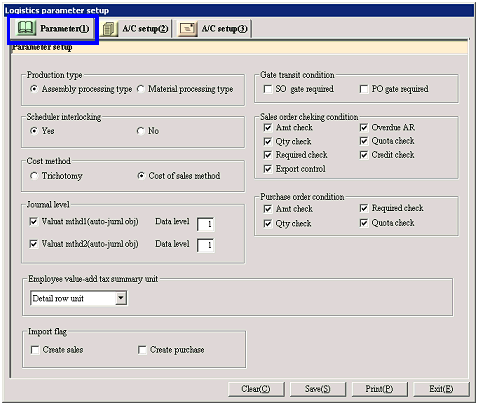
- Parameter setup
-
Production type
Select either "Assembly processing type" or "Material processing type."
When "Assembly processing type" is selected, the primary goods and subsidiary
goods can be structured as a multi-tiered structure in a relation of 1:N in [Register product structure].
When "Material processing type" is selected, the primary goods and subsidiary
goods can be structured as a one-tiered structure in a relation of N:M in [Register product structure].
-
Scheduler interlocking
Select whether or not to interlock Hitachi East Japan Solutions' SynPLA:
Synchronized APS System.
-
Cost method
Select either "Trichotomy" or "Cost of sales method." Based on this selection, journalizing will differ.
When the "Cost of sales method" is selected, the data level to execute the
auto-journal can be set up by valuation method.
-
Journal level (Displayed only when
the "Cost method" is "Cost of sales method")
Select whether or not to use the Inventory valuation method1 and the Inventory
valuation method2 setup in [Register goods]
for the auto-journal. When the
checkbox is ON, enter which data level the auto-journal will be executed by
valuation method.
-
Gate transit condition
Regardless of the errors during sales order checks and purchase order checks,
select whether or not to display data on the [Sales order gate] screen
and / or the [Purchase
order gate] screen. When the
checkbox is ON, the user must execute release processing even when all checking
conditions are normal.
-
Sales order checking condition
Select the content of the sales order check from "Amt check," "Qty check,"
"Required check," "STC," "Overdue AR," "Quota check," and "Credit check."
Multiple selections can be made.
-
Purchase order condition
Select the content of the purchase order check from "Amt check," "Qty check,"
"Required check," and "Quota check."
Multiple selections can be made.
-
Employee value-add tax summary unit
Register the "VAT summary unit" of employees for cases such as internal
sales. The VAT will be calculated
based on the summary unit setup here.
|
Summary unit
|
Details
|
|
None
|
Select when not entering the VAT. In the case of "None," the taxable
type cannot be entered in the entries.
When the [Sales Control Subsystem] and the "Purchase Control Subsystem" will
not be used, select "None" for every correspondent.
|
|
Detail row unit
|
Select when entering the VAT by detail
row unit. When "Detail row unit"
is selected, the VAT (Taxable type) can be setup by goods/charges.
|
|
Voucher unit
|
Select when entering VAT in Voucher units. When "Voucher unit" is selected, the
taxable type cannot be setup by goods.
The VAT will be summarized in the charges with the charges type set as
"VAT." Only when "Voucher unit"
is selected, the "Taxable type" to be setup as the default taxable type will
be displayed.
|
-
Taxable type (Displayed only when
the "Employee value-add tax summary unit" is "Voucher unit")
Setup the default taxable type when employee is selected as the customer in the
entry screen.
 Item
Setup - [A/C setup1] tab
Item
Setup - [A/C setup1] tab
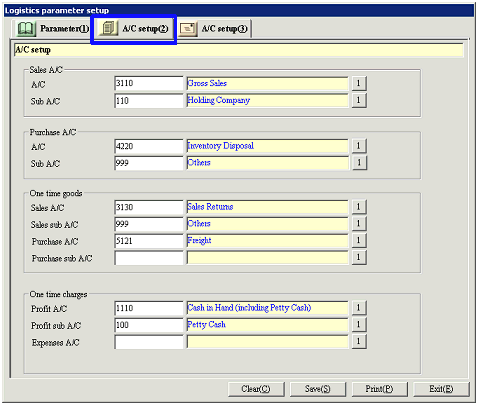
- A/C setup (1)
Setup the A/Cs of the inventory auto-journal
resulting from sales and purchases. The setup here will be common for all
goods. However, setup can also be done individually [Register goods].
-
Sales A/C
Select the A/C to use for Inventory auto-journal
during sales and purchase process.
When a different A/C has been setup in "Sales A/C setup" in [Register goods], the A/C setup in [Register
goods] will take precedence.
The following journal data will be entered at the time of auto-journal
execution.
-
Cost of sales method:
(Entered Claims A/C) / Sales A/C
Cost A/C / Inventory A/C (setup in
[Register goods])
-
Trichotomy:
(Entered claims A/C) / Sales A/C
-
Purchase A/C
Select the Purchase A/C to be used at the time of
auto-journal during purchase processing.
When a different A/C has been setup in "Purchase A/C setup" in [Register goods], the A/C setup in [Register
goods] will take precedence.
The following journal data will be entered at the time of auto-journal
execution.
-
Cost of sales method:
Inventory A/C (setup in [Register goods]) / (Entered
Debts A/C)
-
Trichotomy:
Purchase A/C
/ (Entered Debts A/C)
-
One time goods
Enter the sales A/C and the purchase A/C to be used
for auto-journal during one time transaction processing.
-
One time charges
Enter the Profit A/C and the Expenses A/C to be
used for auto-journal during one time transaction processing.
 Item
setup - [A/C setup2] tab
Item
setup - [A/C setup2] tab
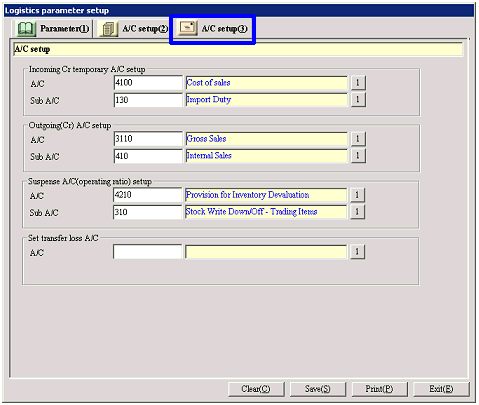
- A/C setup (2)
Setup the entry A/C and the sub A/C for inventory
auto-journal. The setup here will
be common for all goods, however individual setup can also be handled in [Register goods].
-
Incoming Cr temporary A/C setup
Select the A/C and Sub A/C to be used at the time
of auto-journal during a normal incoming (receiving) process. When a different A/C has been setup in "Incoming
Cr temporary A/C setup" in [Register goods],
the A/C set in [Register goods] will take precedence.
The following journal data will be entered at the time of auto-journal
execution.
-
Cost of sales method:
Inventory A/C (setup in [Register goods]) / Incoming Cr temporary A/C
-
Trichotomy:
Purchase A/C / Incoming Cr temporary A/C
-
Outgoing (Cr) A/C setup
Select the A/C and sub A/C to use at the time of
auto-journal during a normal outgoing (shipping) process. When a different A/C has been setup in "Outgoing
(Cr) A/C setup" in [Register goods], the A/C
setup in [Register goods] will take precedence.
The following journal data will be entered at the time of auto-journal
execution.
-
Cost of sales method:
Outgoing (Cr) A/C / Inventory A/C (setup in [Register goods])
-
Trichotomy:
Outgoing (Cr) A/C / Purchase A/C
-
Transfer multiple temporary A/C
setup
Select the entry A/C and the sub A/C of incidental
expenses to be used at the time of auto-journal during inventory transfer
processing. When a different A/C
has been setup in "Outgoing (Cr) A/C setup" in [Register
goods], the A/C setup in [Register goods] will take precedence.
 Buttons
Buttons
![]() Logistics parameter setup
Logistics parameter setup![]() Screen Transition
Screen Transition![]() Item
Setup - [Parameter Setup] tab
Item
Setup - [Parameter Setup] tab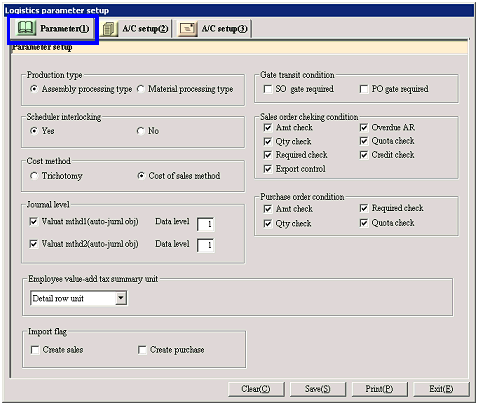
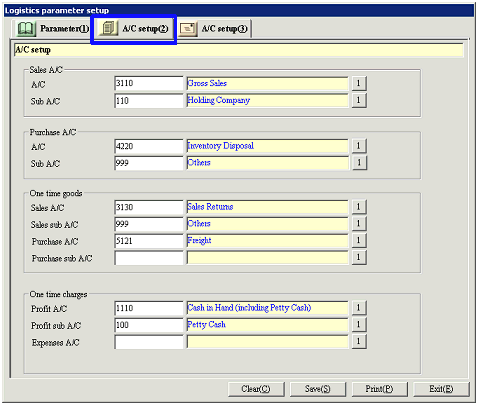
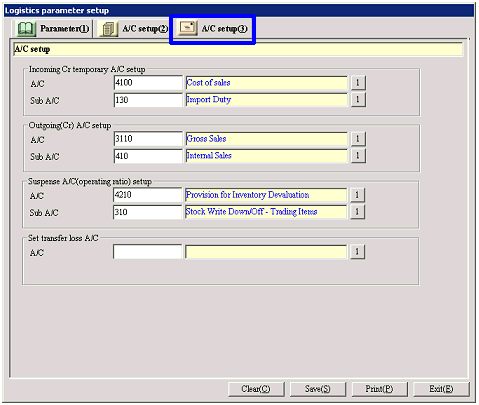
![]() Buttons
Buttons