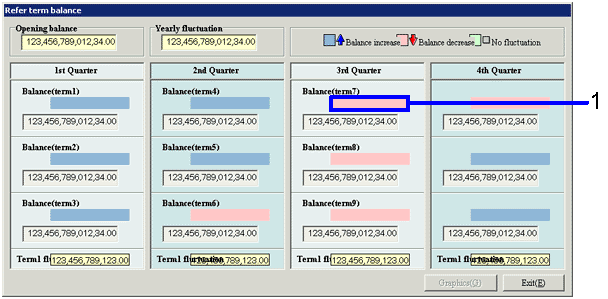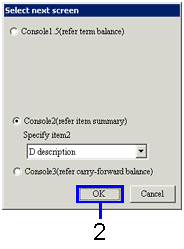Procedure for term balance reference
Procedure for term balance reference
 Outline
Outline
Visually check m-o-m or y-o-y comparison of the balance of the data for the specified A/C and item (ex. Sales Department 1 overdue).
 1. Screen display method
1. Screen display method
- Select [Disclosure] → [Basic Console] → [Tracking Console]
- Select [Refer Term Balance] from the menu.
→ The [Refer term balance] screen appears.
 2. Search results entry
2. Search results entry
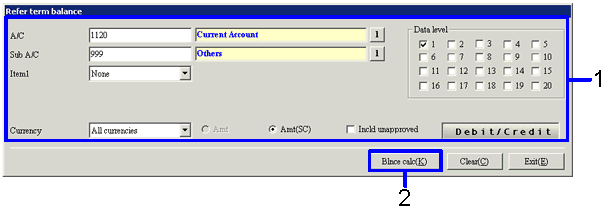
→To Menu Reference
- Enter the searching conditions of balance reference (retrieval of all items with "*" is not available).
- Click the "Blnce calc(K)"button.
→The [Refer term balance] screen appears.
 3. Result checking
3. Result checking
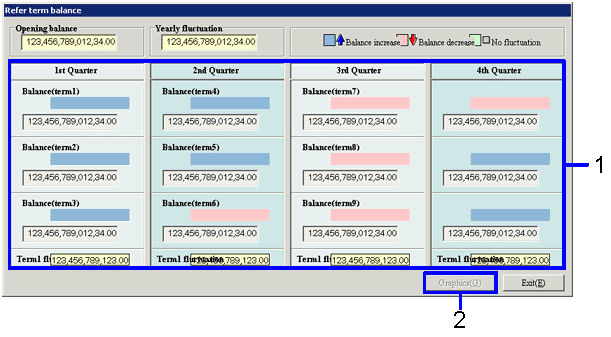
→To Menu Reference
- The balances by quarter and term for the specified A/C and items are displayed.
A balance larger than that of the previous term is marked with an up arrow and highlighting of the increase in blue.
A balance smaller than that of the previous term is marked with a down arrow and highlighting of the decrease in red.
- Clicking the "Graphics(G)" button displays graphical comparison with the same month of the previous year.
 4. Checking with graphics
4. Checking with graphics
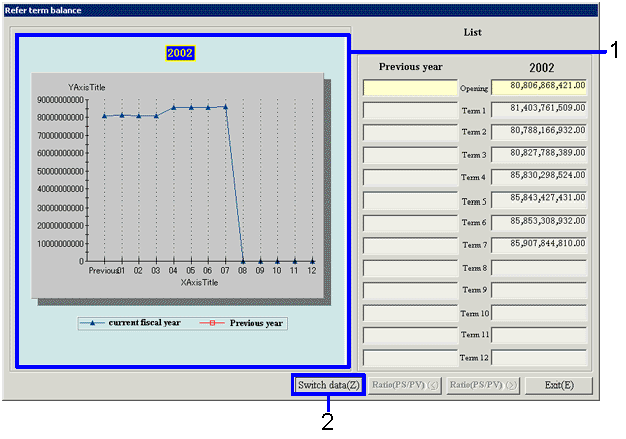
→To Menu Reference
- Balance lists that allow graphical comparison with the same month of the previous ear are displayed.
- Clicking the "Switch data(Z)" button switches the display with a list chart.

- Clicking the "Exit(E)" button displays the previous screen.
 5. Drilldown
5. Drilldown
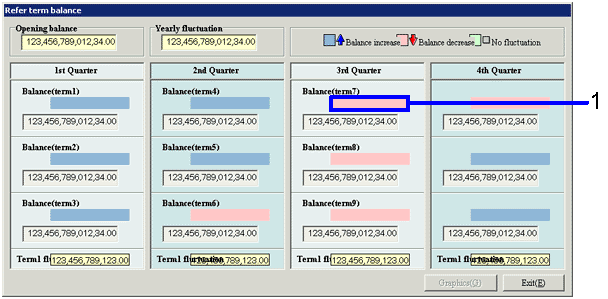
- To check the details of balance transition, double-click the amount field (colored) for the month concerned.
→ The [Select next screen] screen appears.
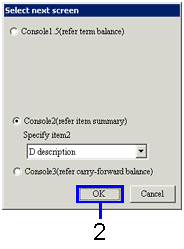
- Select the method of drilldown search between "Tracking Console 2" and "Tracking Console 3" and click the "OK" button.
→The selected tracking console screen appears.
[Tracking Console 2] screen
[Tracking Console 3] screen
![]() Procedure for term balance reference
Procedure for term balance reference![]() Outline
Outline![]() 1. Screen display method
1. Screen display method![]() 2. Search results entry
2. Search results entry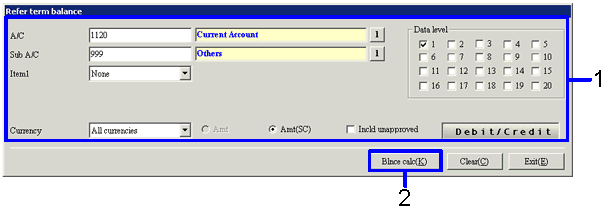
![]() 3. Result checking
3. Result checking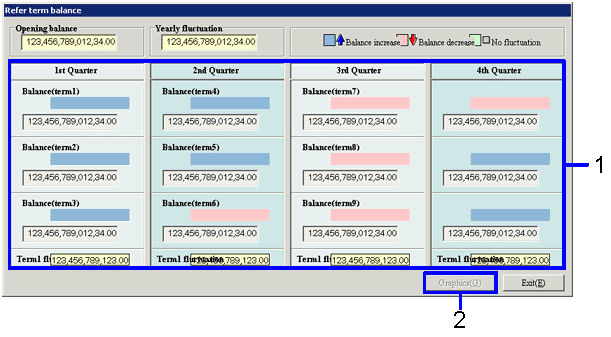
![]() 4. Checking with graphics
4. Checking with graphics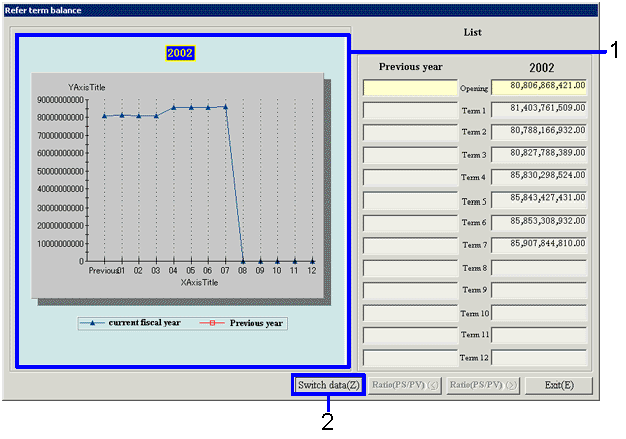

![]() 5. Drilldown
5. Drilldown