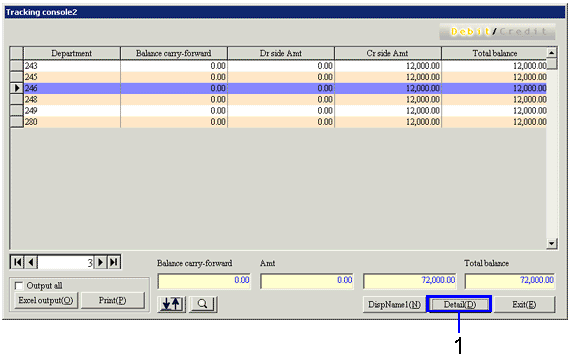Procedure for flow of item summary reference
Procedure for flow of item summary reference
 Outline
Outline
Specify A/C, items and entry dates to search for data and refer carry-forward balances by drilldown.
 1.Screen display method
1.Screen display method
- Select [Disclosure] → [Basic Console] → [Tracking Console].
- Select [Refer Item Summary] from the menu.
→ The [Refer item summary] screen appears.
 2.Searching conditions entry
2.Searching conditions entry
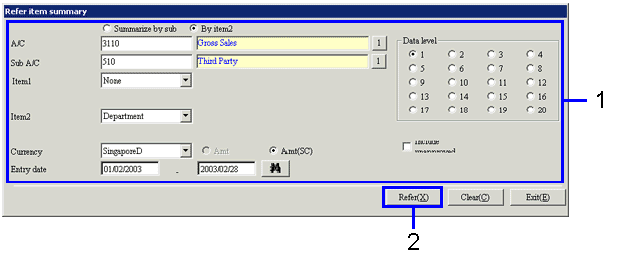
→To Menu Reference
- Enter the searching conditions of item summary reference (retrieval of all items with "*" is not available).
- Click the "Refer (X)" button.
→ The [Tracking console 2] screen appears.
You can save the data in an Excel file under a desired filename.
 3.Result sorting
3.Result sorting
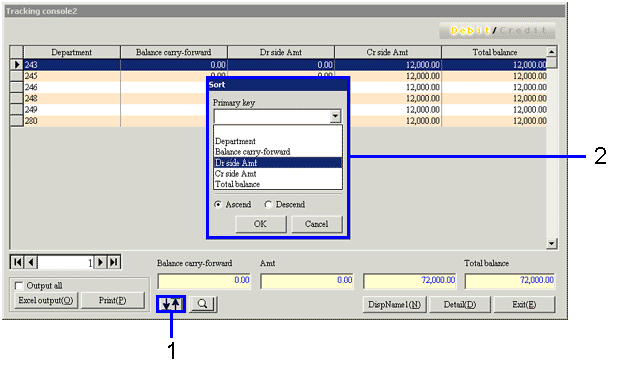
→To Menu Reference
- Click the "
 " (Sort) button.
" (Sort) button.
→ The [Sort] screen appears.
- Up to 3 sort keys can be specified to sort the results for easy viewing.
 4.Result filtering
4.Result filtering
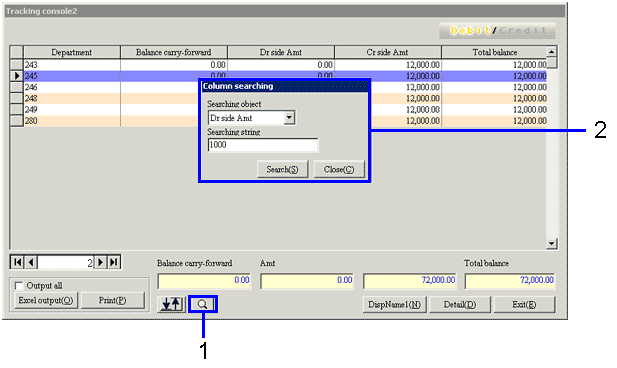
- Click the "
 " (Column Searching) button.
" (Column Searching) button.
- Select the header of the columns to search and enter searching conditions. Fuzzy search is available. In this example, rows with "-100000" under "Carry-forward Balance" are retrieved.
→The rows that match the searching conditions are highlighted with blue.
 5.Drilldown search
5.Drilldown search
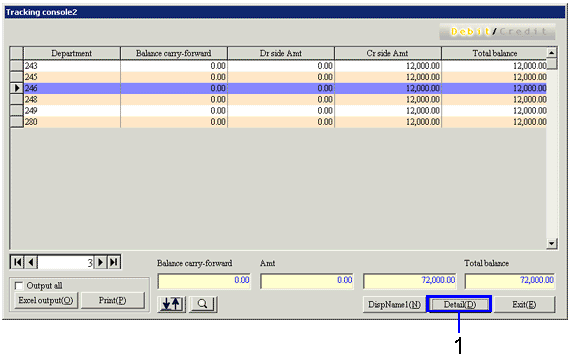
- Double-click the detail row to check in detail or click the detail row followed by the "Detail
(D)" button.
→The [Tracking Console 3] screen appears.
![]() Procedure for flow of item summary reference
Procedure for flow of item summary reference![]() Outline
Outline![]() 1.Screen display method
1.Screen display method![]() 2.Searching conditions entry
2.Searching conditions entry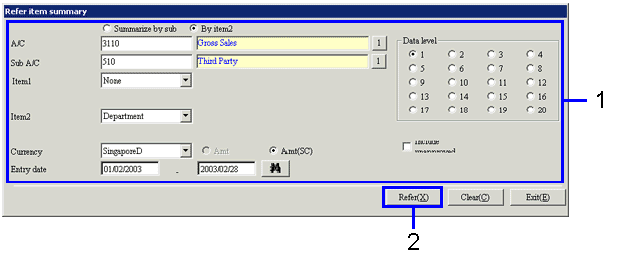
![]() 3.Result sorting
3.Result sorting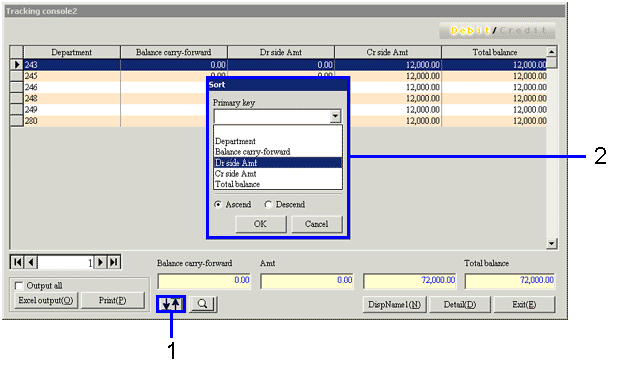
![]() 4.Result filtering
4.Result filtering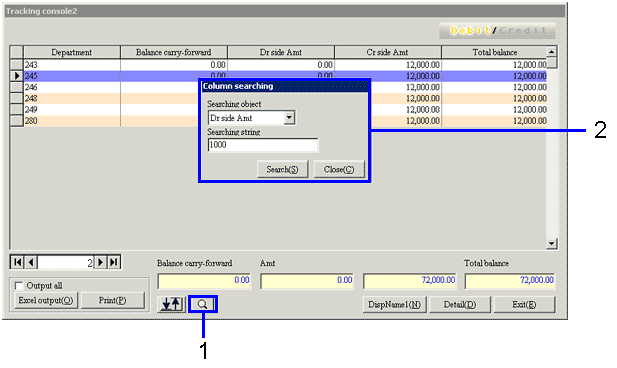
![]() 5.Drilldown search
5.Drilldown search