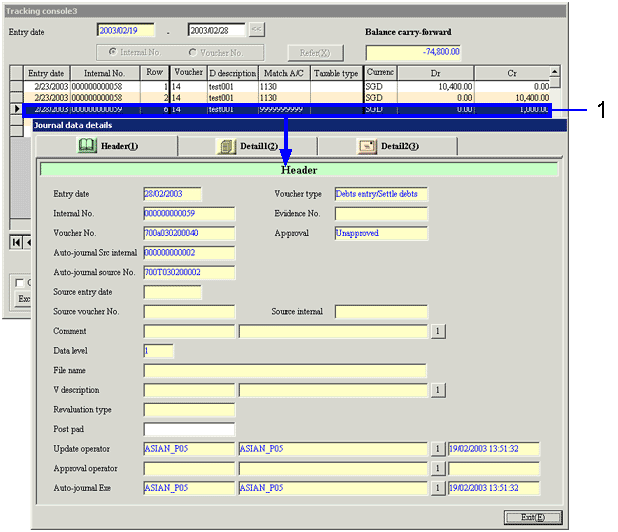Procedure for flow of carry-forward balance reference
Procedure for flow of carry-forward balance reference
 Outline
Outline
Specify A/C, items and entry dates to search for data and refer carry-forward balances by drilldown.
 1. Screen display method
1. Screen display method
- Select [Disclosure] → [Basic Console] → [Tracking Console].
- Select [Refer Carry-Forward Balance] from the menu.
→ The [Refer carry-forward balance] screen appears.
 2.Searching conditions entry
2.Searching conditions entry
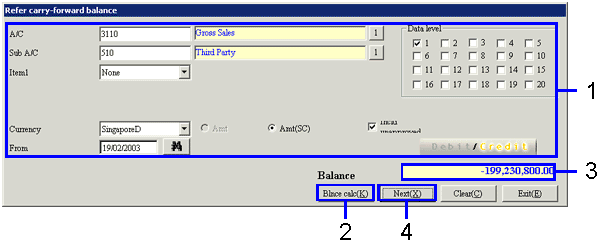
→To Menu Reference
- Enter the searching conditions of carry-forward balance reference (retrieval of all items with "*" is not available).
- Click the "Blnce calc(K)" button.
- The balance for the day before the date specified in the [Start Entry Date] field is displayed.
- To search for balances after the start entry date, click the "Next
(X)" button.
→The [Tracking console 3] screen appears.
 3.Searching for balance after start entry date
3.Searching for balance after start entry date
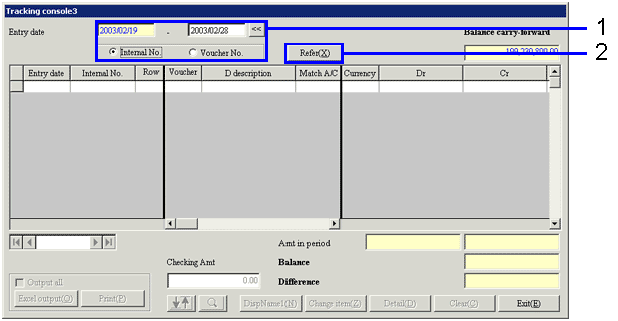
→To Menu Reference
- Enter the reference entry date and the No. concerned (in the "Internal No." or "Voucher No." field). With the "<<" or ">>" button, switch between the start entry date and end entry date of the range to be searched. The textbox in white is active.
- Enter the conditions and click the "Refer (X)" button.
&ra The balances for the items specified on the [Refer Carry-forward Balance] screen are displayed.
 4.Result sorting
4.Result sorting
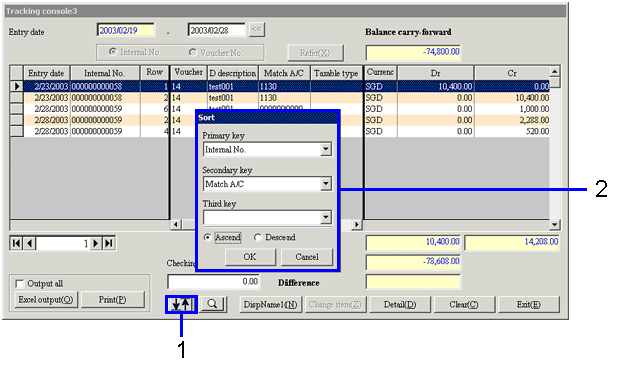
- Click the "
 " (Sort) button.
" (Sort) button.
→ The [Sort] screen appears.
- Up to 3 sort keys can be specified to sort the results for easy viewing.
 5.Result filtering
5.Result filtering
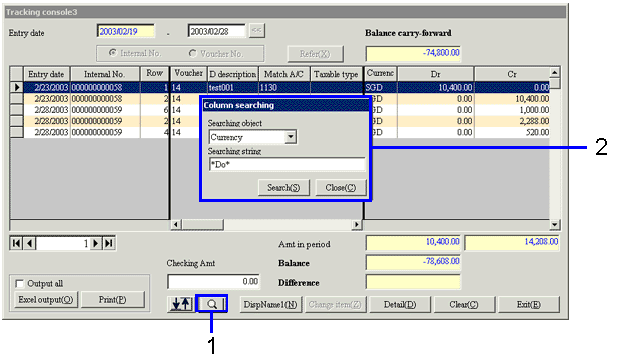
- Click the "
 " (Column searching) button.
" (Column searching) button.
→ The [Column searching] screen appears.
- Select the header of the columns to search and enter
searching conditions. Fuzzy search is available. In this example, rows with "Do" under "Currency" are retrieved.
&ra The rows that match the searching conditions are highlighted with blue.
 6.Amount check
6.Amount check
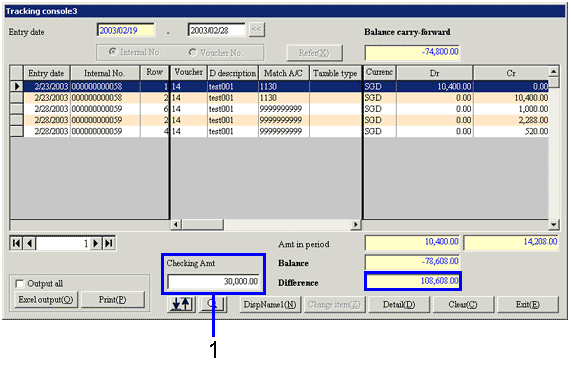
- The "Checking Amt" box has a simple calculator function. Enter the amount.
- Check the difference between the balance and the amount displayed.
 7.Drilldown
7.Drilldown
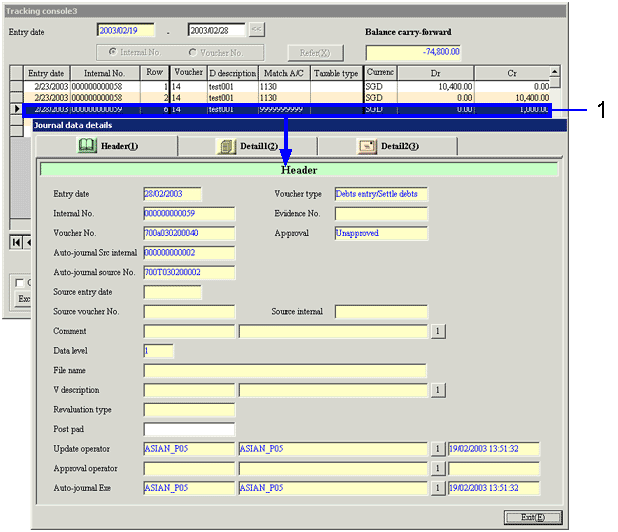
- To check the details of the balance, double-click the row for the voucher concerned.
→The journal data of the voucher selected are displayed on the [Journal data details] screen. If there is any data further down on which the journal data are based such as claims, drilldown to the source voucher is possible for checking.
![]() Procedure for flow of carry-forward balance reference
Procedure for flow of carry-forward balance reference ![]() Outline
Outline![]() 1. Screen display method
1. Screen display method![]() 2.Searching conditions entry
2.Searching conditions entry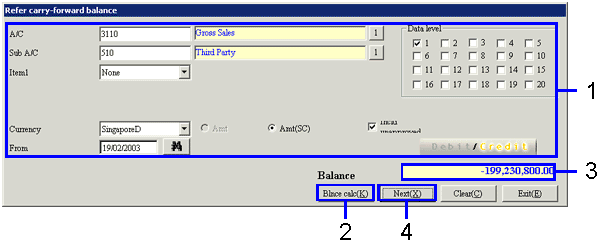
![]() 3.Searching for balance after start entry date
3.Searching for balance after start entry date
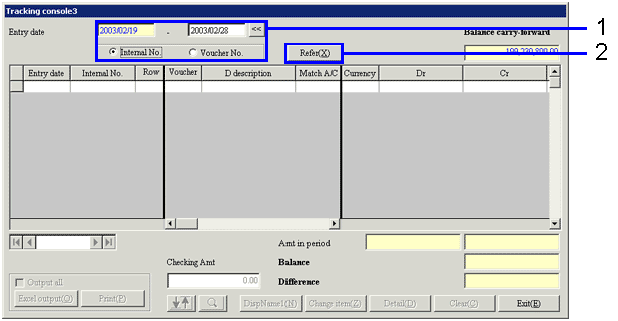
 " (Sort) button.
" (Sort) button.![]() 5.Result filtering
5.Result filtering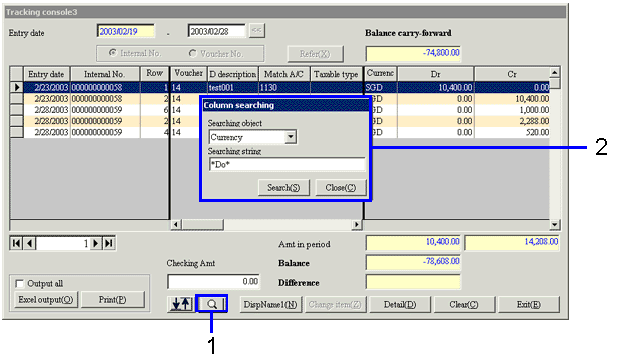
 " (Column searching) button.
" (Column searching) button.![]() 6.Amount check
6.Amount check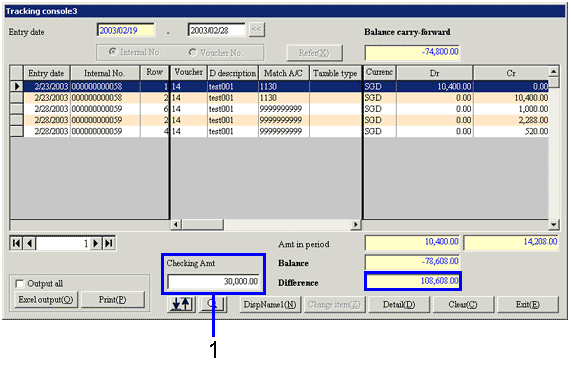
![]() 7.Drilldown
7.Drilldown