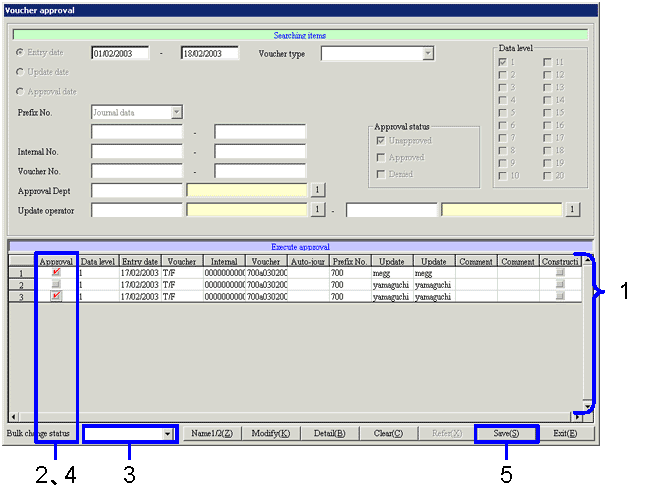![]() Procedure for voucher approval
Procedure for voucher approval
![]() Outline
Outline
In this section, you search vouchers as approval objects and give approval in the [Spreadsheet].
![]() 1. Screen Display Method
1. Screen Display Method
![]() 2. Entry of Searching Condition
2. Entry of Searching Condition
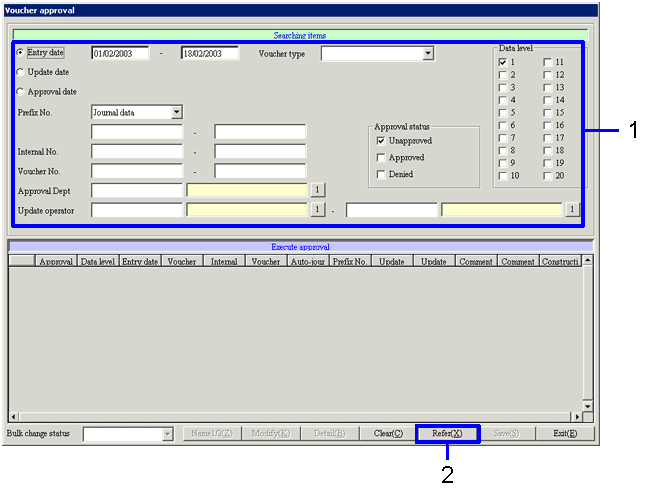
→To Menu Reference
|
[General Accounting Module] |
[Multi-Currency Accounting Module] |
||
|
Voucher Type |
Voucher Description |
Voucher Type |
Voucher Description |
|
T/F |
T/F Vouchers in General Accounting |
T/F |
T/F Vouchers in Multi-Currency Accounting |
| Receiving/Payment | Receiving/Payment Vouchers in General Accounting | Receiving/Payment | Receiving/Payment Vouchers in Multi-Currency Accounting |
| Deferred Tax | Auto-Journal in Deferred Tax Accounting | Deferred Account Control |
Carry-Forward Auto-Depreciation Journal |
| - | Notes Receivable Control | Update Notes Receivable Status Journal | |
| Expenses Management |
Web Expenses Management (Note 1) | ||
| Notes Payable Control | Update Notes Payable Status Journal | ||
| Claims Entry/Settle Claims | Claims, Sales Vouchers (Note 2) | ||
| Debts Entry/Settle Debts | Debts, Purchase Vouchers (Note 2) | ||
| Settle (Offset Claims/Debts) | Offset Settlement Journal | ||
| Settle (NR/Claims) | Matching Settlement Journal (NR) | ||
| Settle (NP/Debts) | Matching Settlement Journal (NP) | ||
| Settle (Receipt/Debts) | Claims Matching Settlement Journal | ||
| Settle (Auto-Transfer/Debts) | JBA Payment Data (Note 3) | ||
(Note 1) The Web data: Both entry and payment are made in the PS term
(actual basis).
(Note 2) Entered auto-journal data and settled auto-journal data
(Note 3) The data: entry is made for the PS term, while payment is made in the next term (cash basis).
![]() 3. Confirming and Approving of Searching Results
3. Confirming and Approving of Searching Results