 Procedure for Receiving/Payment voucher entry
Procedure for Receiving/Payment voucher entry
 Outline
Outline
On the [Receiving voucher] screen or the [Payment voucher] screen, you enter Receipt/Payment contents in the Detail tab and then enter the details of the Cr/Dr account. Tax is automatically calculated by clicking the "Tax" button.
 1. Screen Display Method
1. Screen Display Method
- Select [Standard Accounting] → [General Accounting] → [Entry]
- From the menu, select [Receiving Voucher] or [Payment Voucher]
→ [Receiving voucher] screen or [Payment voucher] screen
 2. Entering Receipt/Payment Contents
2. Entering Receipt/Payment Contents
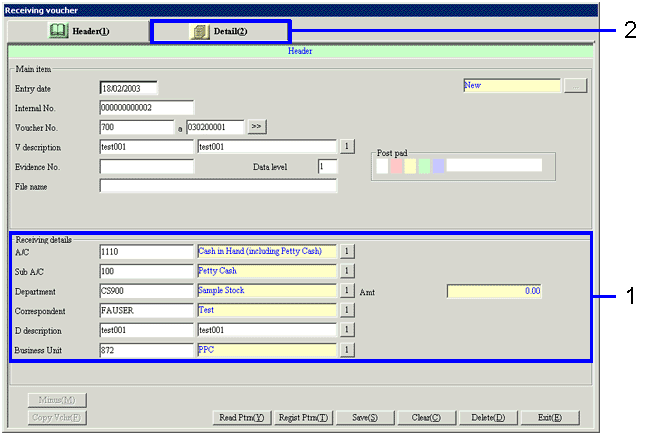
→To Menu Reference
- Enter Receipt/Payment contents.
- When the entry is completed, click the "Detail" tab.
 3. Detail Entry, Tax, Save
3. Detail Entry, Tax, Save
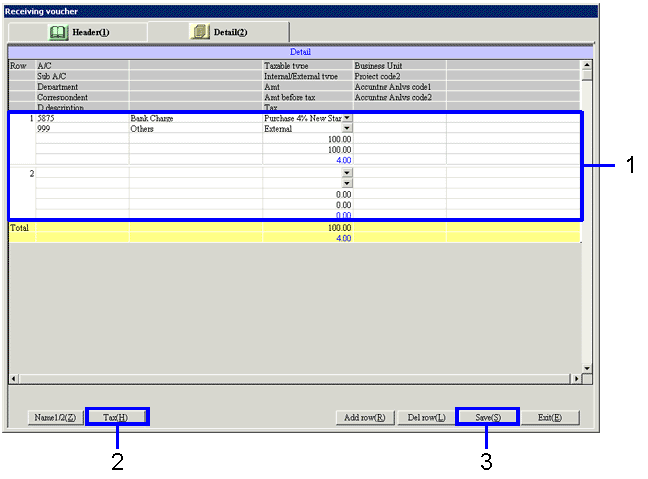
→To Menu Reference
- Enter the contents on the Cr
account for Receiving or the Dr account for Payment, as well as the Project code and Accounting analysis code for each detail.
- After entering the items for each detail, click the "Tax (H)" button.
→ VAT Journal will automatically be set.
- Click the "Save (S)" button.
 4. When an Error Occurs
4. When an Error Occurs
- When entry is incomplete
in the entry-required items.
An error message says that there is no entry in the entry-required items with reference to the account property, and a cursor moves to the items of which entry is missing.
![]() Procedure for Receiving/Payment voucher entry
Procedure for Receiving/Payment voucher entry![]() Outline
Outline![]() 1. Screen Display Method
1. Screen Display Method![]() 2. Entering Receipt/Payment Contents
2. Entering Receipt/Payment Contents![]() 3. Detail Entry, Tax, Save
3. Detail Entry, Tax, Save![]() 4. When an Error Occurs
4. When an Error Occurs