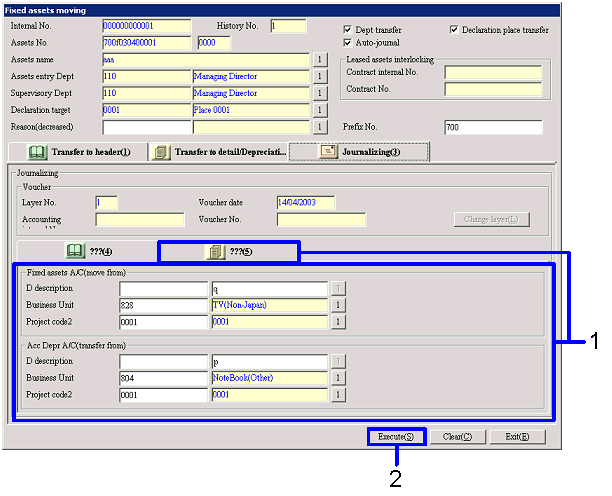Procedure for Fixed assets moving
Procedure for Fixed assets moving
 Function
Outline
Function
Outline
In [Fixed assets moving], you can perform
transfer processing when the department or declaration targ is transferred.
 1.Screen
display method
1.Screen
display method
- Select [Assets] → [Fixed Assets] → [Entry].
- Select [Fixed assets moving] from Menu.
→ The [Fixed assets moving (Searching items, Object list)] screen
will appear.
 2.Searching
and specifying Transfer Object
2.Searching
and specifying Transfer Object
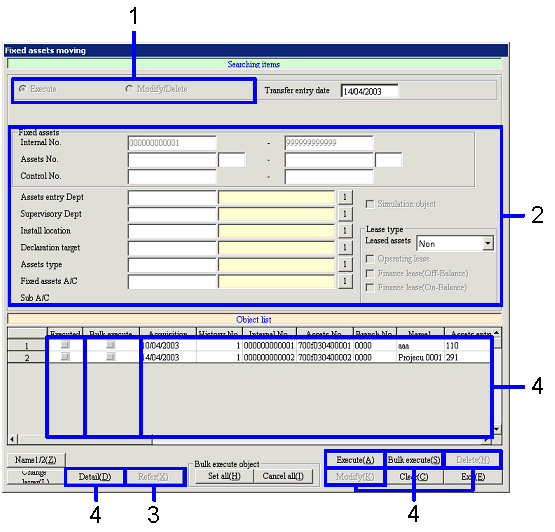
→ To Menu Reference
- Select "Execute" or "Modify/Delete" in "Type."
If "Modify/Delete" is selected, select "Auto-journal object" or "No
auto-journal."
- Enter necessary items and specify the search range for the fixed
assets data.
To search "Auto-journal object" data, enter Voucher data to be processed.
- Click on the "Refer(X)" button.
The extracted fixed assets data will be listed in [Object list].
- Click any of the following buttons depending on the process.
- To confirm registered contents, select
applicable fixed assets data and click on the "Detail (D)" button.
→ The [Fixed assets details display] screen will appear.
- To transfer or modify certain fixed
assets data in [Object list], select applicable fixed assets data and click on
the "Execute(A)" button to transfer or the "Modify(K)" button to modify.
→ The [Fixed assets moving] screen is displayed for transfer, and the
[Modify fixed assets moving] screen will appear for modification.
- To collectively transfer or modify the
fixed assets data in [Object list], check the "Bulk Execute object" checkbox
for the fixed asset data and click on the "Bulk execute(S)" button to transfer
or the "Bulk modify(S)" button to modify.
→ The [Bulk fixed assets moving] screen will appear. Basic operations of the [Bulk fixed
assets moving] are the same as those of the [Fixed assets moving] screen.
- To delete fixed assets data in [Object
list], select applicable fixed assets data and click on the "Delete(N)" button.
→ Fixed assets data will be deleted.
 3.Registering
Transfer to Header information
3.Registering
Transfer to Header information
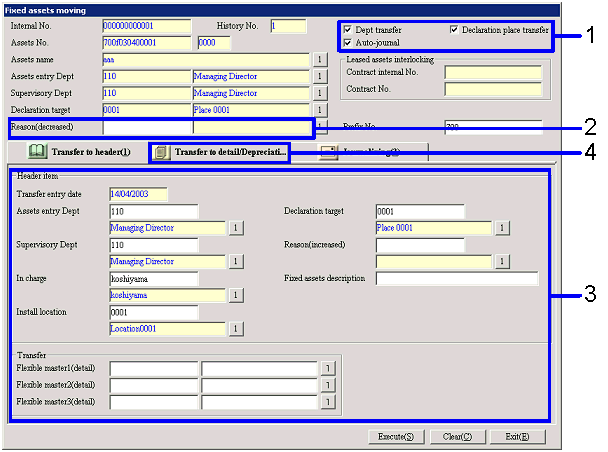
→ To Menu Reference
- Select Transfer details.
- Enter "Reason(decreased)."
- Enter necessary Transfer to Header information according to the Transfer details.
Transfer from data is displayed by default.
- Click on the [Transfer to Detail/Depreciation] tab.
→ The [Transfer to Detail/Depreciation] tab will be displayed.
 4.Registering
Transfer to Detail information, Depreciation information
4.Registering
Transfer to Detail information, Depreciation information
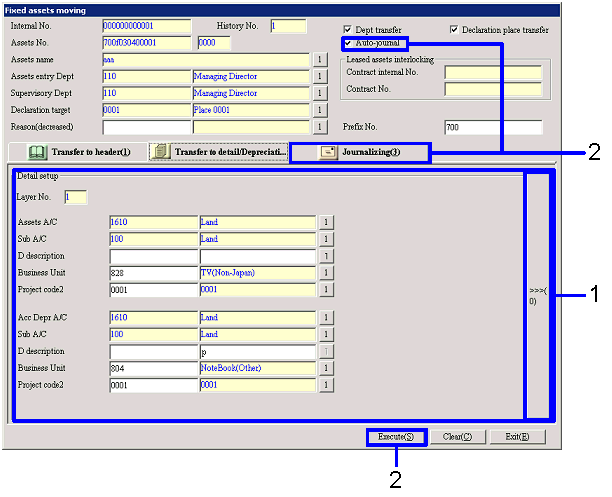
→ To Menu Reference
- Enter necessary Detail information.
"Assets A/C" and "Depreciation total Amt A/C" entered in [Register fixed assets]
are displayed.
If you click on the ">>>(0)" button, you can enter depreciation
information.
- Depending the status of the "Auto-journal
object" checkbox, perform the following:
- If the "Auto-journal object" checkbox
is ON, click on the [Journalizing] tab.
→ The [Journalizing] tab will be displayed.
- If the "Auto-journal object" checkbox
is OFF, click on the "Execute(S)" button.
→ Transfer is completed, and the [Fixed assets moving
(Searching items,
Object list)] screen is displayed. For transferred fixed assets data, the "Executed"
checkbox in [Object list] is ON.
 5.Registering
Journalizing information
5.Registering
Journalizing information
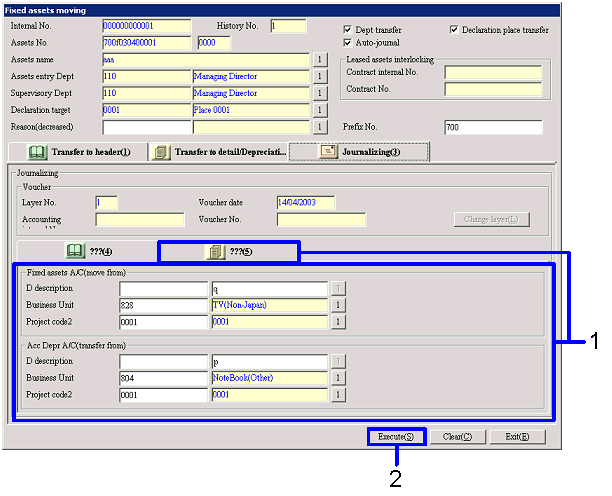
→ To Menu Reference
- Enter Journal information on the [Transfer
from] and [Transfer to] tabs if necessary.
- Click on the "Execute(S)" button.
→ The [Transfer voucher] screen will appear and Auto-journalization
will be executed.
"Entry date" on the [Transfer voucher] screen is displayed based on the [Register
depreciation layer*] settings.
If you click on the "Execute(S)" button on the [Transfer voucher ] screen, the
[Fixed assets moving(Searching items, Object list)] screen will appear. For transferred fixed assets data, the "Executed"
checkbox in [Object list] is ON.
![]() Procedure for Fixed assets moving
Procedure for Fixed assets moving![]() Function
Outline
Function
Outline![]() 1.Screen
display method
1.Screen
display method![]() 2.Searching
and specifying Transfer Object
2.Searching
and specifying Transfer Object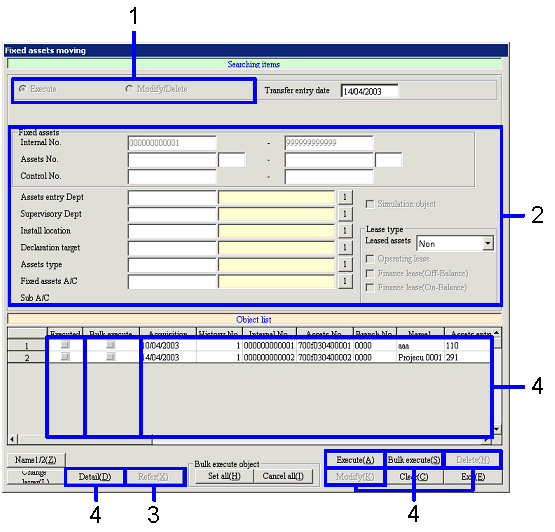
![]() 3.Registering
Transfer to Header information
3.Registering
Transfer to Header information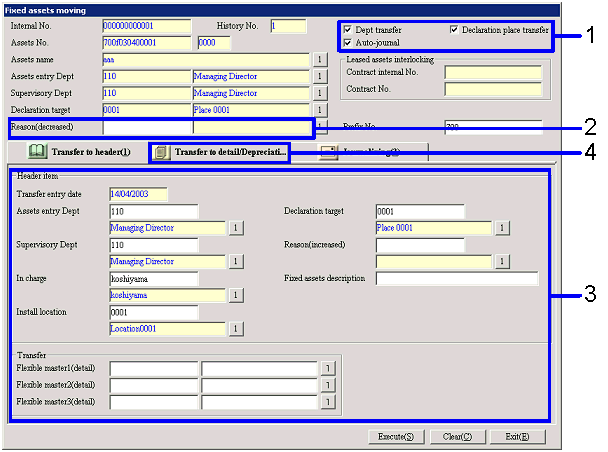
![]() 4.Registering
Transfer to Detail information, Depreciation information
4.Registering
Transfer to Detail information, Depreciation information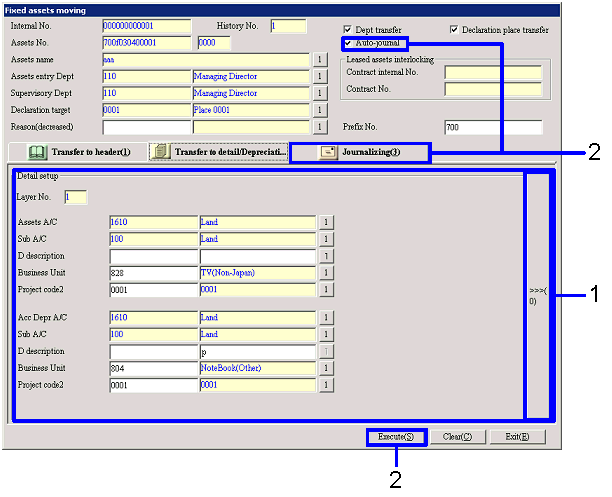
![]() 5.Registering
Journalizing information
5.Registering
Journalizing information