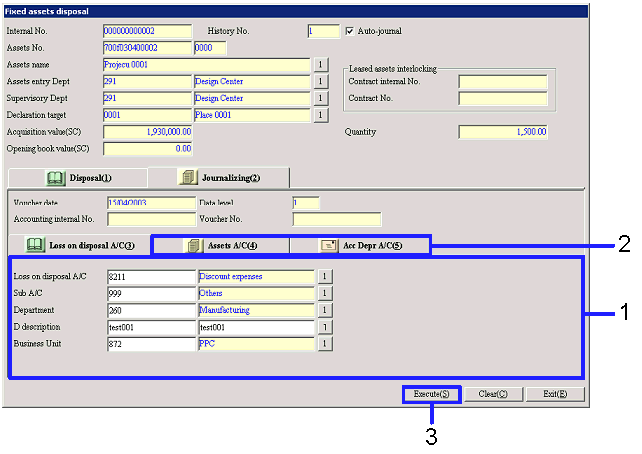Procedure for Fixed assets disposal
Procedure for Fixed assets disposal
 Outline
Outline
In [Fixed assets disposal], the Fixed assets
data to be disposed is extracted and the disposal process is executed. The depreciation method can be
specified for each layer such as "Monthly pay method" and "Closing book value
method."
 1.
Screen display method
1.
Screen display method
- Select [Assets] → [Fixed Assets] → [Entry].
- Select [Fixed assets disposal] from Menu.
→ The [Fixed assets disposal] screen will appear.
 2.
Searching for and entering Disposal Object
2.
Searching for and entering Disposal Object
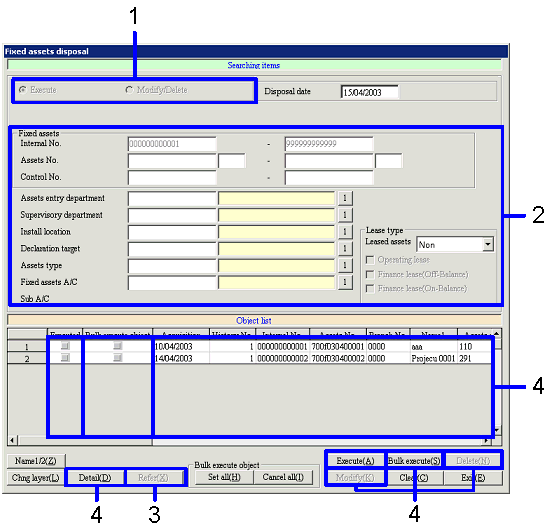
→ To Menu Reference
- Select "Execute" or "Modify/Delete" in "Type."
If you choose "Modify/Delete" is selected, select "Auto-journal object" or "No
auto-journal."
- After entering necessary items, enter the fixed assets data
Searching Range.
To search for "Auto-journal object" data, enter Voucher data to be processed.
- Click on the "Refer(X)" button.
A list of fixed asset data searched for is displayed in [Object list].
- Depending on the process, click on one of the following buttons;
- To confirm registered contents, select
applicable fixed assets data and click on the "Detail (D)" button.
→ The [Fixed assets details display] screen will appear.
-
To execute the disposal process or
make modification for certain fixed assets data in [Object list], select
applicable fixed assets data and click on the "Execute(A)" button for disposal
or the "IndivModifying(K)" button for modification.
→ The [Fixed assets disposal] screen will appear for the disposal
process and the [Modify fixed assets disposal] screen for modification.
-
To collectively execute the disposal
process or make modification for fixed assets data in [Object list], click on
the "Bulk Execute(S)" button for the disposal process or the "BulkModifying(S)"
button for modifying with the "Bulk Execute object" checkbox ON for the fixed
assets data.
→ The [Bulk fixed assets disposal] screen will appear. Basic operations of the [Bulk fixed
assets disposal] screen are the same as those of the [Fixed assets disposal]
screen.
-
To delete fixed assets data in [Object
list], select applicable fixed assets data and click on the "Delete(N)" button.
→ The fixed assets data will be deleted.
 3.Registering
Disposal Information
3.Registering
Disposal Information
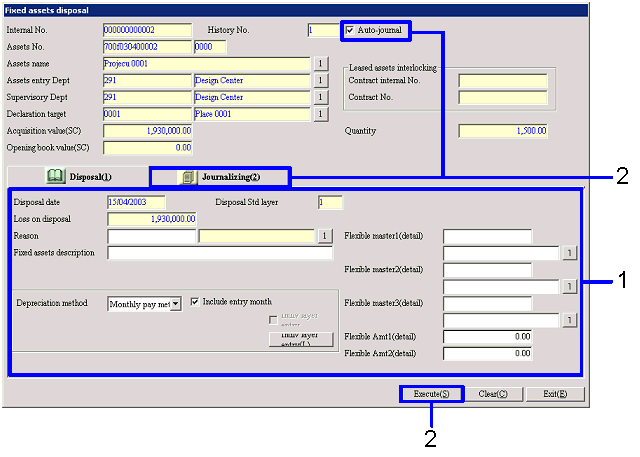
→ To Menu Reference
- Enter necessary disposal information (Reasons, etc.).
A depreciation method can be selected for each layer.
- Select whether to include the data in Auto-journalization. Depending on the status of the "Auto-journal
object" checkbox, perform the following operations;
- If the "Auto-journal object" checkbox
is ON, click on the [Journalizing] tab.
→ The [Journalizing] tab will appear.
- If the "Auto-journal object" checkbox
is OFF, click on the "Execute(S)" button.
→ The Disposal process is completed, and the [Fixed assets disposal(Searching
items, Object list)] screen will appear.
For disposed fixed assets data, the "Executed" checkbox in [Object list]
is checked.
 4.Registering
Loss of disposal A/C, Assets A/C, Depreciation total Amt A/C
4.Registering
Loss of disposal A/C, Assets A/C, Depreciation total Amt A/C
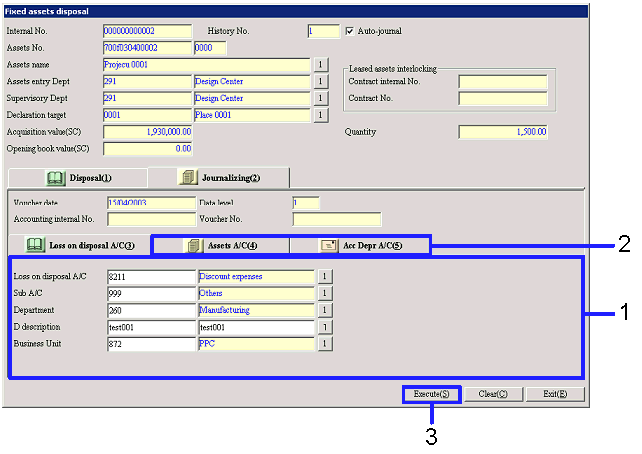
→ To Menu Reference
- Enter Loss of disposal A/C.
- Enter Journalizing information on the
[Assets A/C] and [Depreciation Total A/C] tabs if necessary.
- Click on the "Execute(S)" button.
→ The [Transfer
voucher] screen will appear, and Auto-journal is executed.
If
the "Execute(S)" button is clicked on the [Transfer
voucher] screen, the [Fixed assets disposal (Searching
items and Object list) screen will appear. The "Executed" checkbox in [Object list] is checked for
fixed assets data for which the Disposal process has been executed.
![]() Procedure for Fixed assets disposal
Procedure for Fixed assets disposal![]() Outline
Outline
![]() 1.
Screen display method
1.
Screen display method![]() 2.
Searching for and entering Disposal Object
2.
Searching for and entering Disposal Object
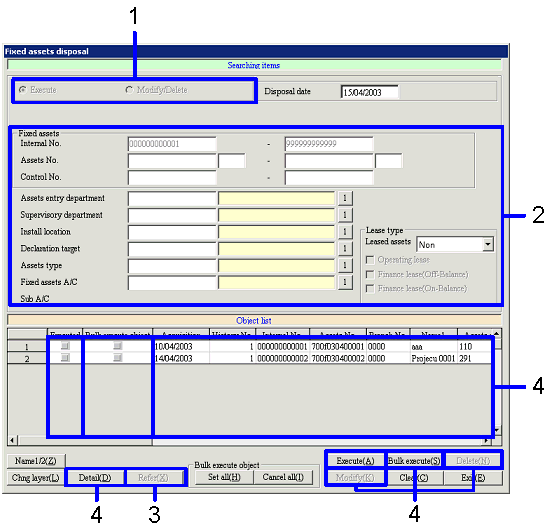
![]() 3.Registering
Disposal Information
3.Registering
Disposal Information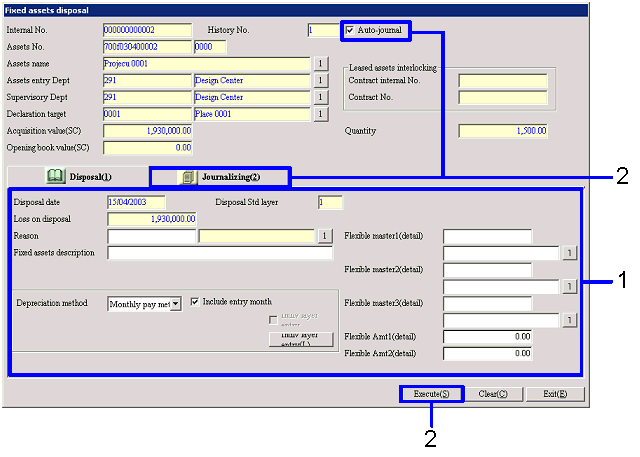
![]() 4.Registering
Loss of disposal A/C, Assets A/C, Depreciation total Amt A/C
4.Registering
Loss of disposal A/C, Assets A/C, Depreciation total Amt A/C