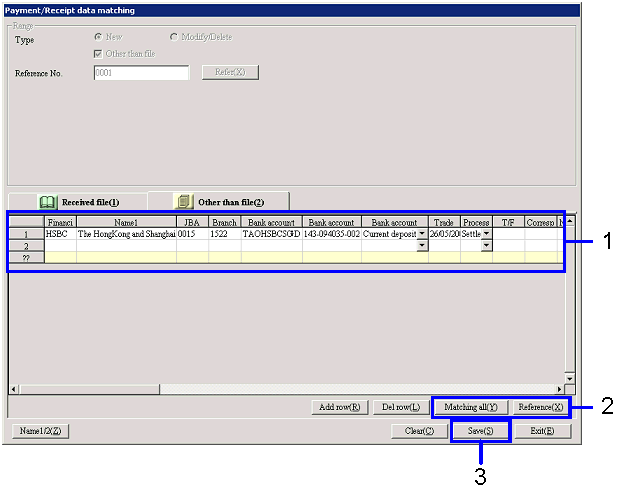Procedure for Payment/Receipt data matching
Procedure for Payment/Receipt data matching
 Outline
Outline
Accepts payment/receipt actual data on the [Payment/Receipt
data matching] screen.
 1.Screen
display method
1.Screen
display method
- Select [Finance] → [Bank account control] → [Entry].
- Select "Payment/Receipt Data Matching" from the menu.
→ The [Payment/Receipt data matching] screen is displayed.
 2.
Accepting payment/receipt actual data
2.
Accepting payment/receipt actual data
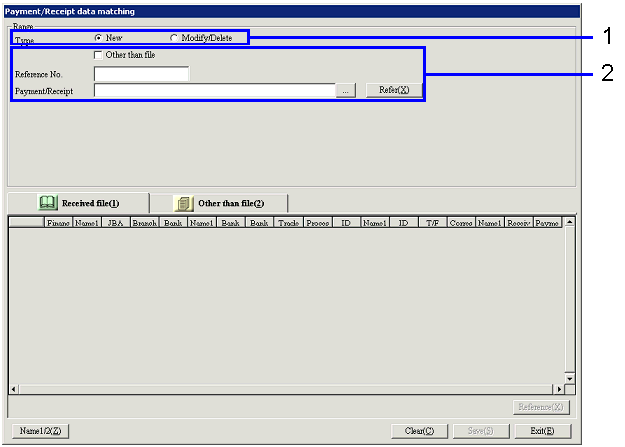
→ To Menu Reference
- Select "New."
- Enter "Reference No." and click the ".." button. After selecting the names of the folder
and the file in which CAMS receiving data is saved, click the "Refer (X)."
To enter payment/receipt actual data directly, after checking the "Other than
file" box, enter "Reference No." and click the "Refer (X)".
→ The contents of the payment/receipt file specified will be
displayed by "Trade date" and "Bank account" in the [Spread] on the lower
portion of the screen. The
correspondent distinction process will be executed at the same time.
 3.
Confirming contents of payment/receipt actual data
3.
Confirming contents of payment/receipt actual data

- Confirm payment/receipt actual data in the [Spread] section.
- Modify the data if needed.
If you change the "Process type," click the "Matcking execute" button to
execute the correspondent distinction process again.
- Click the "Save" button.
 4.
If Other than file is selected;
4.
If Other than file is selected;
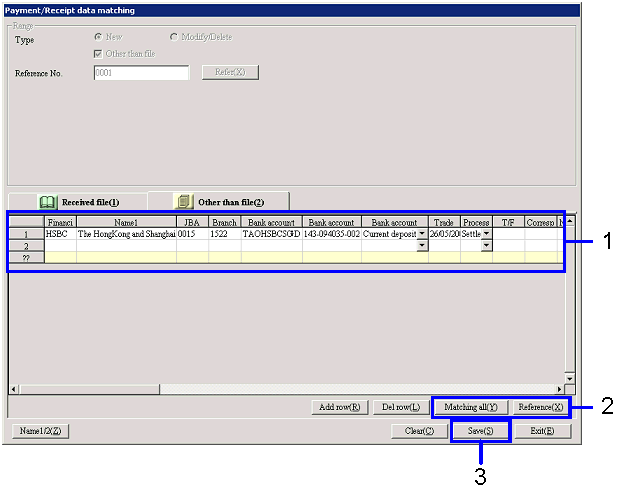
→ To Menu Reference
- Enter payment/receipt actual data in the [Spread] section displayed.
- When you click the "Matching execute" button after entering the
data, the correspondent distinction process will be executed.
To collectively execute the correspondent distinction process for multiple
rows, click the "Matching all" button.
- Click the "Save (S)" button.
![]() Procedure for Payment/Receipt data matching
Procedure for Payment/Receipt data matching![]() Outline
Outline![]() 1.Screen
display method
1.Screen
display method![]() 2.
Accepting payment/receipt actual data
2.
Accepting payment/receipt actual data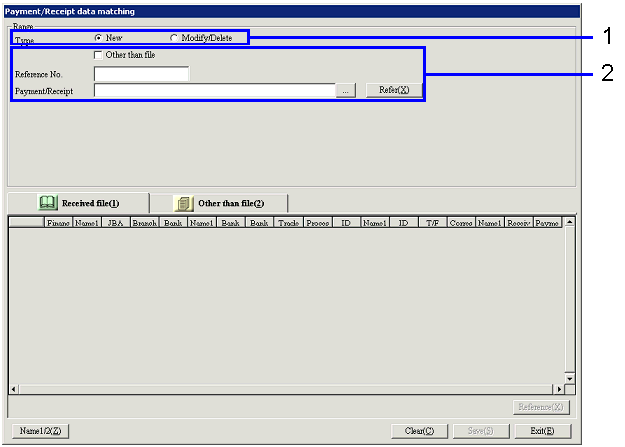
![]() 3.
Confirming contents of payment/receipt actual data
3.
Confirming contents of payment/receipt actual data
![]() 4.
If Other than file is selected;
4.
If Other than file is selected;