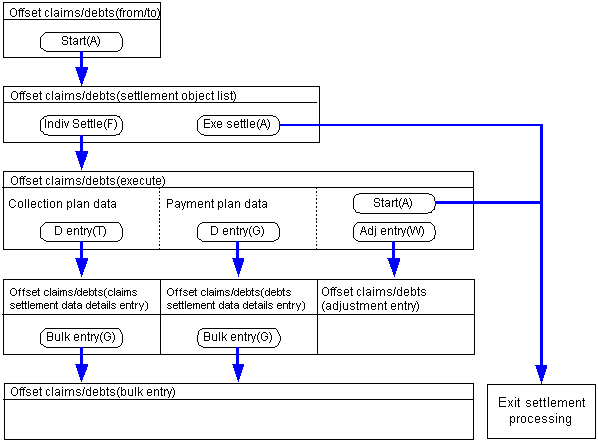Procedure for offset claims/debts
Procedure for offset claims/debts
 Function outline
Function outline
The function carries out offset settlement processing based on the collection plan data entered in the "Claims Control Module" and the payment plan data entered in the "Debts Control Module". Settlement of claims and settlement of debts can be conducted simultaneously in one process.
 1.Screen display method
1.Screen display method
- Select [Claims] → [Claims
Control] → [Settle].
- Select [Offset Claims/Debts] from the menu.
→[Offset claims/debts (to/from)] is displayed on the screen.
 2.Searching conditions entry of collection plan data
2.Searching conditions entry of collection plan data
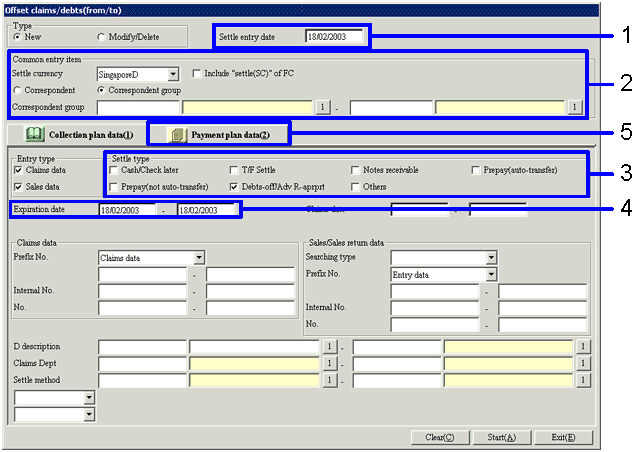
→To Menu Reference
- Confirm "Settle entry date". The system date is automatically entered on startup, but it may be changed.
- Enter "Correspondent" or "Correspondent group".
- Select "Settle type".
Select the settle type for the data to be offset. Multiple selections may be made. At least one box must be checked. If at least one box is not checked, an error will result.
With the "Offset claims/debts /Adv R aprprt " box checked, the "Payment Amt - Offset Amt" may be calculated.
- Set up the expiration date range for the collection plan data to be searched.
- Click the "Payment plan data" tab and move to payment plan data searching conditions entry.
 3.Searching conditions entry of payment plan data (debts offset)
3.Searching conditions entry of payment plan data (debts offset)
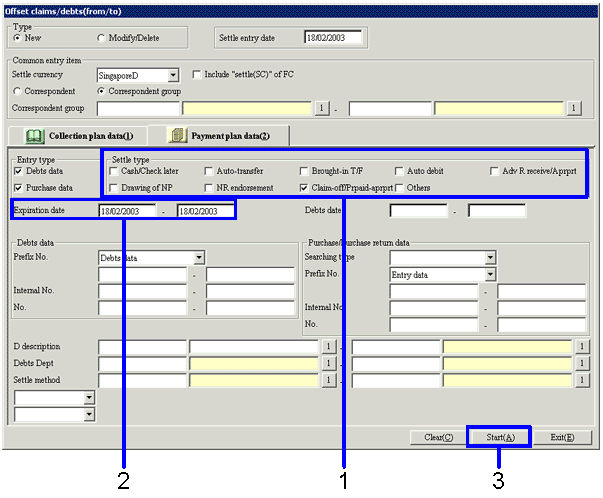
- Select "Settle type".
Select the settle type for the data to be offset. Multiple selections may be made. At least one box must be checked. If at least one box is not checked, an error will result.
- Setup the expiration date range for the payment plan data to be searched.
- Click on the "Start (A)" button.
The "Offset claims/debts (Settlement object list)" screen will appear.
 4.Offset settlement object data specification
4.Offset settlement object data specification
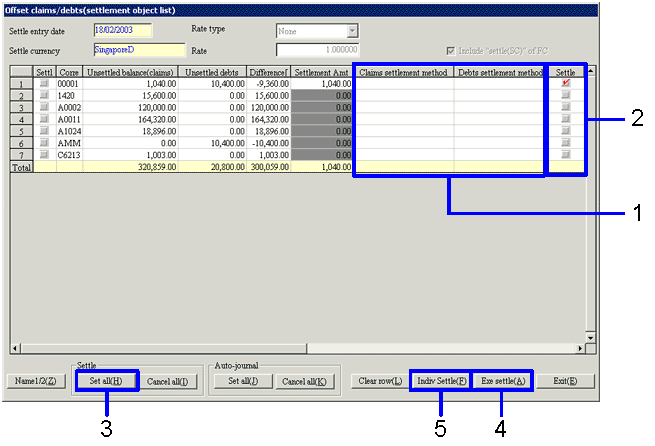
→To Menu Reference
- Enter the offset code of the location in charge in "Claims settle method code" or "Debts settle method code" on the spreadsheet.
Move the cursor to the cell where the code is to be entered and click on the right. A separate window will be displayed, and it is possible to select the settle method code from the pop-up menu.
For "Claims settle method code", settle type "offset claims/debts / Adv R-aprprt" may be selected from the codes registered in "Register claims settle method".
For "Debts settle method code", settle type "Claims offset/ Adv R-aprprt" may be selected from the codes registered in "Register debts settle method".
- Switch on the "Settle object" check box for settle object data from the data that was searched.
When carrying out the offset claims/debts process, there must be an amount in both the "unsettled balance claims" and the "unsettled balance debts" for the data. Offset processing cannot be carried out for data when the amount on either side is "0.00".
- When all of the searched claims data is to be the settle object, click the "Set all (H)" button in the "Settle object ".
- Click on "Exe settle (A)."
Bulk offset is carried out. Offset processing is conducted for data with the "Settle object" box is switched on.
- Click "Indiv settle (F)" to confirm the collection plan and payment plan for the searched settle data. The "Offset claims/debts (execute)" screen will appear.
 5.Collection / payment plan adjustment
5.Collection / payment plan adjustment
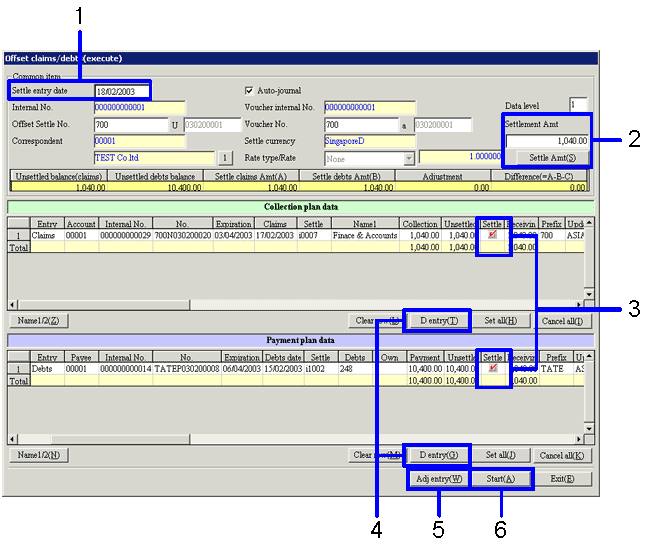
→To Menu Reference
- The settle entry date is automatically entered on start-up. Enter the receipt date manually.
- The settlement Amtis calculated and entered automatically. It may be changed.
After changing the settlement Amt, click on the "Settle Amt (S)" button and the amounts in the "Settlement Amount Spreadsheet", "Collection plan data" and "Payment plan data" will each be recalculated.
- The settlement amount for all settlement data may be overwritten, so the amounts may also be corrected.
- Click on the "Details entry (T)" button and the "Details entry (G)" button to confirm the settlement method for the plan data that has been set up.
- Click on the "Adjustment entry (W)" button to adjust the differences in the settlement amount for each data.
- Click on the "Start (A)" button, and offset processing will commence.
When "Difference (=A-B-C)" on the "Settlement Amount Spreadsheet" is not "0.00", offset processing will not commence even when the "Start (A)" button is clicked.
 6.Amount difference adjustment settlement
6.Amount difference adjustment settlement
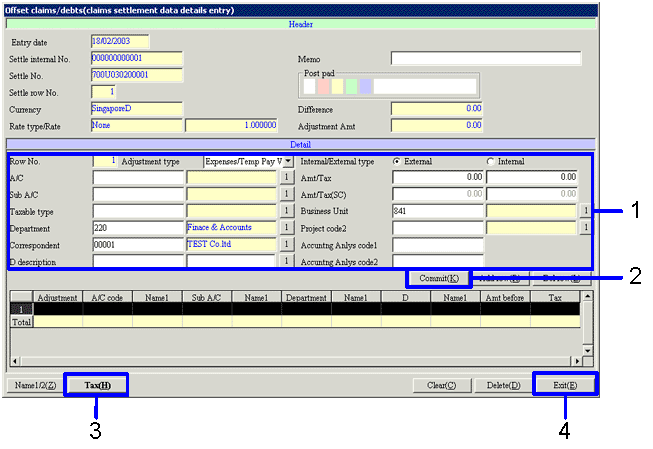
- Enter "journal" and amount.
- Click on the "Commit (K)" button.
The data that has been entered is displayed on the spreadsheet (the lower of the screen.)
- Be sure to click on the "Tax (H)" button.
- Click on the "Exit (E)" button.
 7.Settlement method confirmation
7.Settlement method confirmation
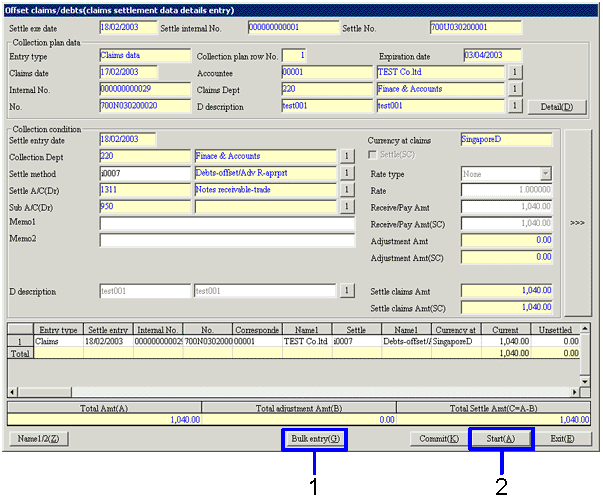
→To Menu Reference
- Click on the "Bulk entry (G)" button and the "Offset claims/debts (bulk entry)" screen will appear to enable the bulk entry of detailed data.
- Return to the "Offset claims/debts (execute)" screen by clicking on the "Start (A)" button.
 8.Bulk details information entry
8.Bulk details information entry
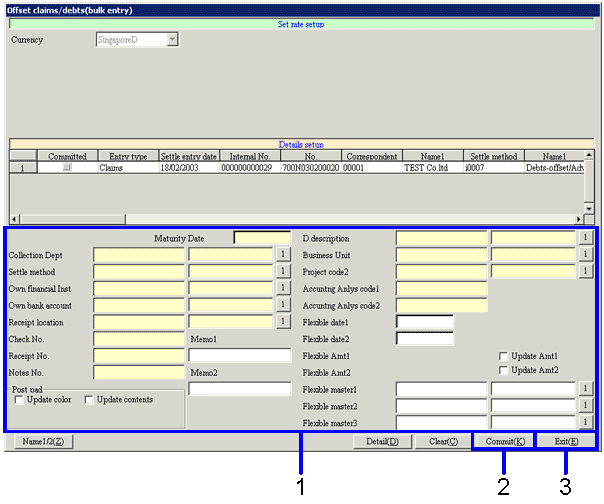
→To Menu Reference
- Select the data for bulk entry from the spreadsheet. It is possible to select multiple rows from the spreadsheet using the "Shift" and "Ctrl" keys.
- The data from the entered items will be bulk entered into the settlement data of the spreadsheet when the "Commit (K)" button is clicked.
- Click on the "Exit (E)" button to return to the "Offset claims/debts (D entry)" screen.
 Screen transition of Claims/debts offset
Screen transition of Claims/debts offset
The screen transition for Settle (offset claims/debts) screen is as shown in the following diagram.
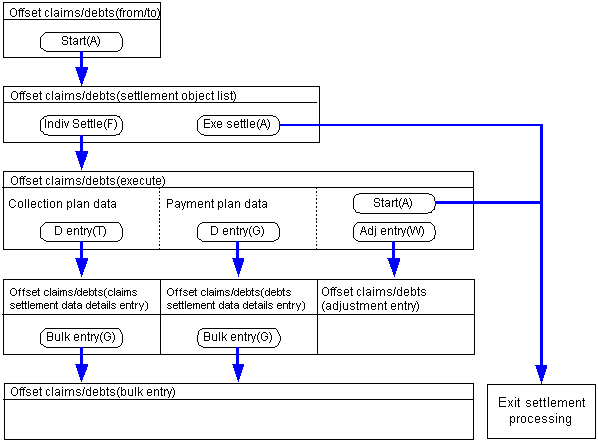
![]() Procedure for offset claims/debts
Procedure for offset claims/debts![]() Function outline
Function outline![]() 1.Screen display method
1.Screen display method![]() 2.Searching conditions entry of collection plan data
2.Searching conditions entry of collection plan data 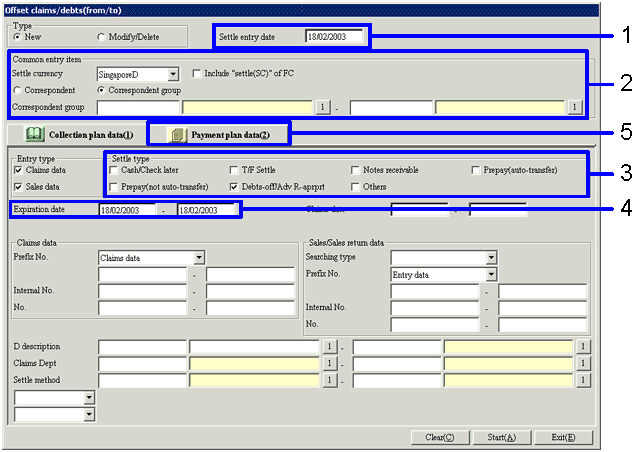
![]() 3.Searching conditions entry of payment plan data (debts offset)
3.Searching conditions entry of payment plan data (debts offset)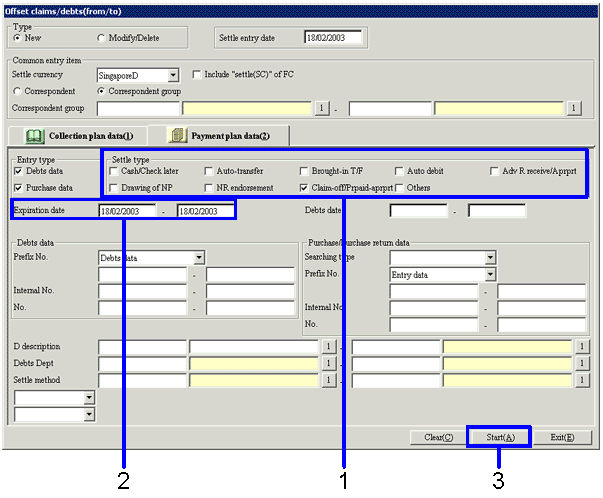
![]() 4.Offset settlement object data specification
4.Offset settlement object data specification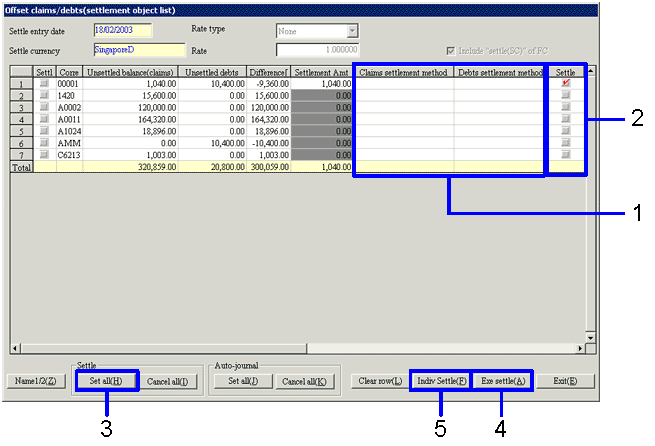
![]() 5.Collection / payment plan adjustment
5.Collection / payment plan adjustment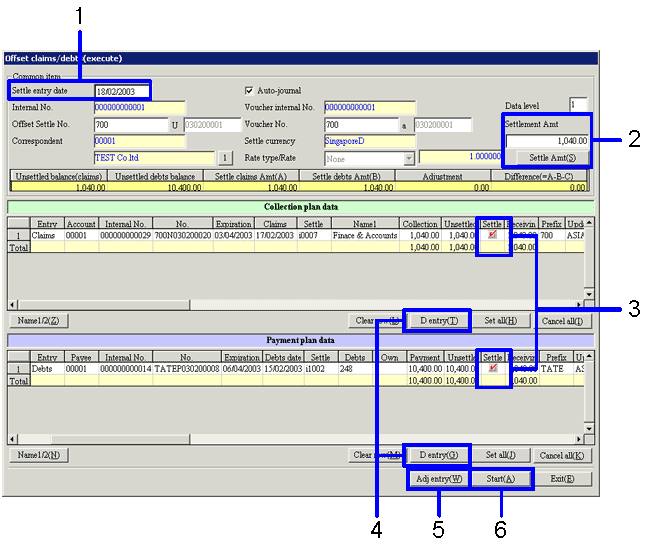
![]() 6.Amount difference adjustment settlement
6.Amount difference adjustment settlement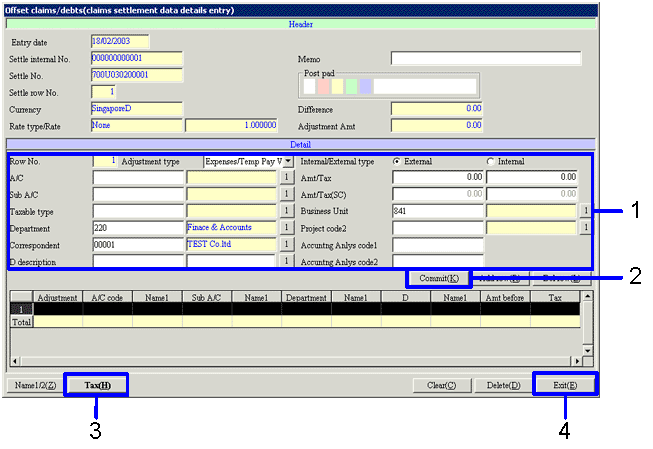
![]() 7.Settlement method confirmation
7.Settlement method confirmation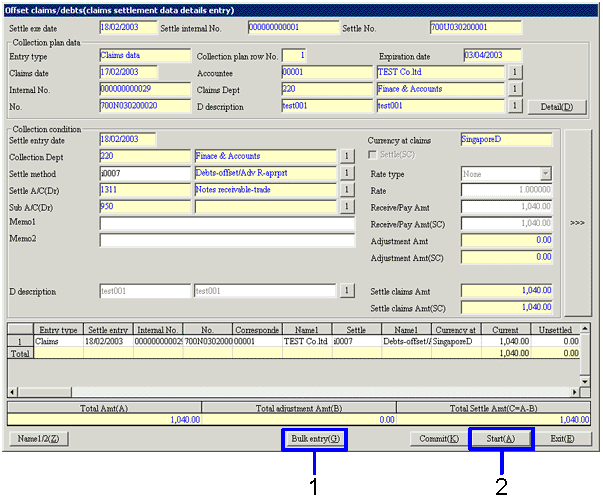
![]() 8.Bulk details information entry
8.Bulk details information entry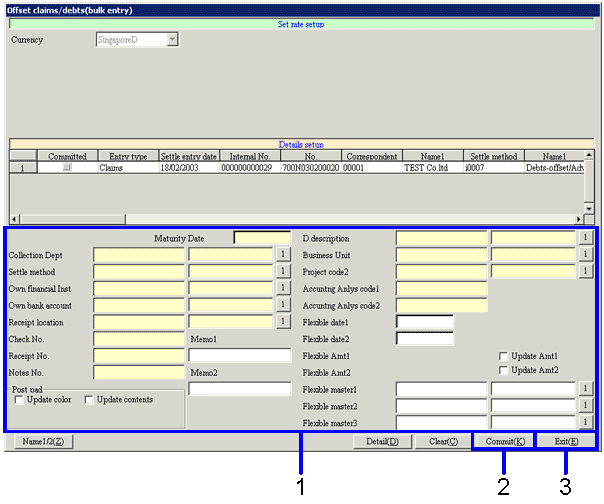
![]() Screen transition of Claims/debts offset
Screen transition of Claims/debts offset