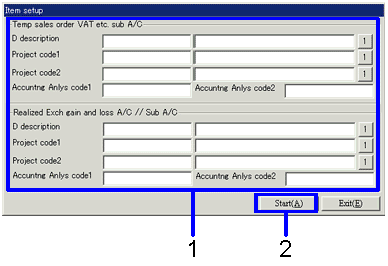Procedure for debts auto-journal
Procedure for debts auto-journal
 Outline
Outline
Auto-journal processing can be carried out for debts data that has been input into the following screens: Debts Entry, Purchase Entry, Repayment Data Commit Entry, Lease Payment Commit Entry, and Create T-Expns/E-Expns payment data screens
 1. Screen display method
1. Screen display method
- Select [Debts] → [Debts
Control] → [Auto-Journal].
- Select [Debts Auto-Journal] from the menu.
→ The [Execute auto-journal (from/to)] screen will appear.
 2. Searching conditions entry
2. Searching conditions entry
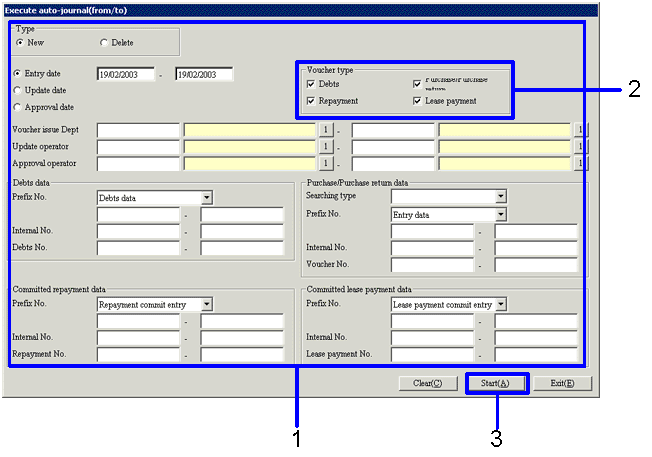
→To Menu Reference
- Search data to carry out auto-journal.
In order to improve searching speed, make the searching conditions
as specific as possible.
- At least one of the check boxes under Voucher Type must be marked.
If no box is checked, an error message will occur.
- Click the "Start (A)" button.
 3. Payment data selection
3. Payment data selection
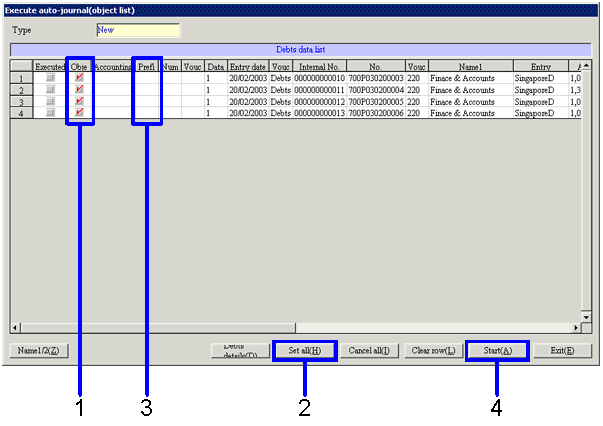
→To Menu Reference
- Put a mark in the "Object of Execution" check box for each of the debts data items necessary to perform the auto-journal
- To perform auto-journal using all the debts data items searched, click the "Set All (H)" button.
- To change the voucher prefix number assigned when performing the journal, right-click the "Prefix No." column and select the prefix number on the screen displayed.
- Click the "Start (A)" button.
→ If the account property for the object of execution data is different from the taxation object account and its tax account, the [Item Setup] screen will appear.
 4. Item Setup screen
4. Item Setup screen
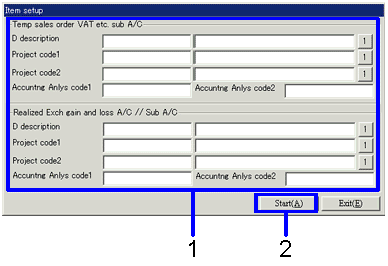
- Set the item in the [Suspended Payment VAT etc. A/C and Sub A/C]
- Click the "Start (A)" button.
→ The auto-journal process will be carried out.
![]() Procedure for debts auto-journal
Procedure for debts auto-journal ![]() Outline
Outline![]() 1. Screen display method
1. Screen display method![]() 2. Searching conditions entry
2. Searching conditions entry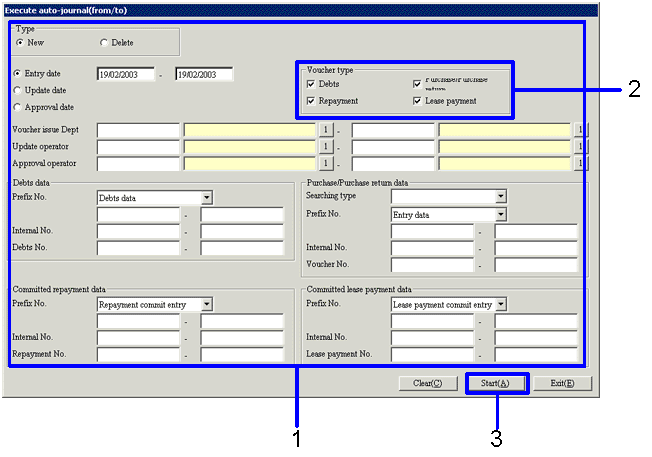
![]() 3. Payment data selection
3. Payment data selection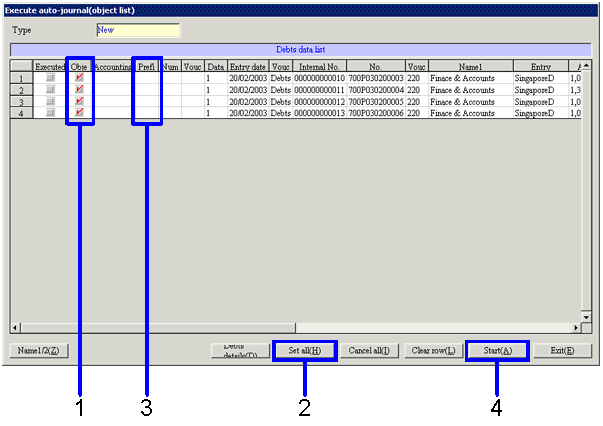
![]() 4. Item Setup screen
4. Item Setup screen