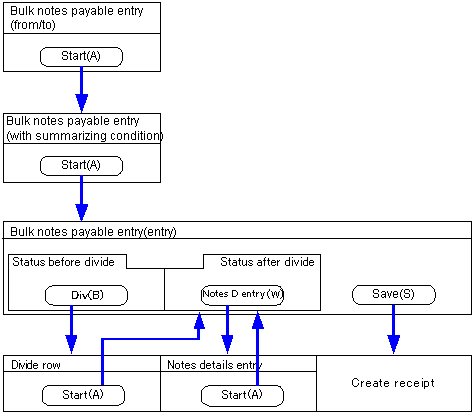Procedure for bulk notes payable entry
Procedure for bulk notes payable entry
 Function outline
Function outline
In [bulk notes payable entry] the entry of notes payable and the settlement of payment plan registered in [debts] will be executed in one bulk.
In the [Create receipt of notes payable data (from/to)] screen, search for the data to execute the bulk process.
[create receipt of notes payable data (indicate summary conditions)], specify the summary conditions and the data to process in one bulk.
 1. Screen display method
1. Screen display method
- Select [Debts] → [Notes Payable] → [Entry].
- From the menu, select [Bulk Notes Payable Entry].
→ the [Bulk notes payable entry] screen will appear
 2. Searching conditions entry
2. Searching conditions entry
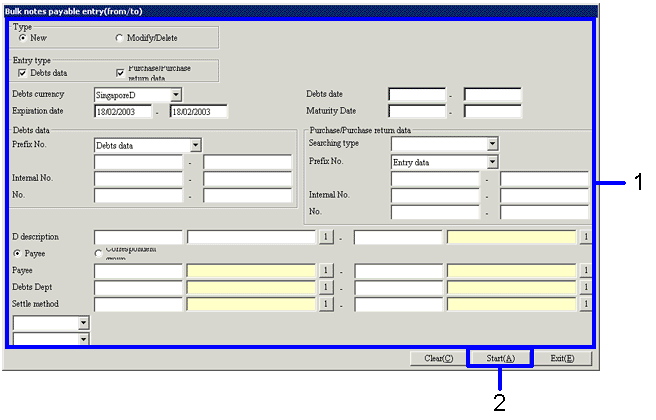
→To Menu Reference
- Search for payment plan data to be the object of the bulk entry. Enter the data search conditions.
To improve the search speed, fill in as many details as possible.
- Click on the "Start (A)" button.
→ The payment plan data that matches the conditions will appear on the [Bulk notes payable entry] screen.
 3. Indicate Summary Conditions
3. Indicate Summary Conditions
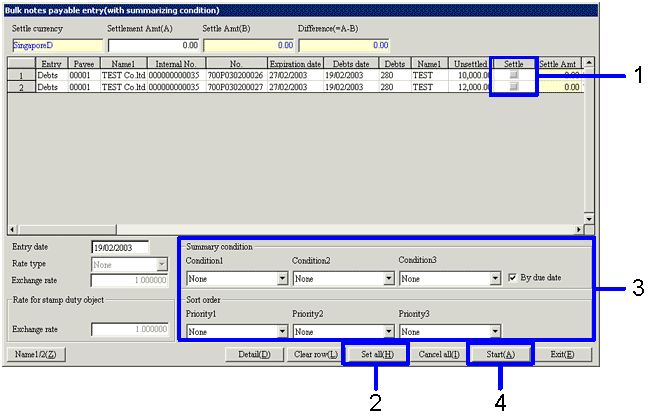
→To Menu Reference
- Create the notes payable, then turn ON the
"Settle" checkbox for the data of which the settlement of the payment
plan will be made.
- To settle all payment plan data found, click on the
"Set all (H)" button.
- Select the summary conditions and the sorting sequence from the
pull down menu.
Set the summary conditions by using
"condition 1" to "condition 3" in the [summary condition]. The summary conditions that have been already selected cannot be used in a different condition field.
Set the data sequence by using
"Priority1" to "Priority3" in the [sort order]. Sort conditions that have been selected once cannot be selected again for another field.
Although not specified on the screen,
payment plan data of which the
"Payee" and the "currency" are not the same cannot be summarized in the same notes payable.
- Click on the "Start (A)" button.
→ payment plan data will be summarized with [correspondent], [summary condition 1-3] and [summary check by term] as the summary key, and will appear on the [Bulk notes payable entry] screen.
 4. Notes payable data selection
4. Notes payable data selection
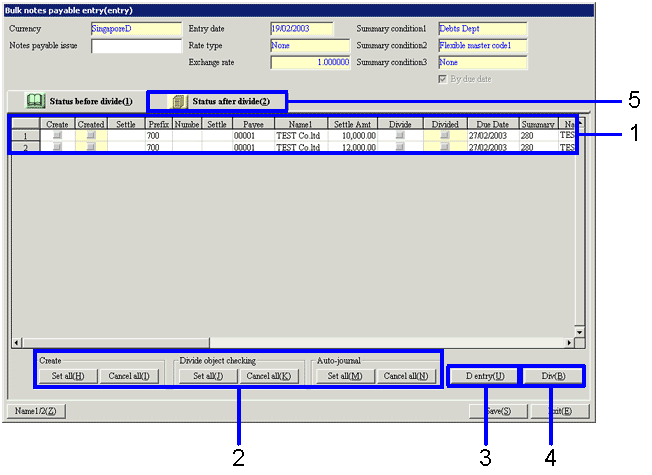
→To Menu Reference
- Select the data of which the notes payable will be created form the [spread] of the [Status before divide (1)] tab.
Turn on the [create] checkbox for the data of which the notes payable will be created.
When rows are to be divided during notes payable creation, turn on the [Divide object] checkbox.
Also, when executing auto-journal at the same time as the note payable creation, turn on the [auto-journal object] checkbox.
- To create the notes payable for all found data, click on the
"Set all (H)" button in the [create].
To divide the rows of all data, click on the
"Set all (J)" button in the [Divide Object].
To execute auto-journal for all data, click on the
"Set all (M)" in the [Auto-journal object].
- To enter the details of the settlement data, click on the
"Settle details entry (B) button".
→ The [settle details entry] screen will appear. Refer to
"5. Settle Details Entry."
- To enter the conditions for auto-divide processing, click on the
"Divide (B)" button.
→ The [Divide] screen will appear. Refer to "6. Divide Specification."
- To confirm the note payable divide status, click on the [Status after divide (2)] tab.
→ Refer to "7. Confirmation after divide."
 5. Settle details entry
5. Settle details entry
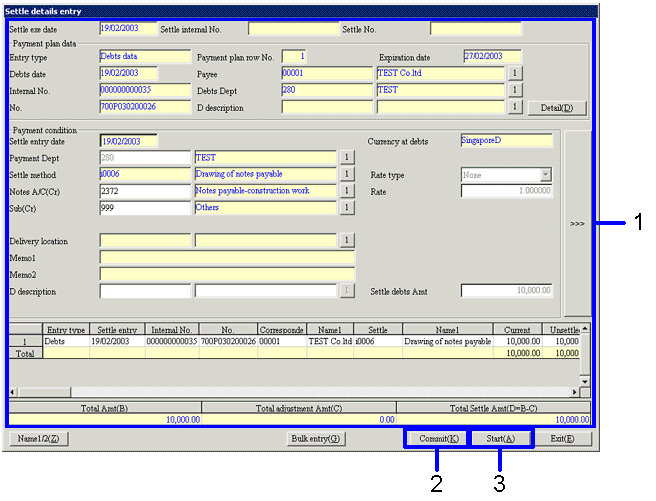
- Enter items in the [Settle Details Entry] screen.
It is also possible to click on the
">>>" button to switch screens and enter [sub-items].
- Click on the "Commit (K)" button.
→ When items requiring entry has not been filled, cursor will automatically move to the blank items requiring entry.
- Click on the "Start (A)" button.
→ Return to the [Bulk notes payable entry] screen
 6. Divide Specification
6. Divide Specification
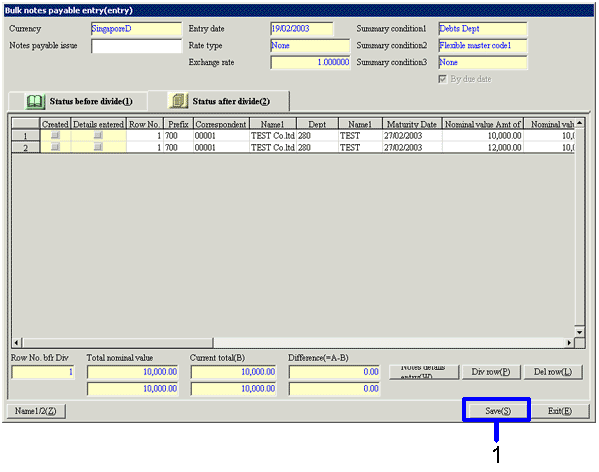
- Confirm the notes payable divide status. One row on the spread will be issued as one note payable.
In
"Notes payable issue no.," enter the number that is actually
printed on the note payables.
Click on the
"Save (S)" button.
 Screen transition of the note payable bulk entry process.
Screen transition of the note payable bulk entry process.
The screen transition of the note payable bulk entry process is as follows.
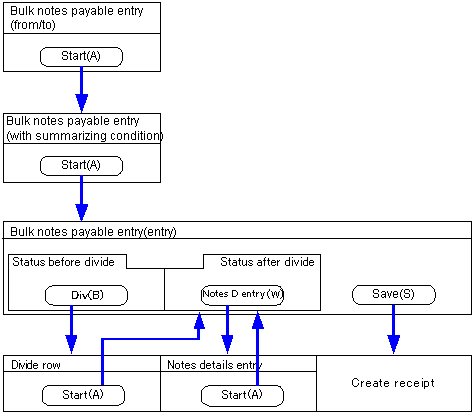
![]() Procedure for bulk notes payable entry
Procedure for bulk notes payable entry![]() Function outline
Function outline![]() 1. Screen display method
1. Screen display method![]() 2. Searching conditions entry
2. Searching conditions entry 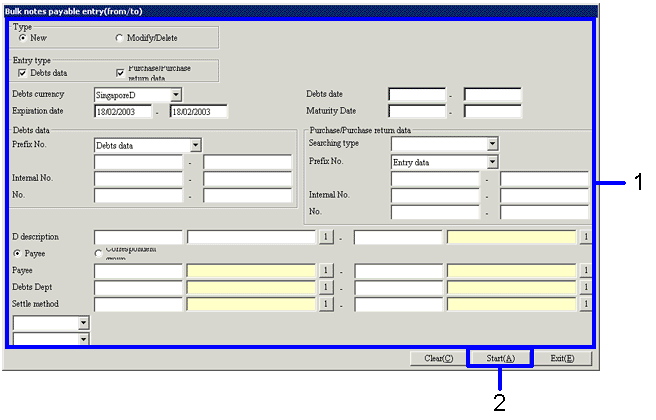
![]() 3. Indicate Summary Conditions
3. Indicate Summary Conditions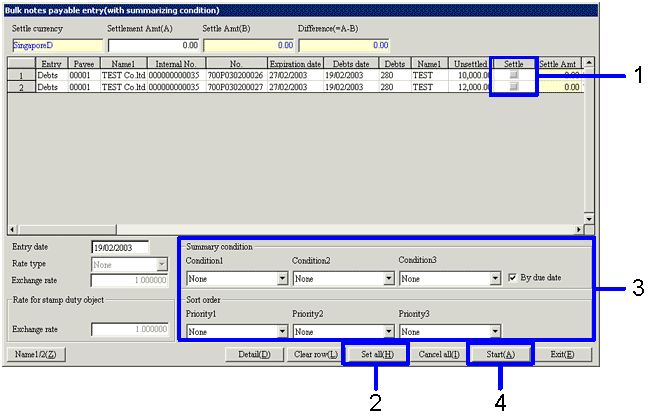
![]() 4. Notes payable data selection
4. Notes payable data selection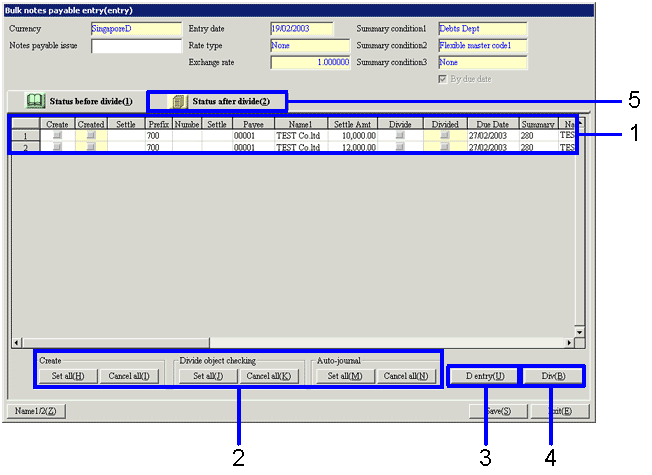
![]() 5. Settle details entry
5. Settle details entry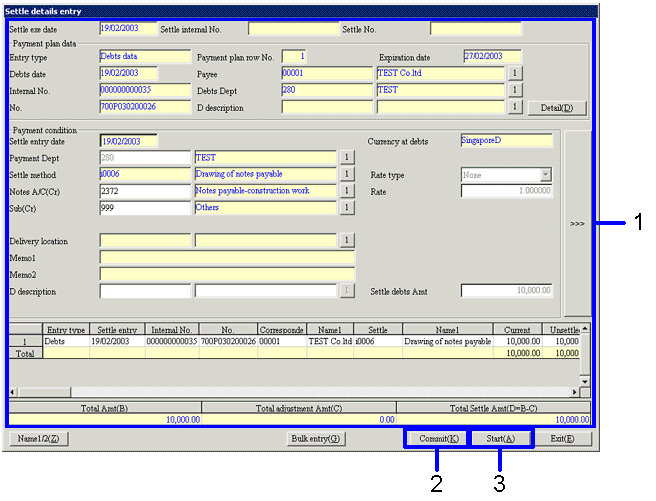
![]() 6. Divide Specification
6. Divide Specification 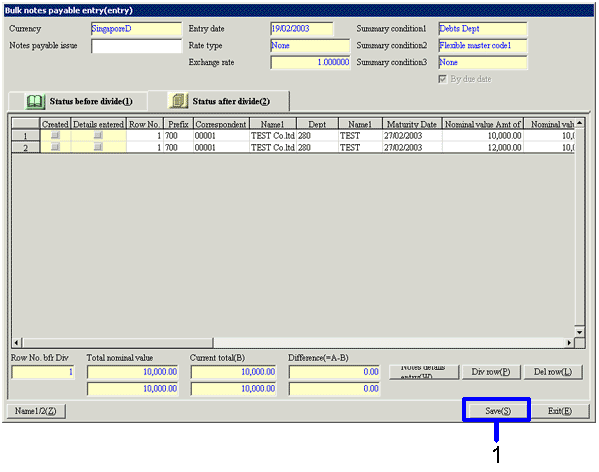
![]() Screen transition of the note payable bulk entry process.
Screen transition of the note payable bulk entry process.