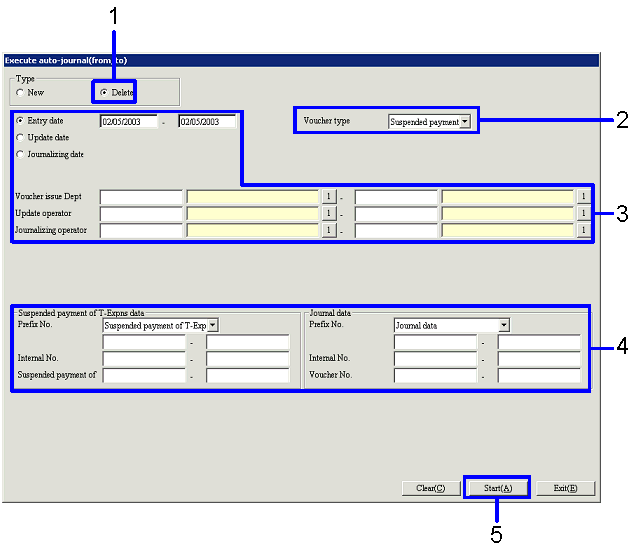Procedure for Executing auto-journal
Procedure for Executing auto-journal
 Outline
Outline
Conducts auto-journal of vouchers. By executing auto-journal, journal data
can be created and/or deleted.
 1.Screen
display method
1.Screen
display method
- Select [Debts] → [Expenses management] → [Entry].
- From the Menu, select [Execute Auto-Journal].
 2.
Executing auto-journal - Type "New"
2.
Executing auto-journal - Type "New"
[Execute auto-journal (from/to)] screen
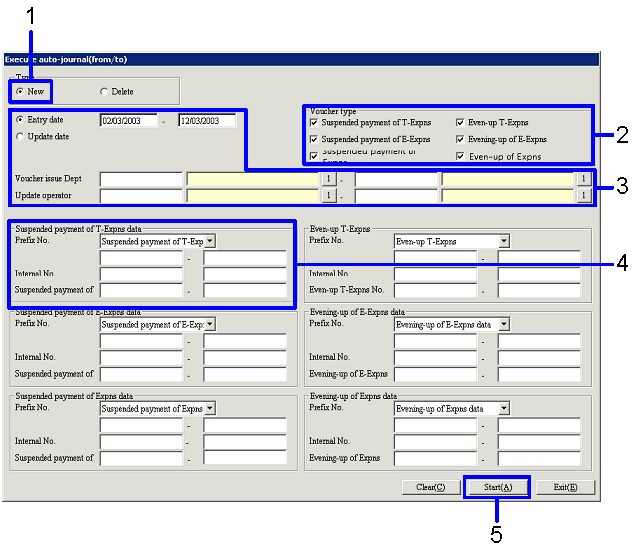
→ To Menu Reference
- Select "New" with the "Type" option button.
(When "New" is selected, the journal data will be created with auto-journal).
- Turn ON the check boxes for the object vouchers in [Voucher type].
→ The data for the object voucher will appear.
(The above image is the screen that would appear in case "suspended payment of
T-Expns voucher" is the object for the auto-journal).
Auto-journal can be executed for each of the following vouchers:
- Suspended payment of T-Expns
- Suspended payment of E-Expns
- Suspended payment of Expns
- Even-up of T-Expns
- Even-up of E-Expns
- Even-up of Expns
- Enter the "Entry date" (or the "Update date"), the "Voucher issue
Dept," and the "Update operator."
- Enter the voucher information in the data section of the voucher.
- Click "Start (A)" button.
→ The [Execute auto-journal (object list)] screen will appear
[Execute auto-journal (object list)] screen

→ To Menu Reference
- Turn ON the "Execute" check boxes of the object data to execute the auto-journal.
When the "Set all (H)" button is clicked, the "Execute" check boxes for all
displayed data will be turned ON.
When the "Cancel all (I)" button is clicked, the "Execute" check boxes for all
displayed data will be turned OFF.
- Click the "Start (A)" button.
→ The auto-journal of the selected data will execute.
 3.Executing auto-journal – Type "Delete"
3.Executing auto-journal – Type "Delete"
[Execute auto-journal (from/to)] screen
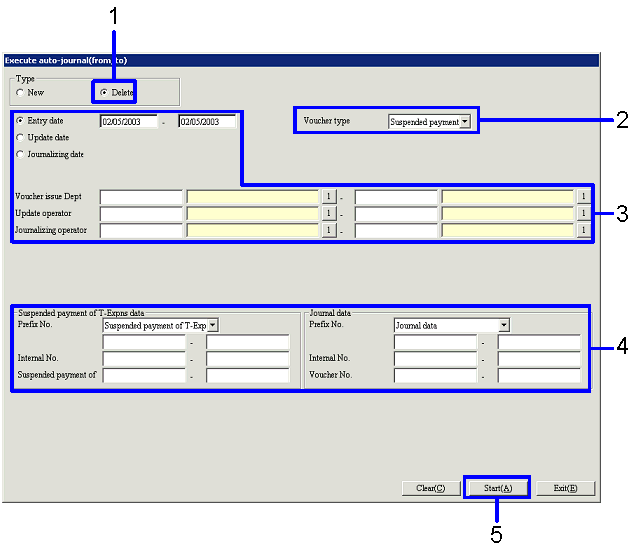
- Select "Delete" with the "Type" option
button.
(When "Delete" is selected, the journal data will be deleted with
auto-journal).
- With the "Voucher type" combo box,
select the object voucher.
(The image above is the screen that would display when "Suspended payment of
T-Expns voucher" is selected as the object for auto-journal).
- Enter "Entry date" (or "Update date"
or "Journalizing date"), "Voucher issue Dept," "Update operator," and
"Journalizing operator."
- Enter the voucher information in the
data section of the voucher. In [Journal
data], enter the journal data.
- Click the "Start (A)" button.
→ [Execute auto-journal (object list)] screen will appear.
[Execute auto-journal (object list)] screen

- Turn ON the "Delete" check boxes of
the journal data to delete.
When the "Set all (H)" button is clicked, the "Delete" check boxes for all
displayed data will be turned ON.
When the "Cancel all (I)" button is clicked, the "Delete" check boxes for all
displayed data will be turned OFF.
- Click the "Start (A)" button.
→ The selected data will be deleted.
![]() Procedure for Executing auto-journal
Procedure for Executing auto-journal![]() Outline
Outline![]() 1.Screen
display method
1.Screen
display method![]() 2.
Executing auto-journal - Type "New"
2.
Executing auto-journal - Type "New"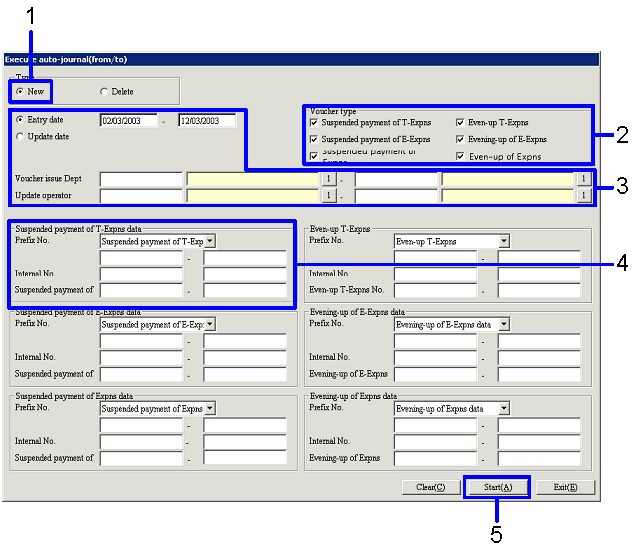

![]() 3.Executing auto-journal – Type "Delete"
3.Executing auto-journal – Type "Delete"